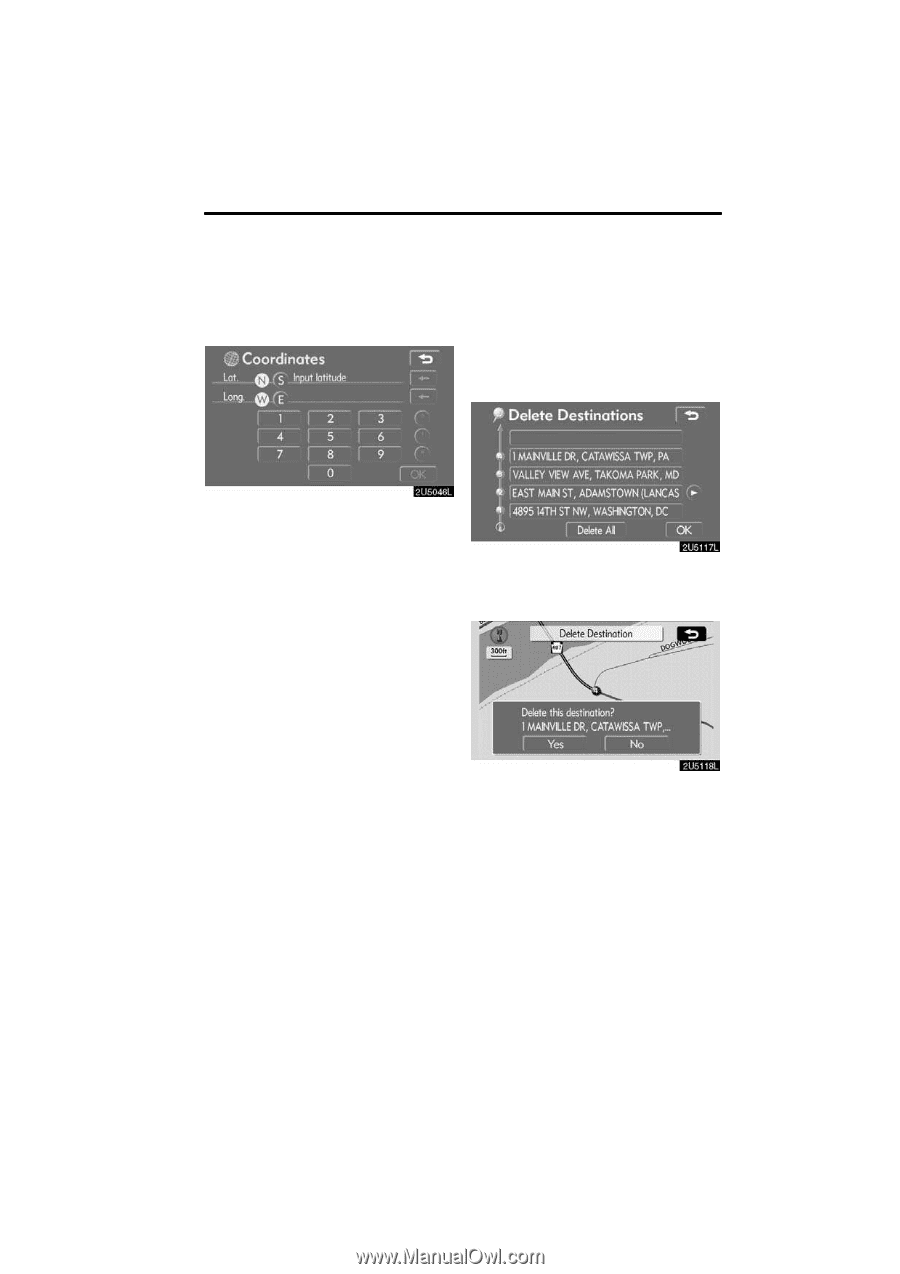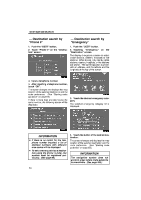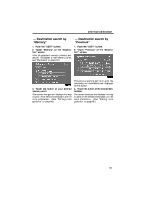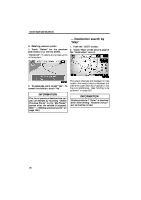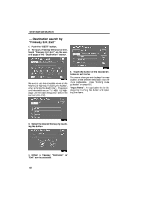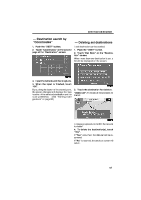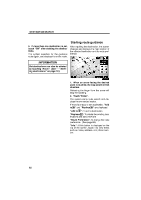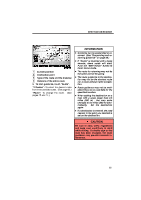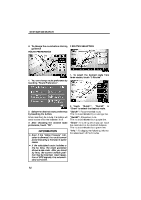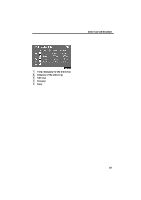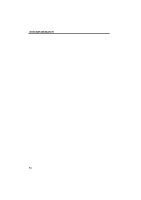2009 Lexus IS 350 Navigation Manual - Page 39
2009 Lexus IS 350 Manual
Page 39 highlights
DESTINATION SEARCH - Destination search by "Coordinates" 1. Push the "DEST" button. 2. Touch "Coordinates" on the second page of the "Destination" screen. - Deleting set destinations A set destination can be deleted. 1. Push the "DEST" button. 2. Touch "Del. Dest." on the "Destination" screen. When more than one destination is set, a list will be displayed on the screen. 3. Input the latitude and the longitude. 4. When the input is finished, touch "OK". By touching the button of the desired point, the screen changes and displays the map location of the selected destination and the route preference. (See "Starting route guidance" on page 60.) 3. Touch the destination for deletion. "Delete All": To delete all destinations on the list. A message appears to confirm the request to delete. 4. To delete the destination(s), touch "Yes". If "Yes" is touched, the data cannot be recovered. If "No" is touched, the previous screen will return. 59