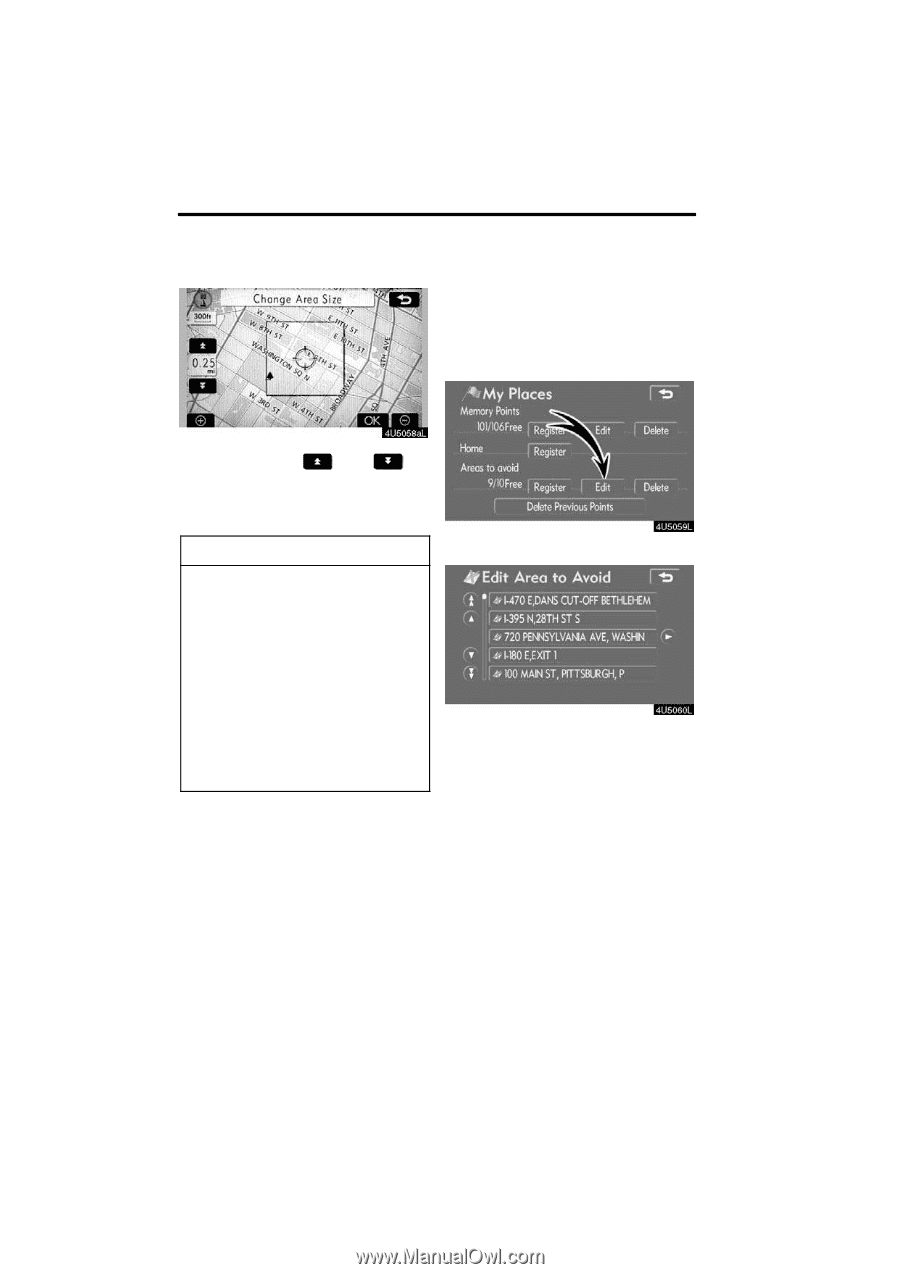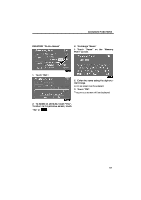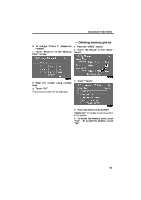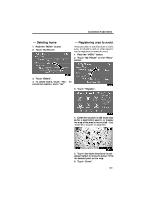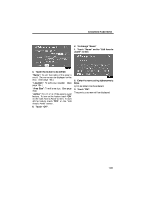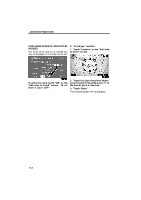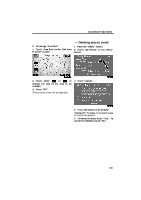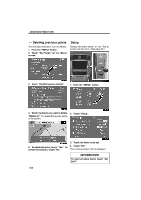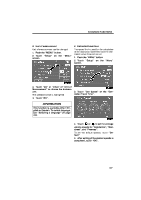2009 Lexus IS 350 Navigation Manual - Page 82
2009 Lexus IS 350 Manual
Page 82 highlights
ADVANCED FUNCTIONS - Editing area to avoid The name, location and/or area size of a registered area can be edited. 1. Push the "MENU" button. 2. Touch "My Places" on the "Menu" screen. 7. Touch either or to change the size of the area to be avoided. 8. Touch "OK". INFORMATION D If a destination is input in the area to avoid or the route calculation cannot be made without running through the area to avoid, a route passing through the area to be avoided may be shown. D Up to 10 locations can be registered as points/areas to avoid. If there are 10 locations already registered, the following message will be displayed: "Unable to register additional points. Perform operation again after deleting unnecessary points.". 3. Touch "Edit". 4. Touch the desired area button. 102