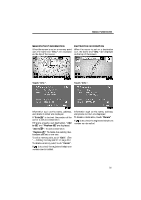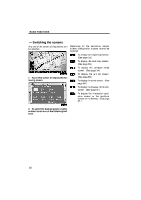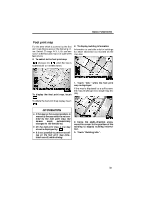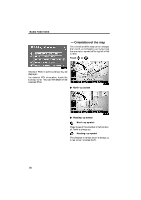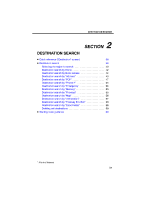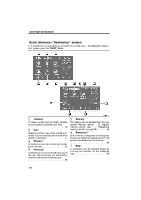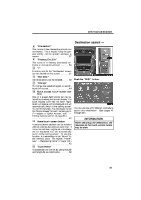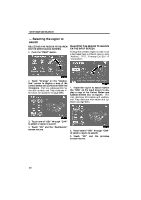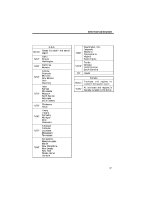2009 Lexus IS 350 Navigation Manual - Page 16
2009 Lexus IS 350 Manual
Page 16 highlights
BASIC FUNCTIONS - Orientation of the map The orientation of the map can be changed from North−up to Heading−up by touching the orientation symbol at the top left of the screen. Touch or . Details of POIs in some buildings may be displayed. For detailed POI information, touch the building name. You can see details of the selected POIs. " North−up screen " Heading−up screen North−up symbol Regardless of the direction of vehicle travel, North is always up. Heading−up symbol The direction of vehicle travel is always up. A red arrow indicates North. 36
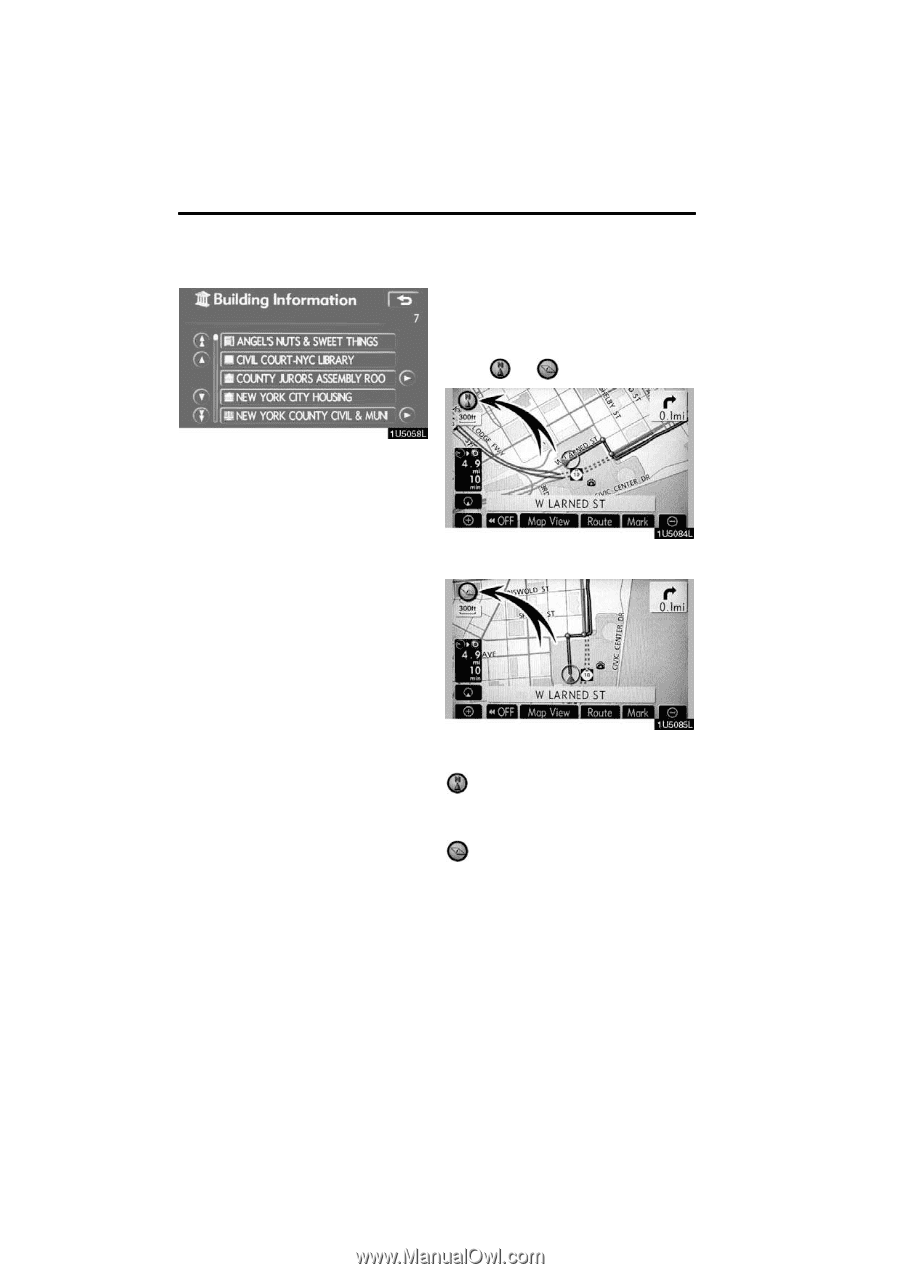
BASIC FUNCTIONS
36
Details of POIs in some buildings may be
displayed.
For detailed POI information, touch the
building name.
You can see details of the
selected POIs.
The orientation of the map can be changed
from North
−
up to Heading
−
up by touching
the orientation symbol at the top left of the
screen.
Touch
or
.
"
North
−
up screen
"
Heading
−
up screen
North
−
up symbol
Regardless of the direction of vehicle trav-
el, North is always up.
Heading
−
up symbol
The direction of vehicle travel is always up.
A red arrow indicates North.
² Orientation of the map