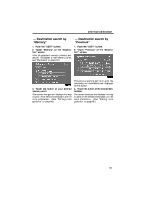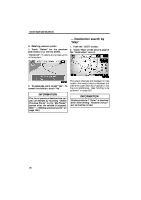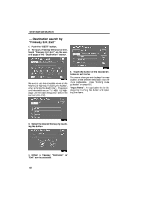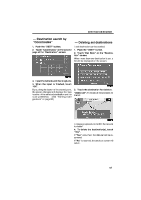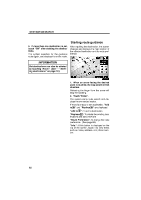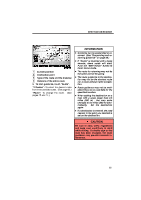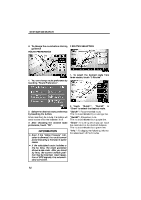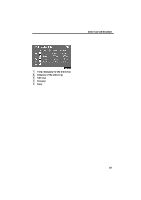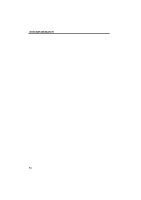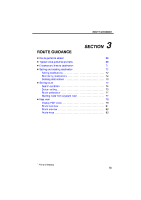2009 Lexus IS 350 Navigation Manual - Page 40
2009 Lexus IS 350 Manual
Page 40 highlights
DESTINATION SEARCH Starting route guidance 5. If more than one destination is set, touch "OK" after deleting the destinations. The system searches for the guidance route again, and displays the entire route. After inputting the destination, the screen changes and displays the map location of the selected destination and the route preference. INFORMATION Set destinations can also be deleted by touching "Route". (See " - Deleting destinations" on page 73.) 1. When an arrow facing the desired point is touched, the map scrolls in that direction. Releasing the finger from the arrow will stop the scrolling. 2. Touch "Enter". The system starts route search and displays recommended routes. If there is already a set destination, "Add to " and "Replace " are displayed. "Add to ": To add a destination. "Replace ": To delete the existing destinations and set a new one. "Route Preference": To change the route preference. (See page 62.) "Info.": If this button is displayed on the top of the screen, touch it to view items such as name, address, and phone number. 60