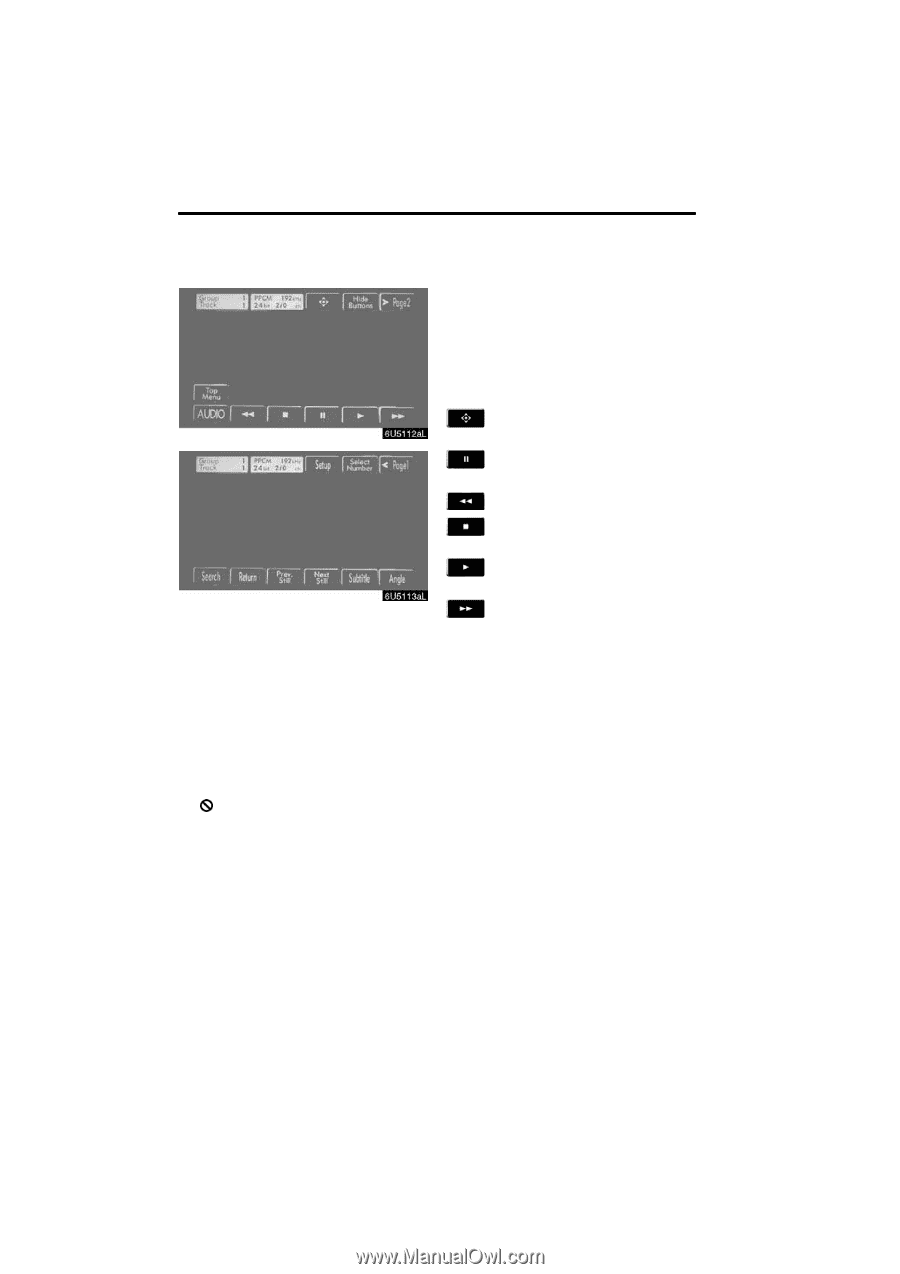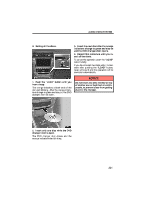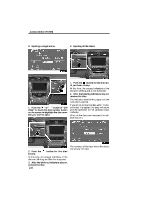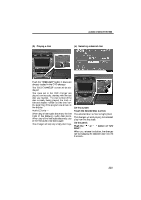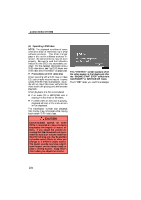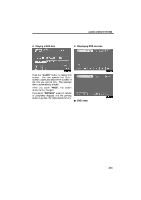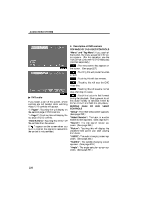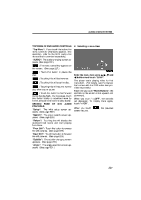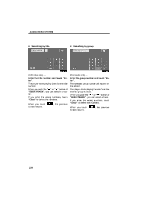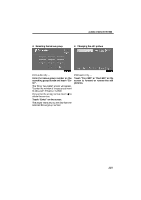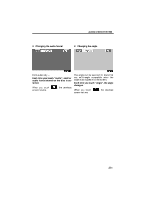2009 Lexus IS 350 Navigation Manual - Page 206
2009 Lexus IS 350 Manual
Page 206 highlights
AUDIO/VIDEO SYSTEM D Description of DVD controls TOP PAGE OF DVD VIDEO CONTROLS "Menu" and "Top Menu": If you touch either button, the menu screen for DVD video appears. (For the operation, see the manual that come with the DVD video disc provided separately.) : The menu control key appears on the screen. (See page 227.) : Touching this will pause the video screen. : Touching this will fast reverse. : Touching this will stop the DVD video disc. : Touching this will resume normal play after stop or pause. " DVD audio If you touch a part of the screen, where controls are not located while watching video, DVD controls will appear. "> Page2": Touching this will display on the second page of DVD controls. "< Page1": Touching this will display the top page of DVD controls. "Hide Buttons": Touching this will turn off the controls from the screen. If " " appears on the screen when you touch a control, the operation relevant to the control is not permitted. : Touch this button to fast forward during the playback. During pause, touch this button briefly to advance frame by frame, or touch and hold it to play slowly. SECOND PAGE OF DVD VIDEO CONTROLS "Setup": The initial setup screen appears. (See page 232.) "Select Number": The track or number search screen appears. (See page 237.) "Search": The title search screen appears. (See page 228.) "Return": Touching this will display the predetermined scene and start playing from there. "AUDIO": The audio changing screen appears. (See page 230.) "Subtitle": The subtitle changing screen appears. (See page 230.) "Angle": The angle selection screen appears. (See page 231.) 226