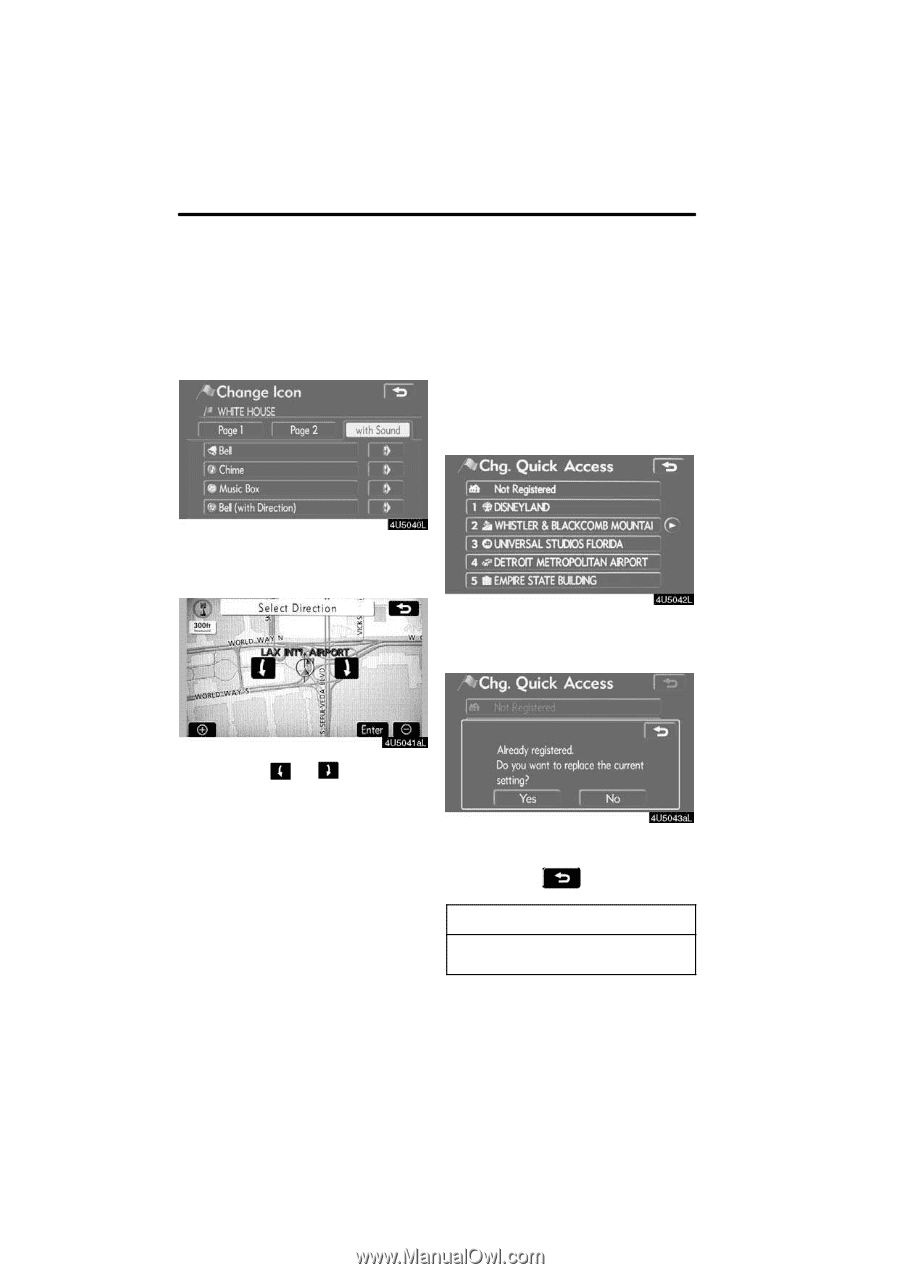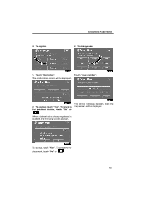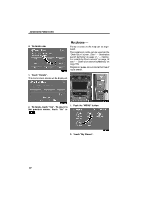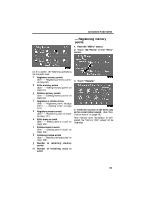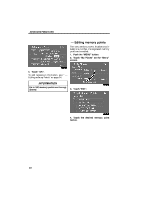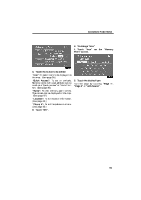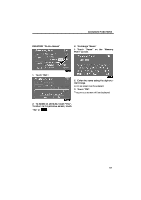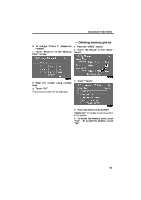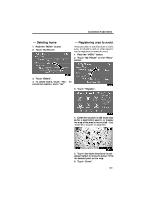2009 Lexus IS 350 Navigation Manual - Page 76
2009 Lexus IS 350 Manual
Page 76 highlights
ADVANCED FUNCTIONS SOUND ICONS When the vehicle approaches the memory point, the selected sound will be heard. 1. Touch "with Sound" on the "Change Icon" screen. D To change "Quick Access" It is possible to change attributes of the quick access points. Memory points with a set attribute can be used as a "Quick Access" or "Home" touch−screen button. (See " - Destination search by Home" on page 42 and " - Destination search by Quick access" on page 42.) 1. Touch "Quick Access" on the "Memory Point" screen. 2. Touch the desired sound icon. The next screen appears when "Bell (with Direction)" is touched. 2. Touch the desired attribute. It is possible to replace a registered attribute. Touch either or to adjust the direction. Touch "Enter". The bell sounds only when the vehicle approaches this point in the direction that has been set. 3. To replace the attribute, touch "Yes". To return to the previous screen, touch "No" or . INFORMATION One "Home" and five "Quick Access" can be set. 96