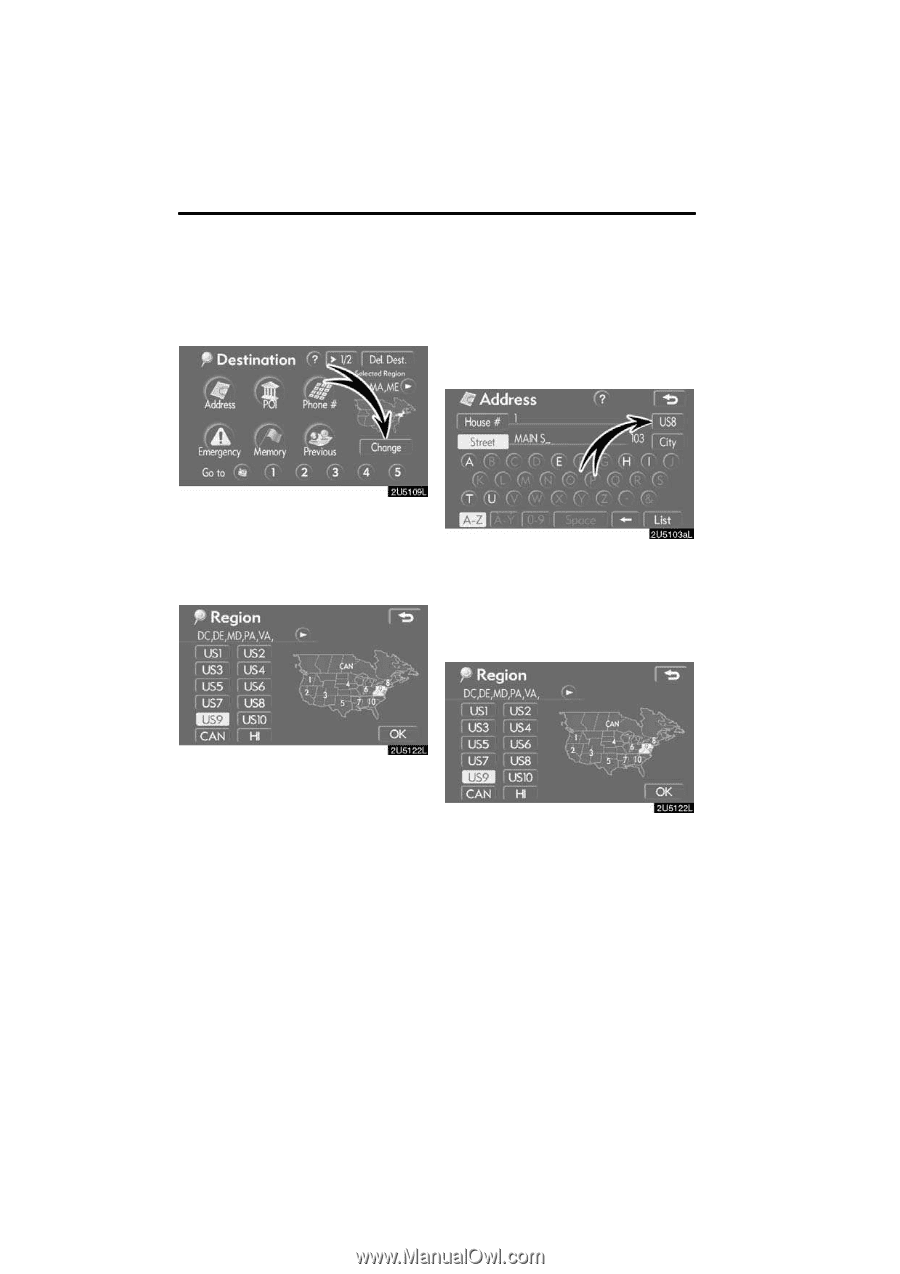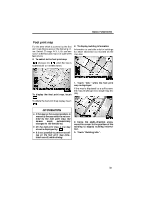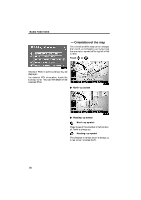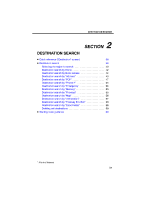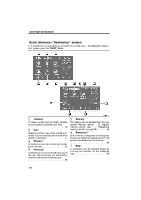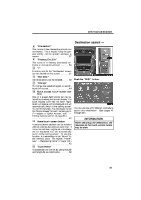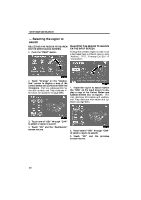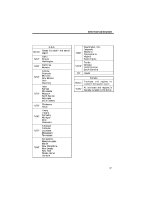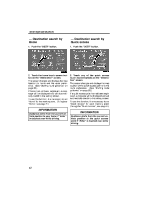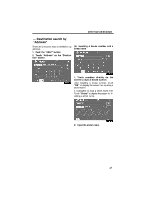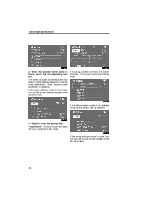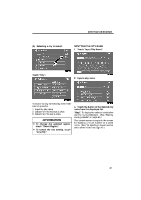2009 Lexus IS 350 Navigation Manual - Page 20
2009 Lexus IS 350 Manual
Page 20 highlights
DESTINATION SEARCH - Selecting the region to search SELECTING THE REGION TO SEARCH ON THE DESTINATION SCREEN 1. Push the "DEST" button. SELECTING THE REGION TO SEARCH ON THE INPUT SCREEN Change the selected region in order to set a destination from a different area by using "Address", "POI", "Freeway Ent./Exit" or "Intersection". 2. Touch "Change" on the "Destination" screen to display a map of the United States and Canada divided into 12 regions. (For map database information and updates, see "Map database information and updates" on page 296.) 1. Touch the region to search button like "US8" on the input screen to display a map of the United States and Canada divided into 12 regions. (For map database information and updates, see "Map database information and updates" on page 296.) 3. Touch one of "US1" through "CAN" to select a region to search. 4. Touch "OK" and the "Destination" screen returns. 2. Touch one of "US1" through "CAN" to select a region to search. 3. Touch "OK" and the previous screen returns. 40