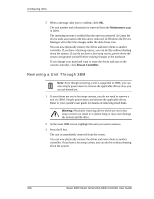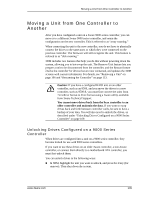3Ware 9550SXU16MLB10 User Guide - Page 113
Removing a Unit Through 3DM, Start > Administrative Tools > Computer, Management
 |
UPC - 693494971613
View all 3Ware 9550SXU16MLB10 manuals
Add to My Manuals
Save this manual to your list of manuals |
Page 113 highlights
Removing a Unit Warning: It is important to remove the unit through software, before removing it physically. Failure to do so could result in a system crash or hang and may even corrupt the data and the unit configuration from being reassembled later. Note: You can also remove a drive, if you want to force a degrade on a redundant unit, or if you want to remove a drive from the "Available Drives" list so that you can then remove it from the system. For more information, see "Removing a Drive" on page 111. Removing a Unit Through 3DM Note: If you do not have hot swap carriers, you do not need to remove a unit via 3DM. Simply power down the system and remove the applicable drives. Refer to your system's user guide for details on removing fixed disks. If you do have hot swap carriers, follow the steps below. 1 Make sure no I/Os are being issued to the unit you want to remove. For example, make sure you are not copying files to the unit, and make sure that there are no applications with open files on that unit. 2 Unmount the unit. This step is very important. If a unit is not unmounted and you remove it, it is the equivalent of physically yanking a hard drive out from under the operating system. Resulting behavior depends on which operating system you are using and what kind of I/O is being done, however you will typically see really bad results, bad errors, and most likely a reset of the controller or a system hang. Under Windows, go to Start > Administrative Tools > Computer Management, and select Disk Management. Remove the logical drive letter for the unit. Under Linux and FreeBSD, you can unmount the unit with this command: umount 3 In 3DM, choose Management > Maintenance. 4 In the Unit Maintenance table on the Maintenance Page, select the unit you want to remove and click Remove Unit. www.3ware.com 107