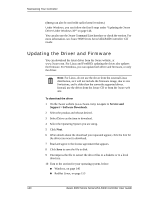3Ware 9550SXU16MLB10 User Guide - Page 151
Using the Update Utility With Multiple Controllers, Firmware Under Windows
 |
UPC - 693494971613
View all 3Ware 9550SXU16MLB10 manuals
Add to My Manuals
Save this manual to your list of manuals |
Page 151 highlights
Updating the Driver and Firmware 7 If a dialog box prompts you to restart your computer, click Yes to do so. (If you were working from a driver diskette, be sure to remove the floppy diskette before Windows reboots.) 8 If the driver you are installing is unsigned, you will receive a message to that effect. To complete the installation with an unsigned driver, click OK. 9 If a final message box confirms that the process is complete, click OK. (This message appears if you do not need to restart your computer.) Using the Update Utility With Multiple Controllers When your system has multiple 3ware RAID controllers installed, the update utility lets you update the firmware on any or all of the installed controllers. To update the firmware on multiple controllers 1 Follow steps 1 through 5 above, under "Updating the 3ware Driver and Firmware Under Windows" on page 141. www.3ware.com 145