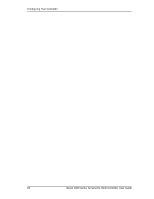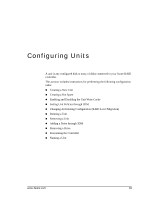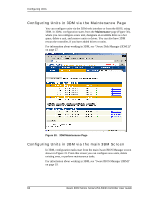3Ware 9550SXU16MLB10 User Guide - Page 85
Disabling Write Cache on Unit Degrade, Multi LUN Support and Auto-Carving, Number of Drives Per Spinup
 |
UPC - 693494971613
View all 3Ware 9550SXU16MLB10 manuals
Add to My Manuals
Save this manual to your list of manuals |
Page 85 highlights
Setting Policies for a Controller through 3BM 2 On the Policy Control screen, Tab through these fields, making the choices you want to use: „ Staggered Spinup: Select enabled to enable staggered spinup; disabled to disable it. „ Number of Drives Per Spinup: Select the number of drives-from 1 to 4, 8, or 12, depending on the number of ports on the controller. „ Delay between spinup: Select the number of seconds-from 1 to 6. „ Staggered Method: Select either ATA-6 or SATA OOB as the type of staggered spinup you want to use. For staggering to work correctly, the drives must support the selected method. 3 Tab to the OK button and press Enter. You will notice a short delay as 3BM makes the policy changes. Disabling Write Cache on Unit Degrade You can choose whether you want the write cache to be automatically disabled when a unit degrades. This enables some higher level recovery, to cover the case where there is a software RAID layer (using some redundancy) on top of the 3ware RAID configuration. If case of a second drive failure, the software RAID layer can still provide redundancy since no data was lost. When this setting is set to Yes, it overrides the write cache setting specified for a particular unit. For more information about enabling and disabling the write cache, see"Enabling and Disabling the Unit Write Cache" on page 95. To disable write cache when a unit degrades 1 At the main 3BM screen, Tab to Policy and press Enter. 2 On the Policy Control screen, Tab to Disable Write Cache on Unit Degrade. 3 Press Enter to display the choices, use the arrow keys to select Yes, and press Enter again to select it. 4 Tab to the OK button and press Enter. You will notice a short delay as 3BM makes the policy changes. Multi LUN Support and Auto-Carving Windows 2000, Windows 2003, Windows XP, and FreeBSD 4.x, do not currently recognize unit capacity in excess of 2 TB. To gain use of the full capacity in units greater than 2 TB, you can enable auto-carving. www.3ware.com 79