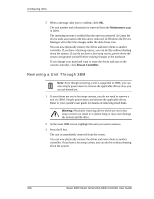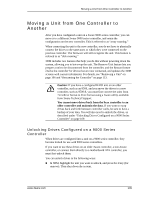3Ware 9550SXU16MLB10 User Guide - Page 114
Removing a Unit Through 3BM, Maintenance, Rescan Controller.
 |
UPC - 693494971613
View all 3Ware 9550SXU16MLB10 manuals
Add to My Manuals
Save this manual to your list of manuals |
Page 114 highlights
Configuring Units 5 When a message asks you to confirm, click OK. The unit number and information is removed from the Maintenance page in 3DM. The operating system is notified that the unit was removed. In Linux the device node associated with this unit is removed. In Windows the Device Manager will reflect the changes under the disk drives icon. You can now physically remove the drives and move them to another controller. If you have a hotswap carrier, you can do this without shutting down the system. If you do not have a hot-swap carrier, power-down the system and ground yourself before making changes to the hardware. If you change your mind and want to reuse the drives and unit on the current controller, click Rescan Controller. Removing a Unit Through 3BM Note: Even though removing a unit is supported in 3BM, you can also simply power down to remove the applicable drives since you are not booted yet. 1 If your drives are not in hot swap carriers, you do not need to remove a unit via 3BM. Simply power down and remove the applicable drives. Refer to your system's user guide for details on removing fixed disks. Warning: Physically removing drives which are not in hot swap carriers can result in a system hang or may even damage the system and the drive. 2 At the main 3BM screen, highlight the unit you want to remove. 3 Press the R key. The unit is immediately removed from the screen. You can now physically remove the drives and move them to another controller. If you have a hot swap carrier, you can do this without shutting down the system. 108 3ware 9000 Series Serial ATA RAID Controller User Guide