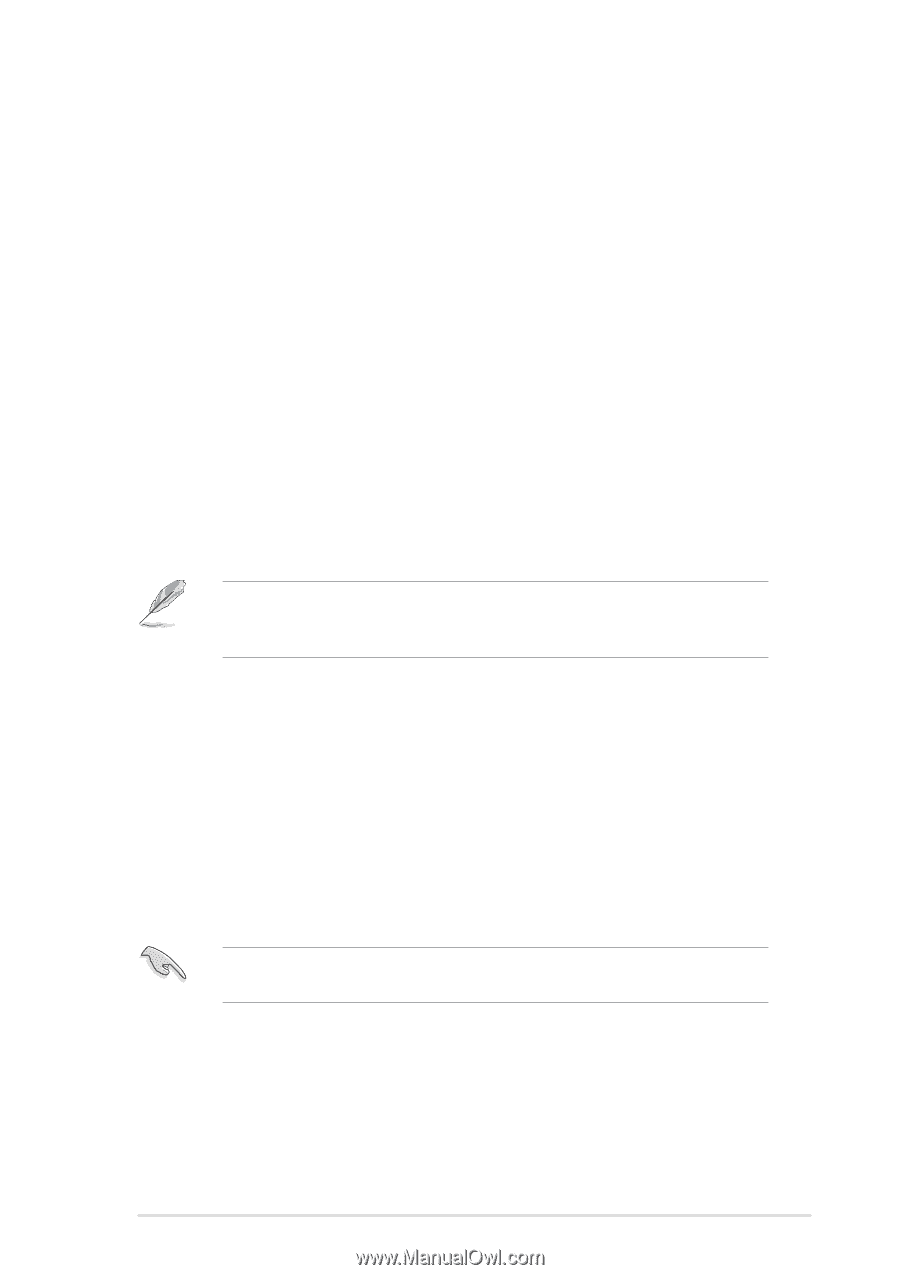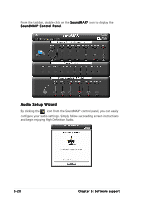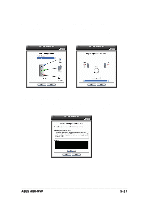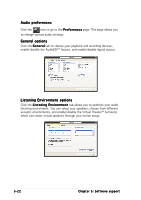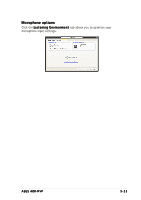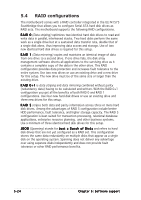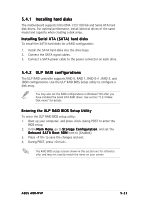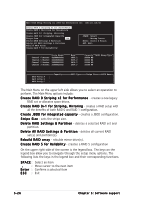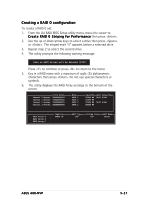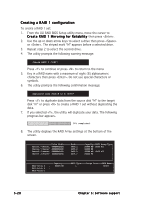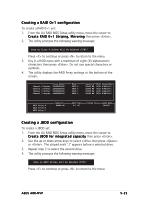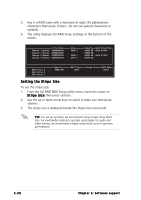Asus A8R-MVP A8R-MVP User's Manual for English Edtion - Page 127
Installing hard disks, RAID configurations - windows 7 drivers
 |
View all Asus A8R-MVP manuals
Add to My Manuals
Save this manual to your list of manuals |
Page 127 highlights
5.4.1 Installing hard disks The motherboard supports Ultra DMA 133/100/66 and Serial ATA hard disk drives. For optimal performance, install identical drives of the same model and capacity when creating a disk array. Installing Serial ATA (SATA) hard disks To install the SATA hard disks for a RAID configuration: 1. Install the SATA hard disks into the drive bays. 2. Connect the SATA signal cables. 3. Connect a SATA power cable to the power connector on each drive. 5.4.2 ULI® RAID configurations The ULI® RAID controller supports RAID 0, RAID 1, RAID 0+1, RAID 5, and JBOD configurations. Use the ULI® RAID BIOS Setup utility to configure a disk array. You may also set the RAID configurations in Windows® OS after you have installed the Serial ATA RAID driver. See section "5.2.4 Make Disk menu" for details. Entering the ULI® RAID BIOS Setup Utility To enter the ULI® RAID BIOS setup utility: 1. Boot up your computer, and press during POST to enter the BIOS setup. 2. In the M a i n M e n u, go to S t o r a g e C o n f i g u r a t i o n, and set the O n b o a r d S A T A B o o t R O M item to [Enabled]. 3. Press to save the changes and exit. 4. During POST, press . The RAID BIOS setup screens shown in this section are for reference only, and may not exactly match the items on your screen. ASUS A8R-MVP 5-25