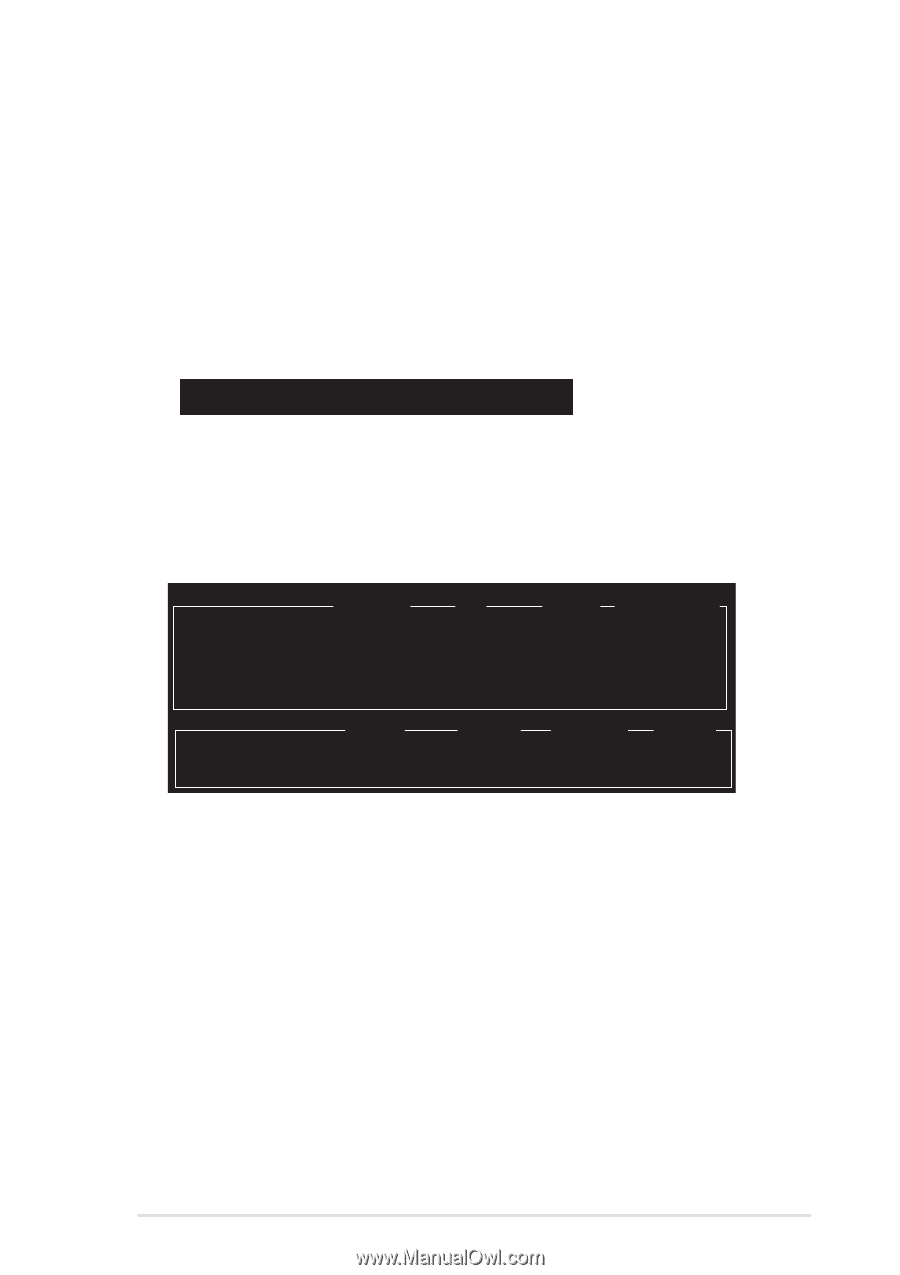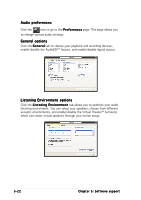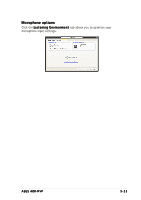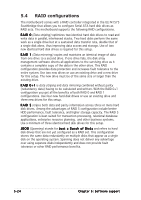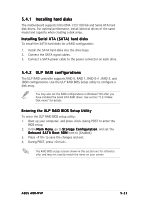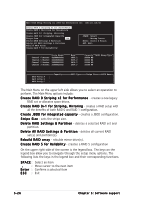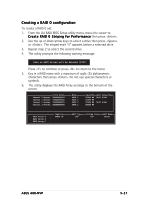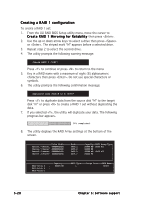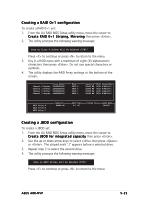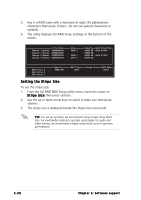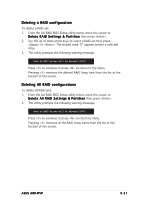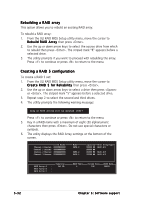Asus A8R-MVP A8R-MVP User's Manual for English Edtion - Page 129
Creating a RAID 0 configuration
 |
View all Asus A8R-MVP manuals
Add to My Manuals
Save this manual to your list of manuals |
Page 129 highlights
Creating a RAID 0 configuration To create a RAID 0 set: 1. From the ULI RAID BIOS Setup utility menu, move the cursor to C r e a t e R A I D 0 S t r i p i n g f o r P e r f o r m a n c e then press . 2. Use the up or down arrow keys to select a drive then press or . The striped mark "S" appears before a selected drive. 3. Repeat step 2 to select the second drive. 4. The utility prompts the following warning message: Data on RAID drives will be deleted (Y/N)? Press to continue or press to return to the menu. 5. Key in a RAID name with a maximum of eight (8) alphanumeric characters then press . Do not use special characters or symbols. 6. The utility displays the RAID Array settings at the bottom of the screen. Drive Model Channel 0 Master: XXXXXXXXXXX Channel 1 Master: XXXXXXXXXXX Channel 2 Master: XXXXXXXXXXX Channel 3 Master: XXXXXXXXXXX Mode SATA 2 SATA 2 SATA 2 SATA 2 Capacity XXXXX MB XXXXX MB XXXXX MB XXXXX MB RAID Array/Type RAID A/0x2 RAID A/0x2 RAID Array A RAID Array B RAID Array C Capacity : XXXXX GB : : RAID Type 0X2 Stripe Size 16K RAID Name RAID0 ASUS A8R-MVP 5-27