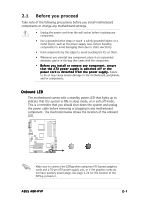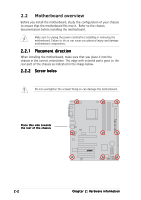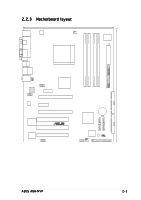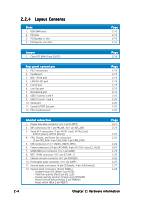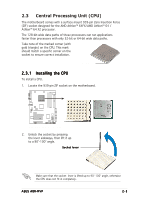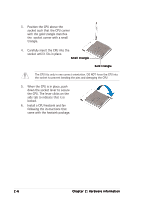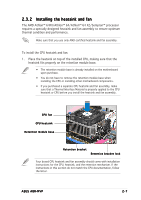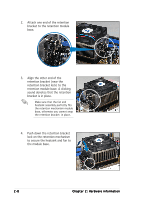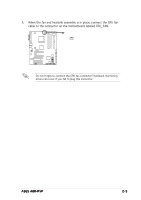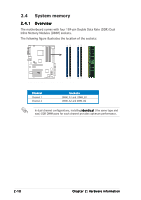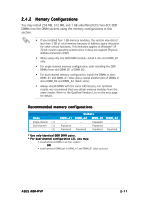Asus A8R-MVP A8R-MVP User's Manual for English Edtion - Page 28
socket corner with a small - cpu
 |
View all Asus A8R-MVP manuals
Add to My Manuals
Save this manual to your list of manuals |
Page 28 highlights
3. Position the CPU above the socket such that the CPU corner with the gold triangle matches the socket corner with a small triangle. 4. Carefully insert the CPU into the socket until it fits in place. Small triangle Gold triangle The CPU fits only in one correct orientation. DO NOT force the CPU into the socket to prevent bending the pins and damaging the CPU! 5. When the CPU is in place, push down the socket lever to secure the CPU. The lever clicks on the side tab to indicate that it is locked. 6. Install a CPU heatsink and fan following the instructions that came with the heatsink package. 2-6 Chapter 2: Hardware information
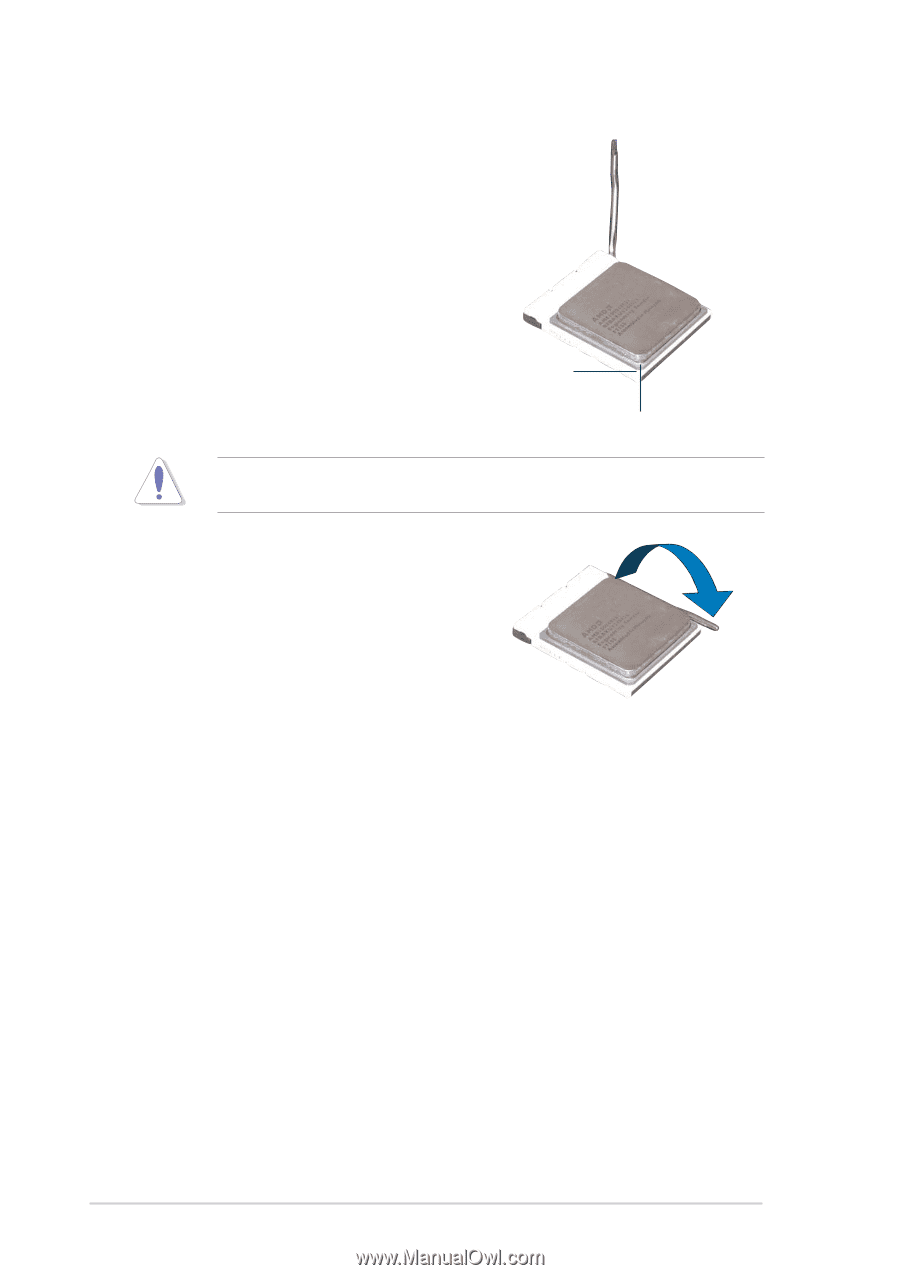
2-6
2-6
2-6
2-6
2-6
Chapter 2: Hardware information
Chapter 2: Hardware information
Chapter 2: Hardware information
Chapter 2: Hardware information
Chapter 2: Hardware information
3.
Position the CPU above the
socket such that the CPU corner
with the gold triangle matches
the
socket corner with a small
triangle.
4.
Carefully insert the CPU into the
socket until it fits in place.
The CPU fits only in one correct orientation. DO NOT force the CPU into
the socket to prevent bending the pins and damaging the CPU!
5.
When the CPU is in place, push
down the socket lever to secure
the CPU. The lever clicks on the
side tab to indicate that it is
locked.
6.
Install a CPU heatsink and fan
following the instructions that
came with the heatsink package.
Gold triangle
Gold triangle
Gold triangle
Gold triangle
Gold triangle
Small triangle
Small triangle
Small triangle
Small triangle
Small triangle