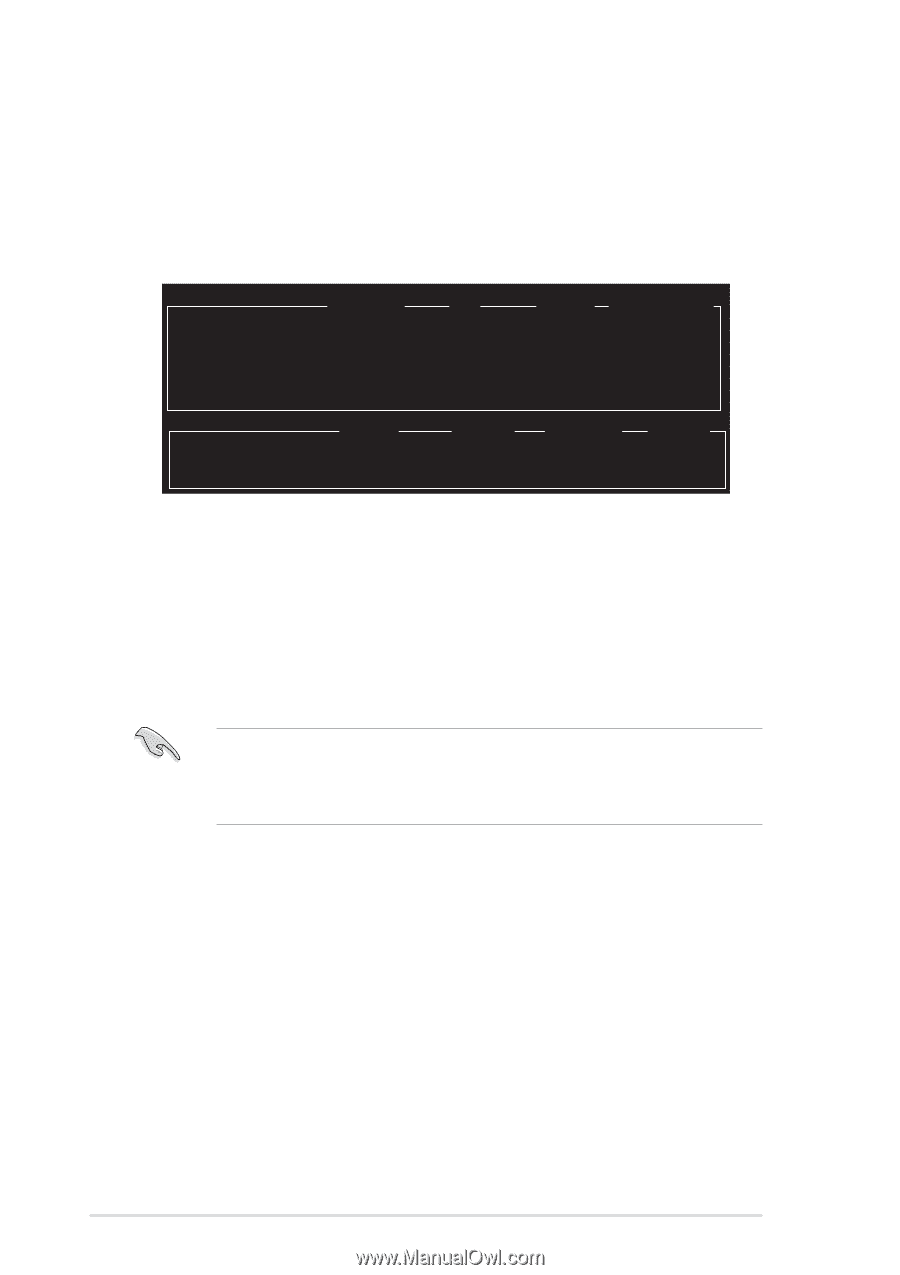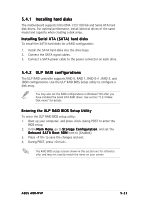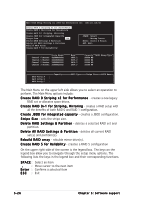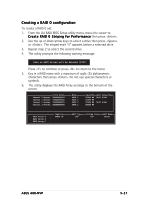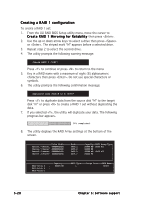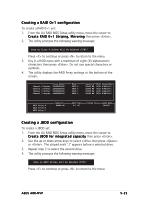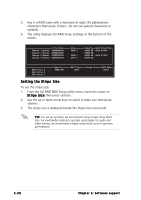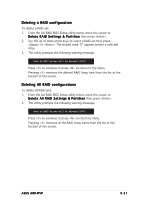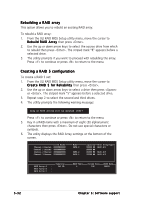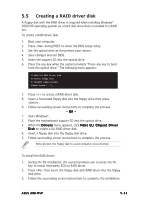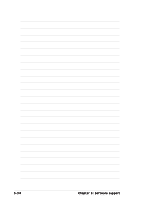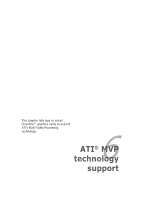Asus A8R-MVP A8R-MVP User's Manual for English Edtion - Page 132
Setting the Stripe Size
 |
View all Asus A8R-MVP manuals
Add to My Manuals
Save this manual to your list of manuals |
Page 132 highlights
5. Key in a RAID name with a maximum of eight (8) alphanumeric characters then press . Do not use special characters or symbols. 6. The utility displays the RAID Array settings at the bottom of the screen. Drive Model Channel 0 Master: XXXXXXXXXXX Channel 1 Master: XXXXXXXXXXX Channel 2 Master: XXXXXXXXXXX Channel 3 Master: XXXXXXXXXXX Mode SATA 2 SATA 2 SATA 2 Capacity XXXXX MB XXXXX MB XXXXX MB XXXXX MB RAID Array/Type RAID A/JBOD RAID A/JBOD RAID Array A RAID Array B RAID Array C Capacity : XXXXX MB : : RAID Type JBOD Stripe Size RAID Name RAIDJ Setting the Stripe Size To set the stripe size: 1. From the ULI RAID BIOS Setup utility menu, move the cursor to S t r i p e S i z e then press . 2. Use the up or down arrow keys to select a stripe size then press . 3. The stripe size is displayed beside the Stripe Size menu item. T I P : For server systems, we recommend using a lower array block size. For multimedia computer systems used mainly for audio and video editing, we recommend a higher array block size for optimum performance. 5-30 Chapter 5: Software support