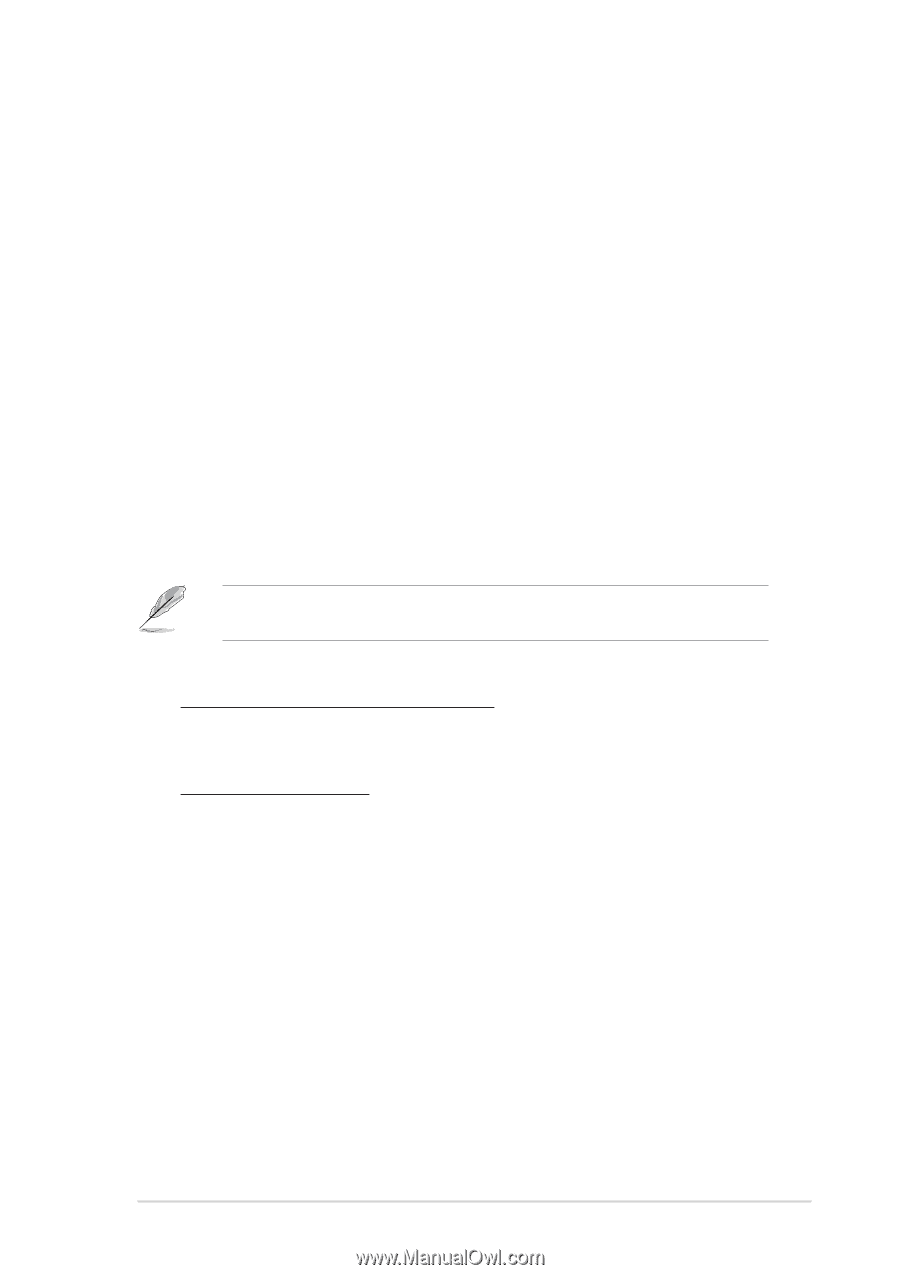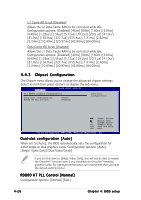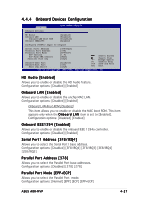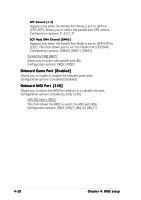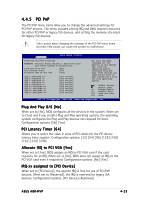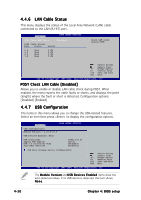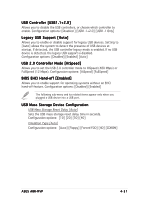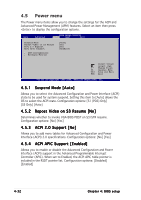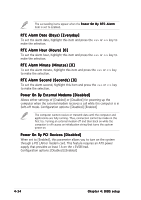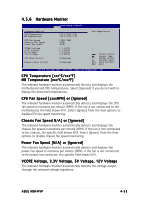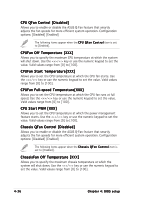Asus A8R-MVP A8R-MVP User's Manual for English Edtion - Page 87
USB Controller [USB1.1+2.0], Legacy USB Support [Auto], USB 2.0 Controller Mode [HiSpeed], BIOS EHCI
 |
View all Asus A8R-MVP manuals
Add to My Manuals
Save this manual to your list of manuals |
Page 87 highlights
USB Controller [USB1.1+2.0] Allows you to disable the USB controllers, or choose which controller to enable. Configuration options: [Disabled ] [USB1.1+2.0] [USB1.1 Only] Legacy USB Support [Auto] Allows you to enable or disable support for legacy USB devices. Setting to [Auto] allows the system to detect the presence of USB devices at startup. If detected, the USB controller legacy mode is enabled. If no USB device is detected, the legacy USB support is disabled. Configuration options: [Disabled] [Enabled] [Auto] USB 2.0 Controller Mode [HiSpeed] Allows you to set the USB 2.0 controller mode to HiSpeed (480 Mbps) or FullSpeed (12 Mbps). Configuration options: [HiSpeed] [FullSpeed] BIOS EHCI Hand-off [Enabled] Allows you to enable support for operating systems without an EHCI hand-off feature. Configuration options: [Disabled] [Enabled] The following sub-menu and its related items appear only when you plugged a USB device into a USB port. USB Mass Storage Device Configuration USB Mass Storage Reset Delay [Auto] Sets the USB mass storage reset delay time in seconds. Configuration options: [10] [20] [30] [40] Emulation Type [Auto] Configuration options: [Auto] [Floppy] [Forced FDD] [HD] [CDROM] ASUS A8R-MVP 4-31