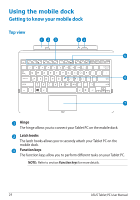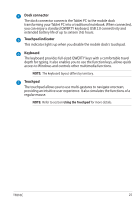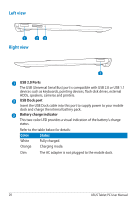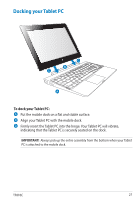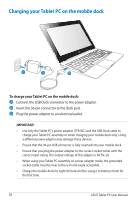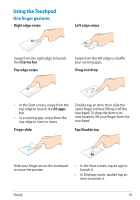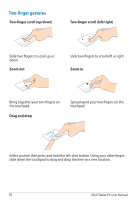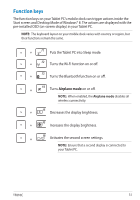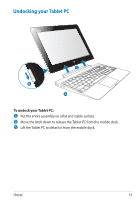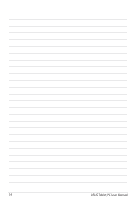Asus ASUS Vivo Tab Product Manual - Page 29
Using the Touchpad, One finger gestures
 |
View all Asus ASUS Vivo Tab manuals
Add to My Manuals
Save this manual to your list of manuals |
Page 29 highlights
Using the Touchpad One finger gestures Right edge swipe Left edge swipe Swipe from the right edge to launch the Charms bar. Top edge swipe Swipe from the left edge to shuffle your running apps. Drag and drop • In the Start screen, swipe from the top edge to launch the All apps bar. • In a running app, swipe from the top edge to view its menu. Finger slide Double-tap an item, then slide the same finger without lifting it off the touchpad. To drop the item to its new location, lift your finger from the touchpad. Tap/Double tap Slide your finger across the touchpad to move the pointer. • In the Start screen, tap an app to launch it. • In Desktop mode, double-tap an item to launch it. TF810C 29
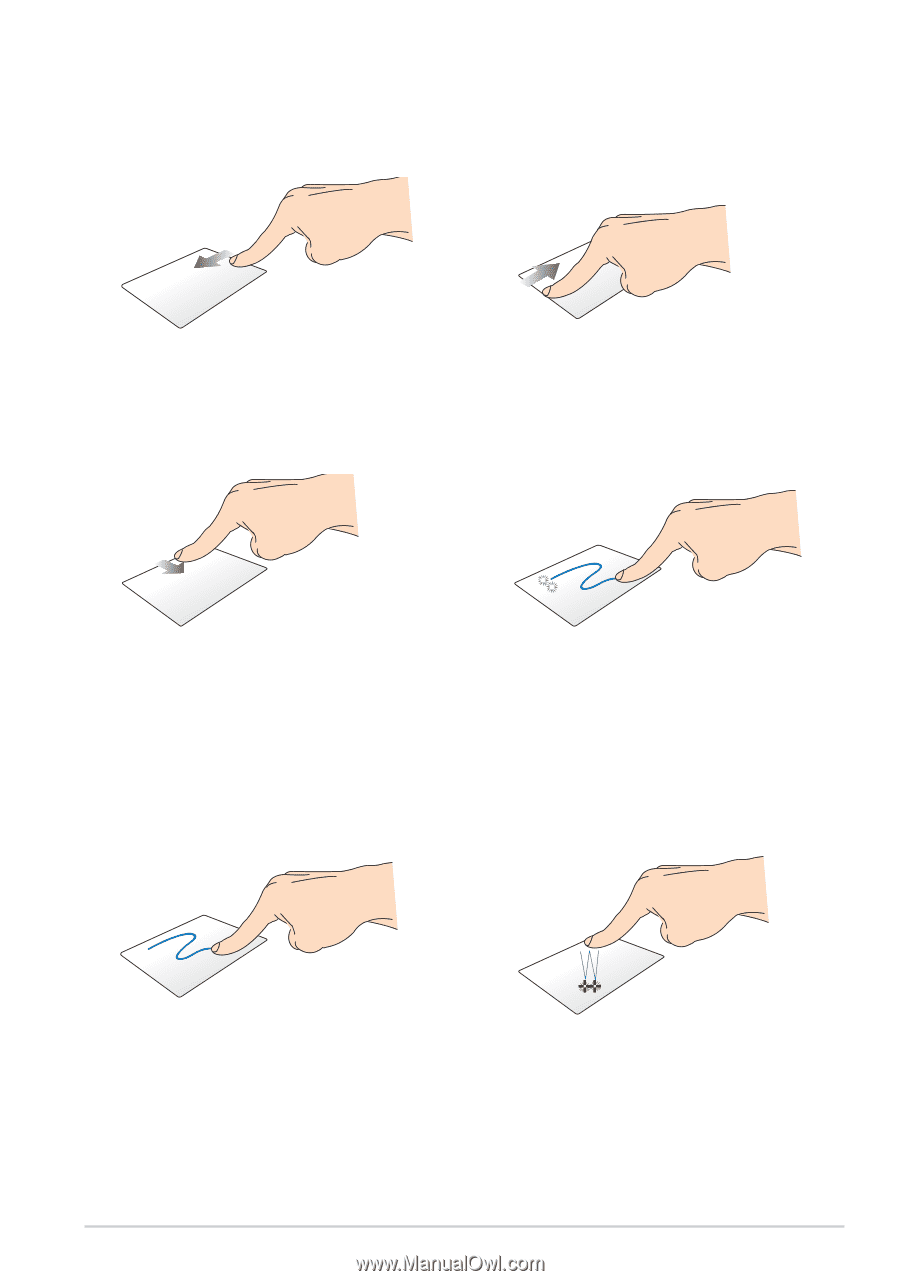
TF810C
±¸
Using the Touchpad
One finger gestures
Right edge swipe
Left edge swipe
Swipe from the right edge to launch
the
Charms bar
.
Swipe from the left edge to shuffle
your running apps.
Top edge swipe
Drag and drop
In the Start screen, swipe from the
top edge to launch the
All apps
bar.
In a running app, swipe from the
top edge to view its menu.
•
•
Double-tap an item, then slide the
same finger without lifting it off the
touchpad. To drop the item to its
new location, lift your finger from the
touchpad.
Finger slide
Tap/Double tap
Slide your finger across the touchpad
to move the pointer.
In the Start screen, tap an app to
launch it.
In Desktop mode, double-tap an
item to launch it.
•
•