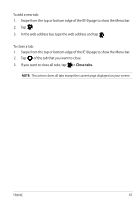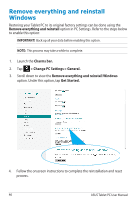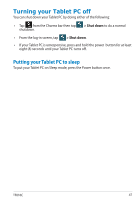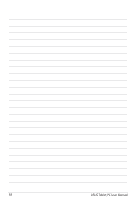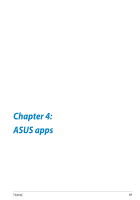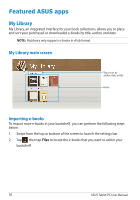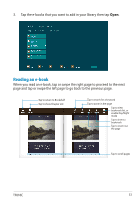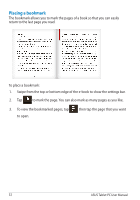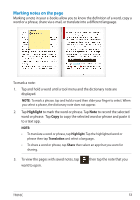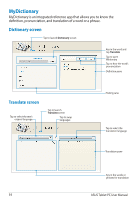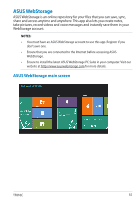Asus ASUS Vivo Tab Product Manual - Page 50
Featured ASUS apps, My Library
 |
View all Asus ASUS Vivo Tab manuals
Add to My Manuals
Save this manual to your list of manuals |
Page 50 highlights
Featured ASUS apps My Library My Library, an integrated interface for your book collections, allows you to place and sort your purchased or downloaded e-books by title, author, and date. NOTE: MyLibrary only supports e-books in ePub format. My Library main screen Tap to sort by author, date, or title Books Importing e-books To import more e-books in your bookshelf, you can perform the following steps below: 1. Swipe from the top or bottom of the screen to launch the settings bar. 2. Tap then tap Files to locate the e-books that you want to add in your bookshelf. 50 ASUS Tablet PC User Manual
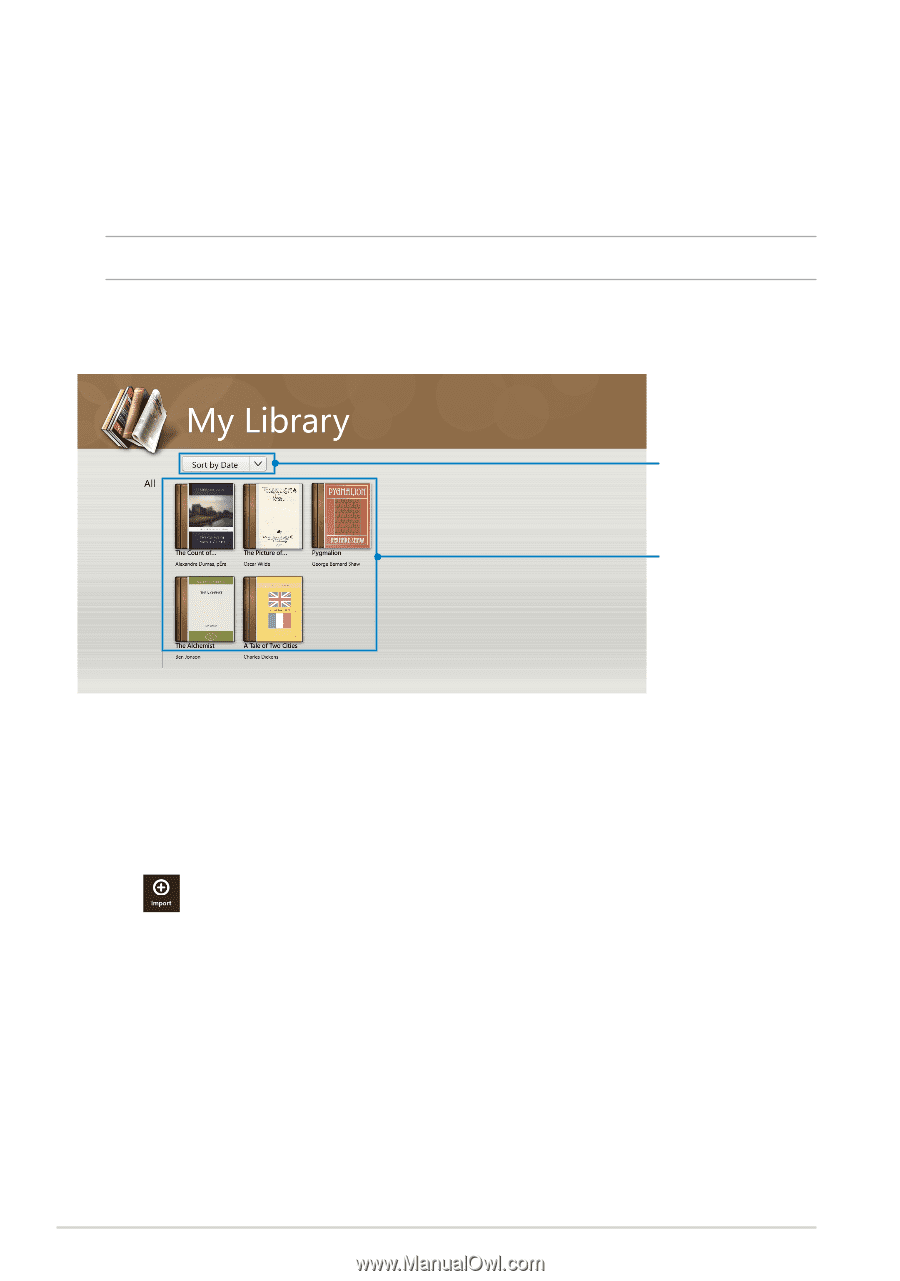
ASUS Tablet PC User Manual
´0
Featured ASUS apps
My Library
My Library, an integrated interface for your book collections, allows you to place
and sort your purchased or downloaded e-books by title, author, and date.
NOTE:
MyLibrary only supports e-books in ePub format.
Tap to sort by
author, date, or title
Books
Importing e-books
To import more e-books in your bookshelf,
you can perform the following steps
below:
1.
Swipe from the top or bottom of the screen to launch the settings bar.
2.
Tap
then tap
Files
to locate the e-books that you want to add in your
bookshelf.
My Library main screen