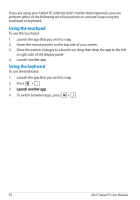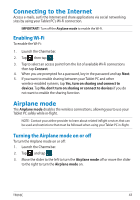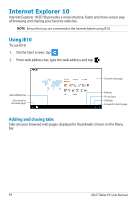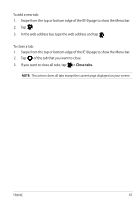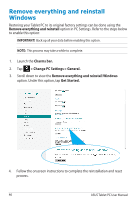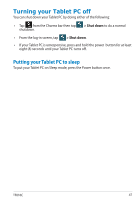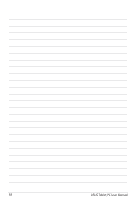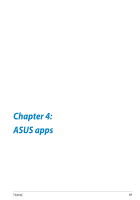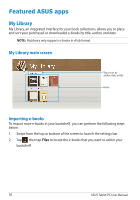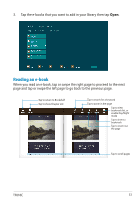Asus ASUS Vivo Tab Product Manual - Page 46
Remove everything and reinstall Windows, Charms bar., > Change PC Settings > General.
 |
View all Asus ASUS Vivo Tab manuals
Add to My Manuals
Save this manual to your list of manuals |
Page 46 highlights
Remove everything and reinstall Windows Restoring your Tablet PC to its original factory settings can be done using the Remove everything and reinstall option in PC Settings. Refer to the steps below to enable this option: IMPORTANT! Back up all your data before enabling this option. NOTE: This process may take a while to complete. 1. Launch the Charms bar. 2. Tap > Change PC Settings > General. 3. Scroll down to view the Remove everything and reinstall Windows option. Under this option, tap Get Started. 4. Follow the onscreen instructions to complete the reinstallation and reset process. 46 ASUS Tablet PC User Manual
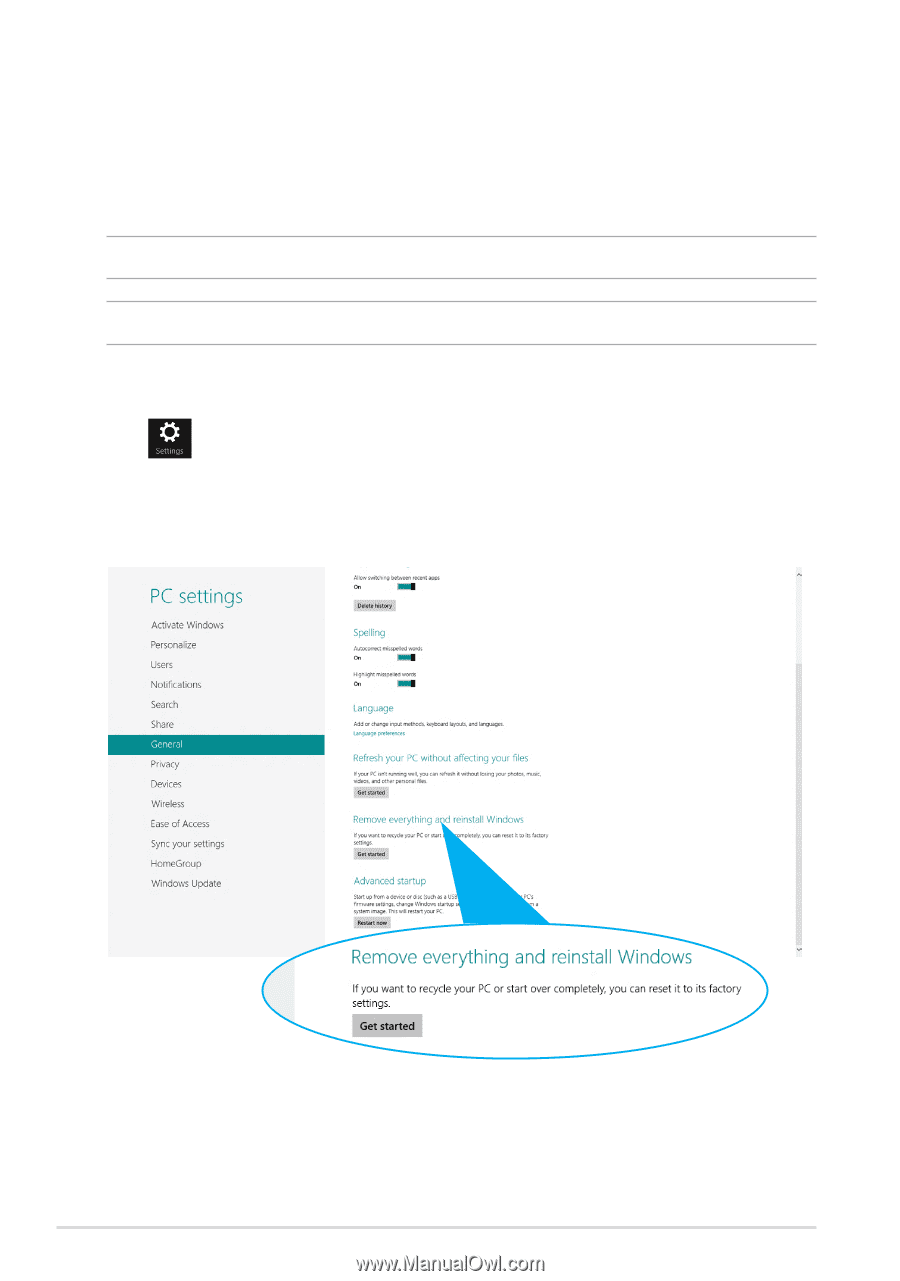
ASUS Tablet PC User Manual
³µ
Remove everything and reinstall
Windows
Restoring your Tablet PC to its original factory settings can be done using the
Remove everything and reinstall
option in PC Settings. Refer to the steps below
to enable this option:
IMPORTANT!
Back up all your data before enabling this option.
NOTE:
This process may take a while to complete.
4.
Follow the onscreen instructions to complete the reinstallation and reset
process.
1.
Launch the
Charms bar.
2.
Tap
> Change PC Settings > General.
3.
Scroll down to view the
Remove everything and reinstall Windows
option. Under this option, tap
Get Started.