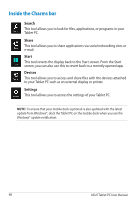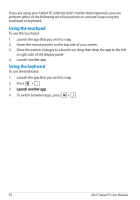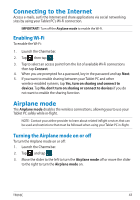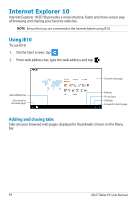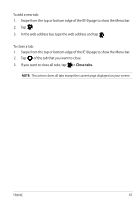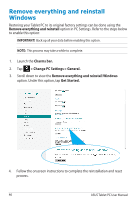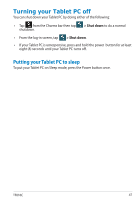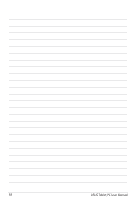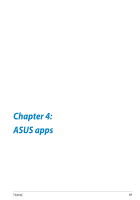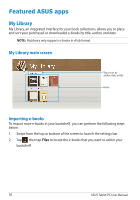Asus ASUS Vivo Tab Product Manual - Page 45
> Close tabs, If you want to close all tabs, tap
 |
View all Asus ASUS Vivo Tab manuals
Add to My Manuals
Save this manual to your list of manuals |
Page 45 highlights
To add a new tab: 1. Swipe from the top or bottom edge of the IE10 page to show the Menu bar. 2. Tap . 3. In the web address bar, type the web address and tap . To close a tab: 1. Swipe from the top or bottom edge of the IE10 page to show the Menu bar. 2. Tap of the tab that you want to close. 3. If you want to close all tabs, tap > Close tabs. NOTE: This action closes all tabs except the current page displayed on your screen. TF810C 45
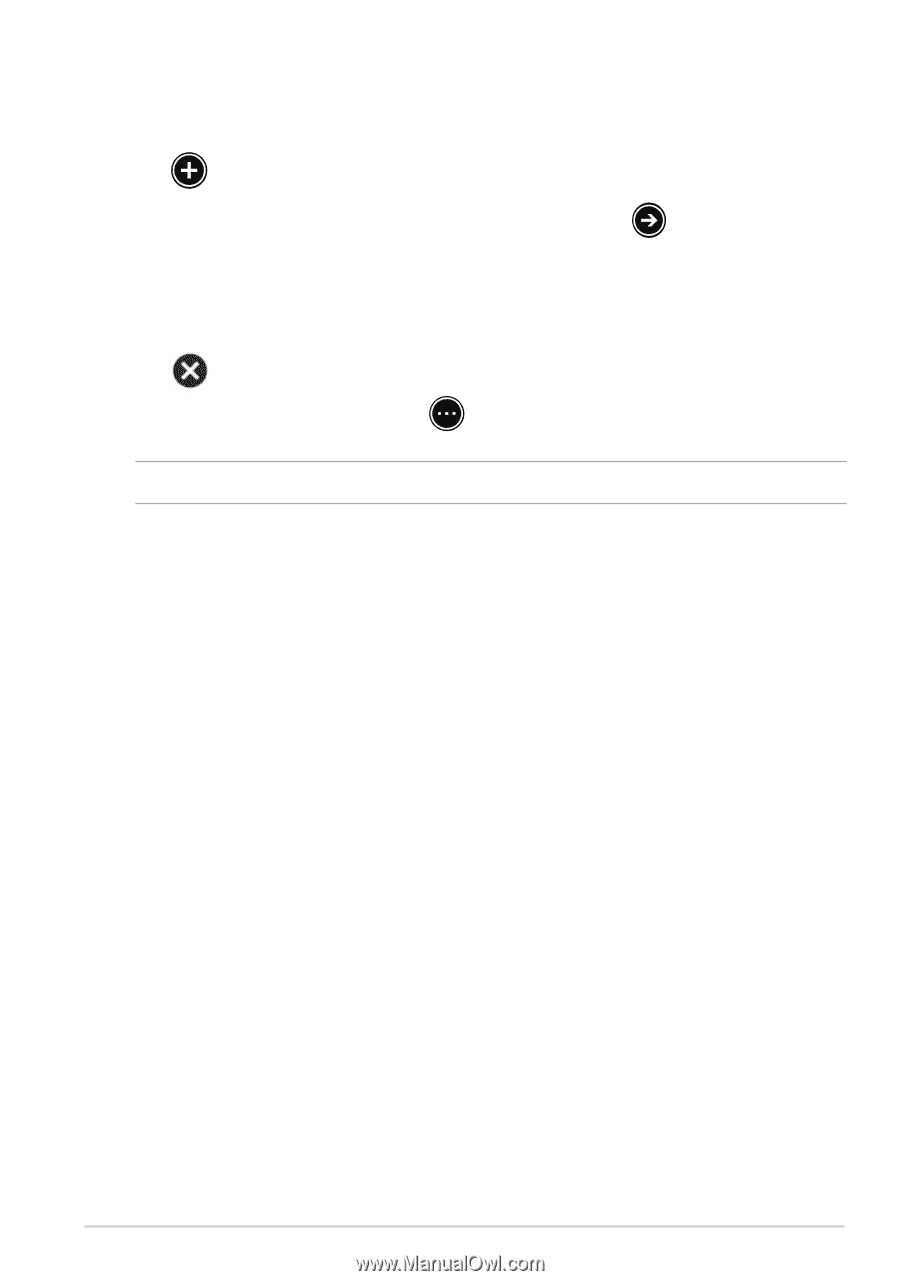
TF810C
³´
1.
Swipe from the top or bottom edge of the IE10 page to show the Menu bar.
2.
Tap
.
3.
In the web address bar, type the web address and tap
.
To close a tab:
NOTE:
This action closes all tabs except the current page displayed on your screen.
1.
Swipe from the top or bottom edge of the IE10 page to show the Menu bar.
2.
Tap
of the tab that you want to close.
3.
If you want to close all tabs, tap
> Close tabs
.
To add a new tab: