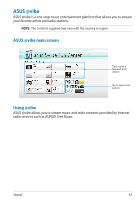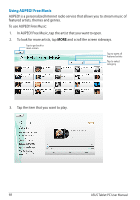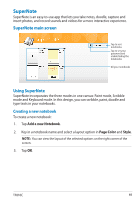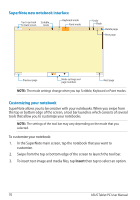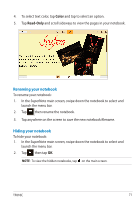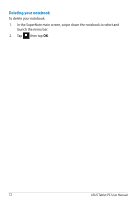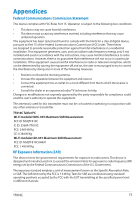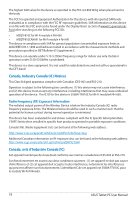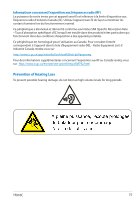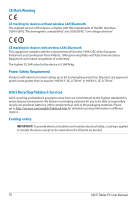Asus ASUS Vivo Tab Product Manual - Page 71
Renaming your notebook, Color, Read-Only
 |
View all Asus ASUS Vivo Tab manuals
Add to My Manuals
Save this manual to your list of manuals |
Page 71 highlights
4. To select text color, tap Color and tap to select an option. 5. Tap Read-Only and scroll sideways to view the pages in your notebook. Renaming your notebook To rename your notebook: 1. In the SuperNote main screen, swipe down the notebook to select and launch the menu bar. 2. Tap then rename the notebook. 3. Tap anywhere on the screen to save the new notebook filename. Hiding your notebook To hide your notebook: 1. In the SuperNote main screen, swipe down the notebook to select and launch the menu bar. 2. Tap then tap OK. NOTE: To view the hidden notebooks, tap on the main screen. TF810C 71
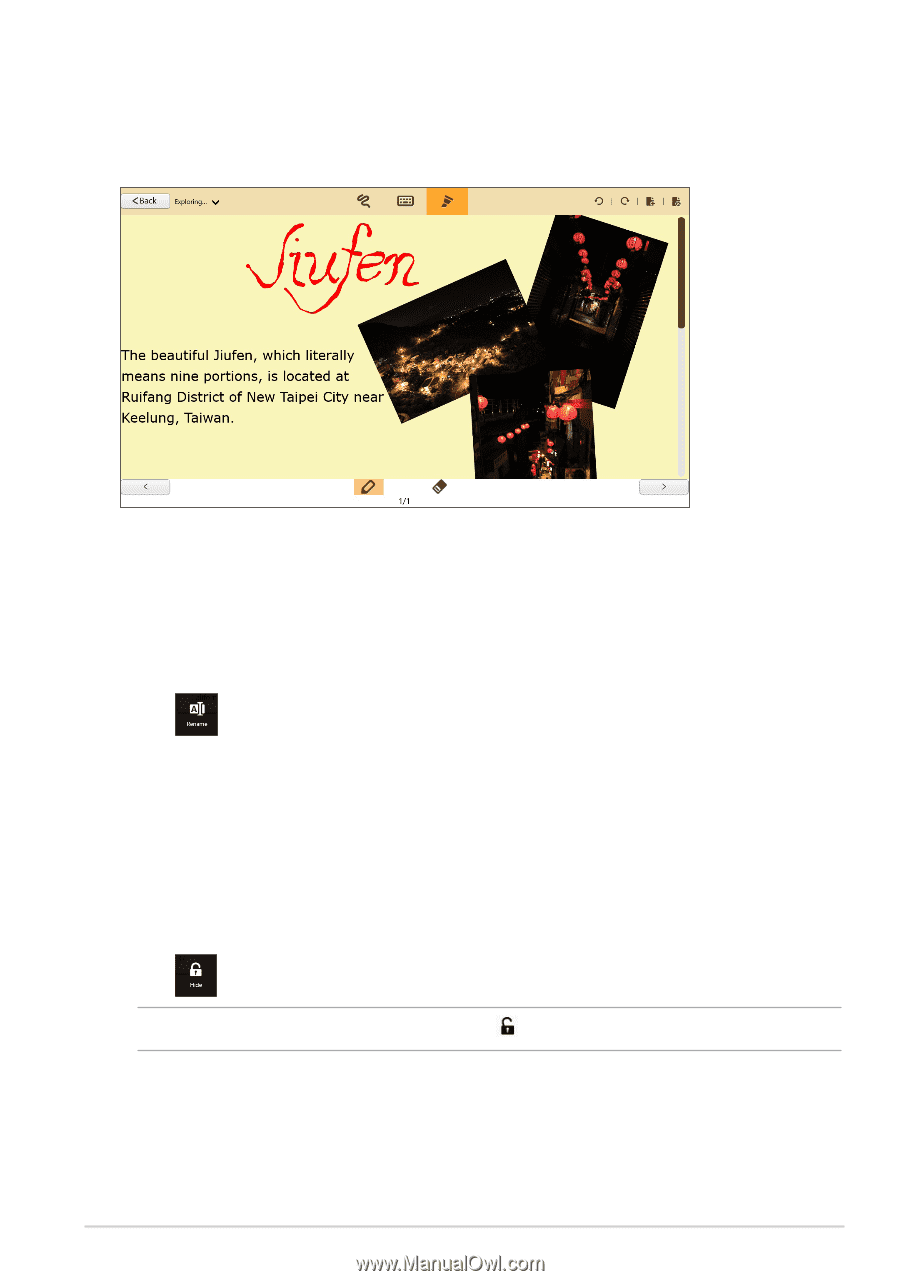
TF810C
¶1
4.
To select text color, tap
Color
and tap to select an option.
5.
Tap
Read-Only
and scroll sideways to view the pages in your notebook.
Renaming your notebook
To rename your notebook:
1.
In the SuperNote main screen, swipe down the notebook to select and
launch the menu bar.
2.
Tap
then rename the notebook.
3.
Tap anywhere on the screen to save the new notebook filename.
Hiding your notebook
To hide your notebook:
1.
In the SuperNote main screen, swipe down the notebook to select and
launch the menu bar.
2.
Tap
then tap
OK
.
NOTE
:
To view the hidden notebooks, tap
on the main screen.