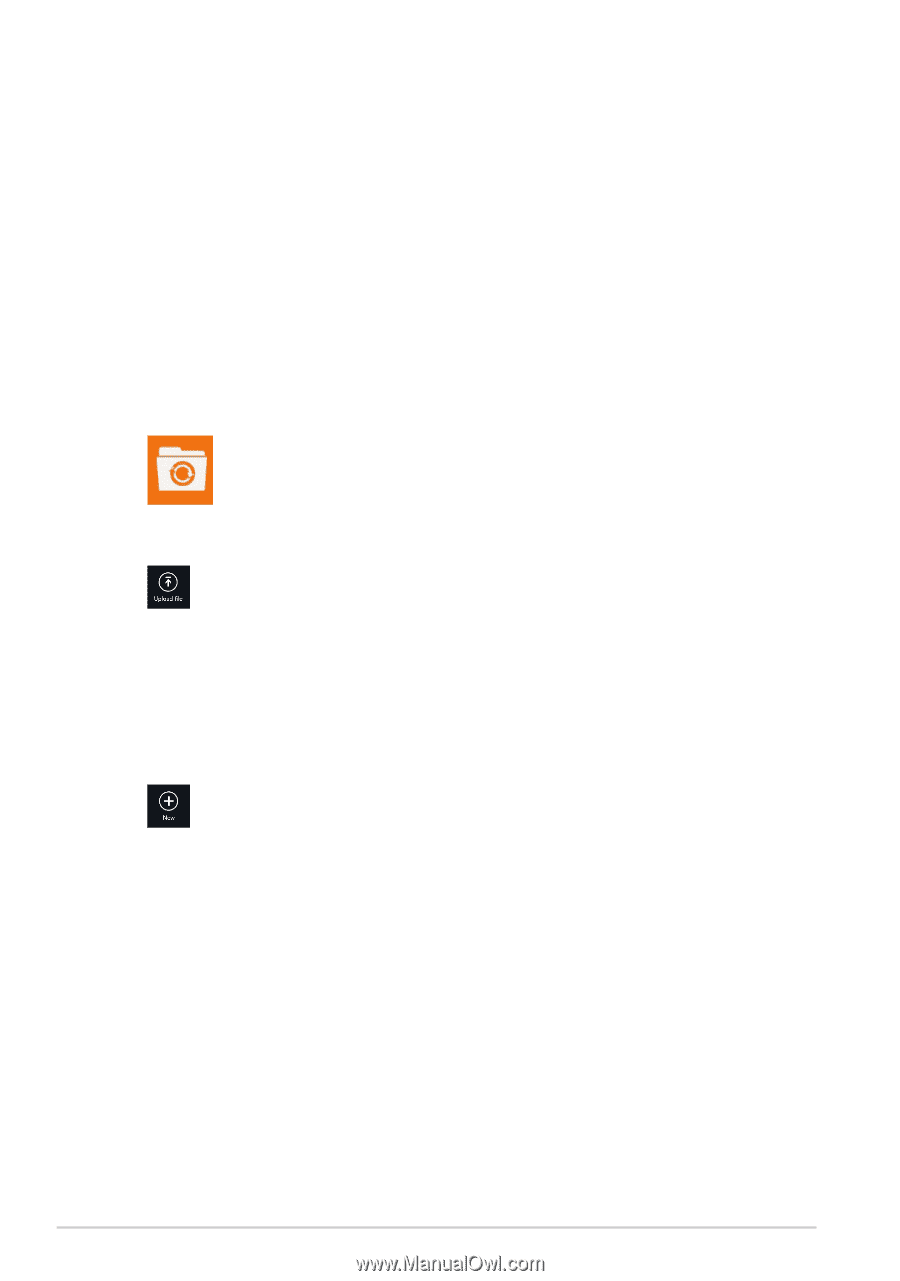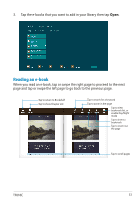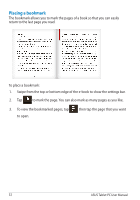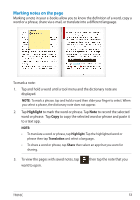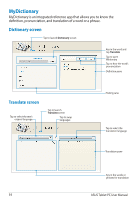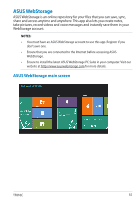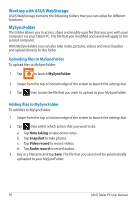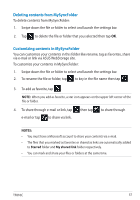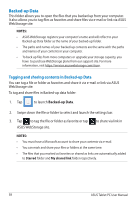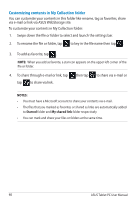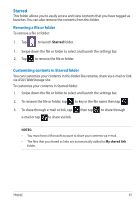Asus ASUS Vivo Tab Product Manual - Page 56
Working with ASUS WebStorage, MySyncFolder, Uploading files to MySyncFolder
 |
View all Asus ASUS Vivo Tab manuals
Add to My Manuals
Save this manual to your list of manuals |
Page 56 highlights
Working with ASUS WebStorage ASUS WebStorage contains the following folders that you can utilize for different functions. MySyncFolder This folder allows you to access, share and modify your file that you sync with your computer via your Tablet PC. The file that you modified and saved will apply to the synced computer. With MySyncFolder, you can also take notes, pictures, videos and record audios and upload directly to this folder. Uploading files to MySyncFolder To upload files to MySyncFolder: 1. Tap to launch MySyncFolder. 2. Swipe from the top or bottom edge of the screen to launch the settings bar. 3. Tap then locate the file that you want to upload to your MySyncFolder. Adding files to MySyncFolder To add files to MySyncFolder: 1. Swipe from the top or bottom edge of the screen to launch the settings bar. 2. Tap then select which action that you want to do: a. Tap Note taking to take down notes. b. Tap Snapshot to take photos. c. Tap Video record to record videos. d. Tap Audio record to record audios. 3. Key in a filename and tap Save. The file that you saved will be automatically uploaded to your MySyncFolder. 56 ASUS Tablet PC User Manual