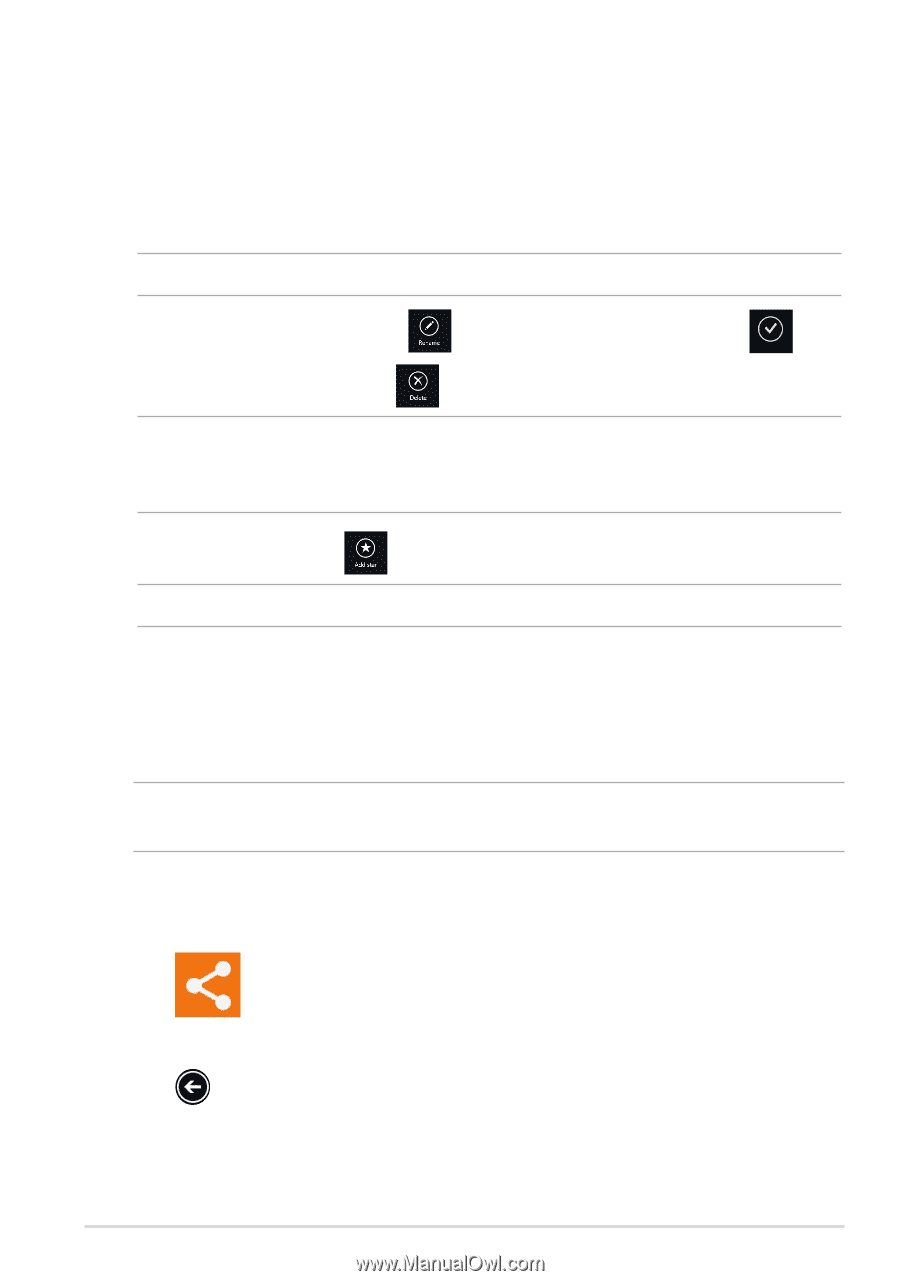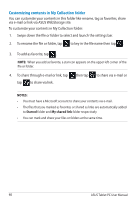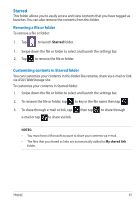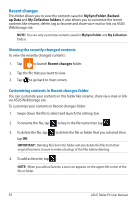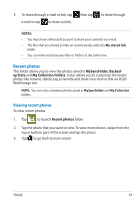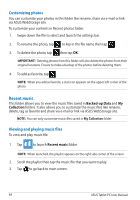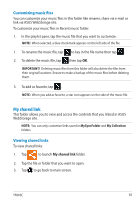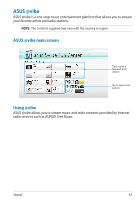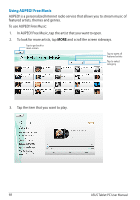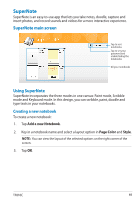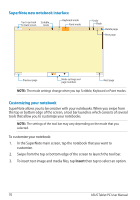Asus ASUS Vivo Tab Product Manual - Page 65
My shared link, Customizing music files, Viewing shared links
 |
View all Asus ASUS Vivo Tab manuals
Add to My Manuals
Save this manual to your list of manuals |
Page 65 highlights
Customizing music files You can customize your music files in this folder like rename, share via e-mail or link via ASUS WebStorage site. To customize your music files in Recent music folder: 1. In the playlist pane, tap the music file that you want to customize. NOTE: When selected, a blue checkmark appears on the left side of the file. 1. To rename the music file, tap to key in the file name then tap . 2. To delete the music file, tap then tap OK. IMPORTANT! Deleting music files from this folder will also delete the files from their original locations. Ensure to make a backup of the music files before deleting them. 3. To add as favorite, tap . NOTE: When you add as favorite, a star icon appears on the side of the music file. My shared link This folder allows you to view and access the contents that you linked in ASUS WebStorage site. NOTE: You can only customize links saved in MySyncFolder and My Collection folders. Viewing shared links To view shared links: 1. Tap to launch My shared link folder. 2. Tap the file or folder that you want to open. 3. Tap to go back to main screen. TF810C 65