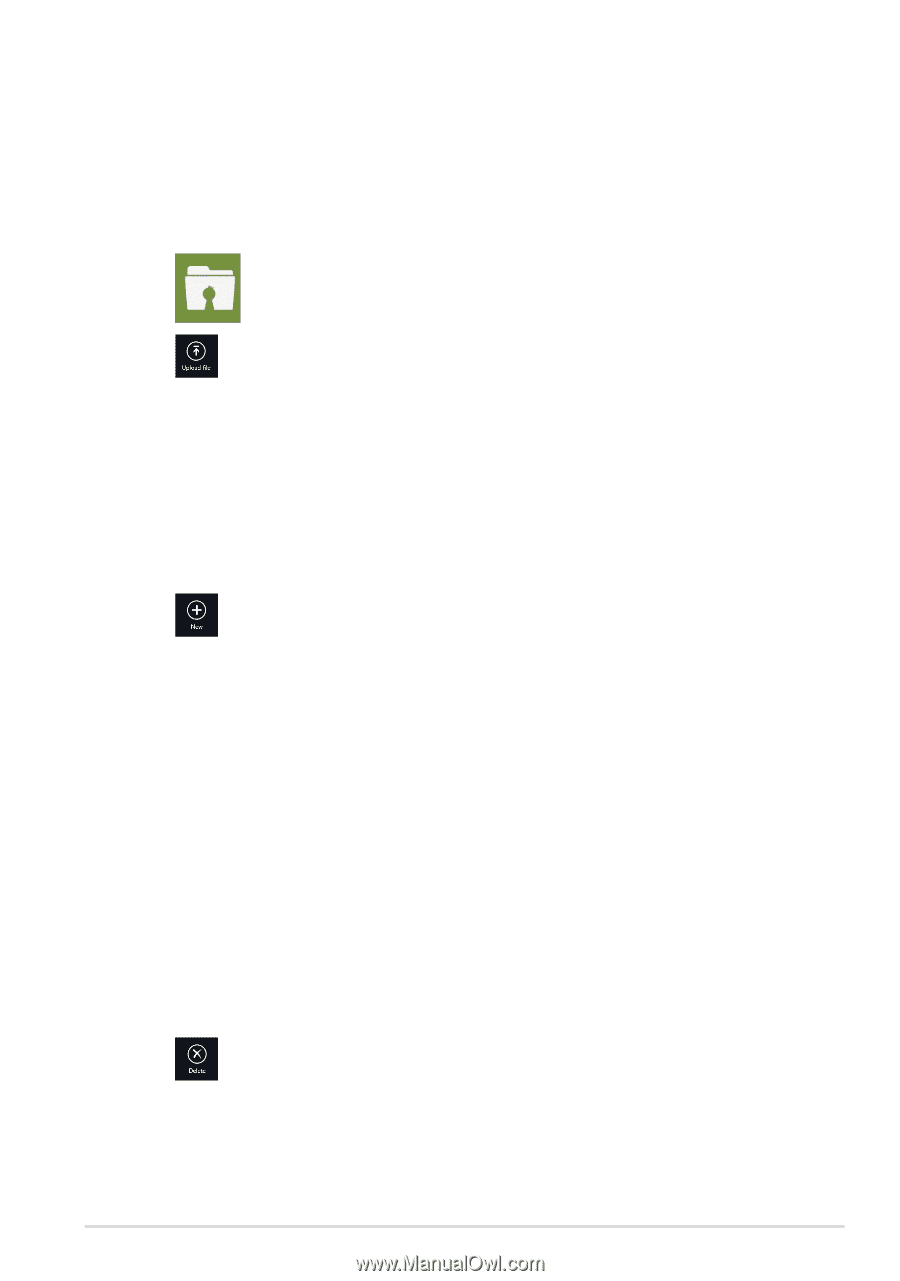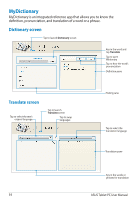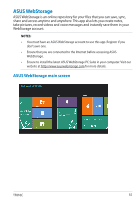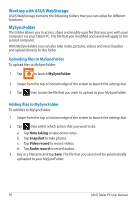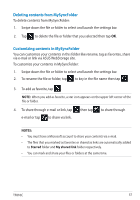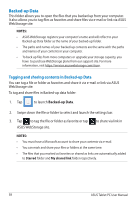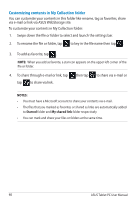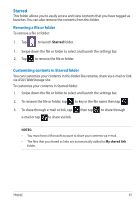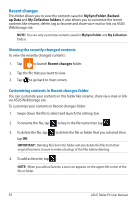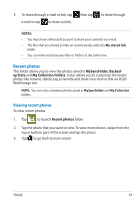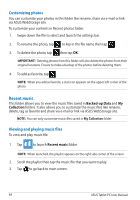Asus ASUS Vivo Tab Product Manual - Page 59
My Collection, Uploading files, Adding files to My Collection folder
 |
View all Asus ASUS Vivo Tab manuals
Add to My Manuals
Save this manual to your list of manuals |
Page 59 highlights
My Collection This folder allows you to upload your favorite contents without the need of syncing them with your computer. It also allows you to take notes, pictures, videos and record audios and upload directly to this folder. Uploading files To upload files: 1. Tap to launch My Collection folder. 2. Tap then locate and select the file that you want to upload. 3. Tap Open to upload the file to your My Collection folder. Adding files to My Collection folder To add files to My Collection folder: 1. Swipe from the top or bottom edge of the screen to launch the settings bar. 2. Tap then select which action that you want to do: a. Tap Note taking to take down notes. b. Tap Snapshot to take photos. c. Tap Video record to record videos. d. Tap Audio record to record audios. 3. Key in a filename and tap Save. The file that you saved will be automatically uploaded to your My Collection folder. Deleting contents from My Collection folder To delete contents from My Collection folder: 1. Swipe down the file or folder to select and launch the settings bar. 2. Tap to delete the file or folder that you selected then tap OK. TF810C 59