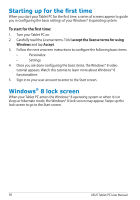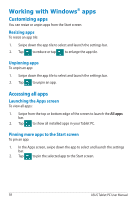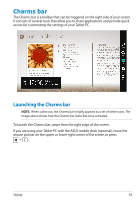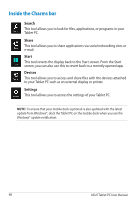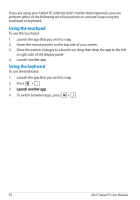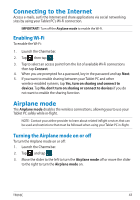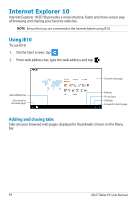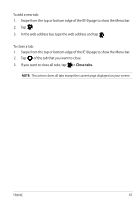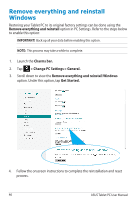Asus ASUS Vivo Tab Product Manual - Page 41
Snap feature, Using Snap
 |
View all Asus ASUS Vivo Tab manuals
Add to My Manuals
Save this manual to your list of manuals |
Page 41 highlights
Snap feature The Snap feature displays two apps side-by-side, allowing you to work or switch between apps. IMPORTANT! Ensure that your Tablet PC screen resolution is set to 1366 x 768 before using the Snap feature. Snap bar Using Snap To activate Snap using the touch panel of your Tablet PC, you can perform the following steps: 1. Launch the app that you wish to snap. 2. Tap and hold the app's topmost part and drag it to the left or right side of the screen until the snap bar appears. 3. Launch another app. TF810C 41
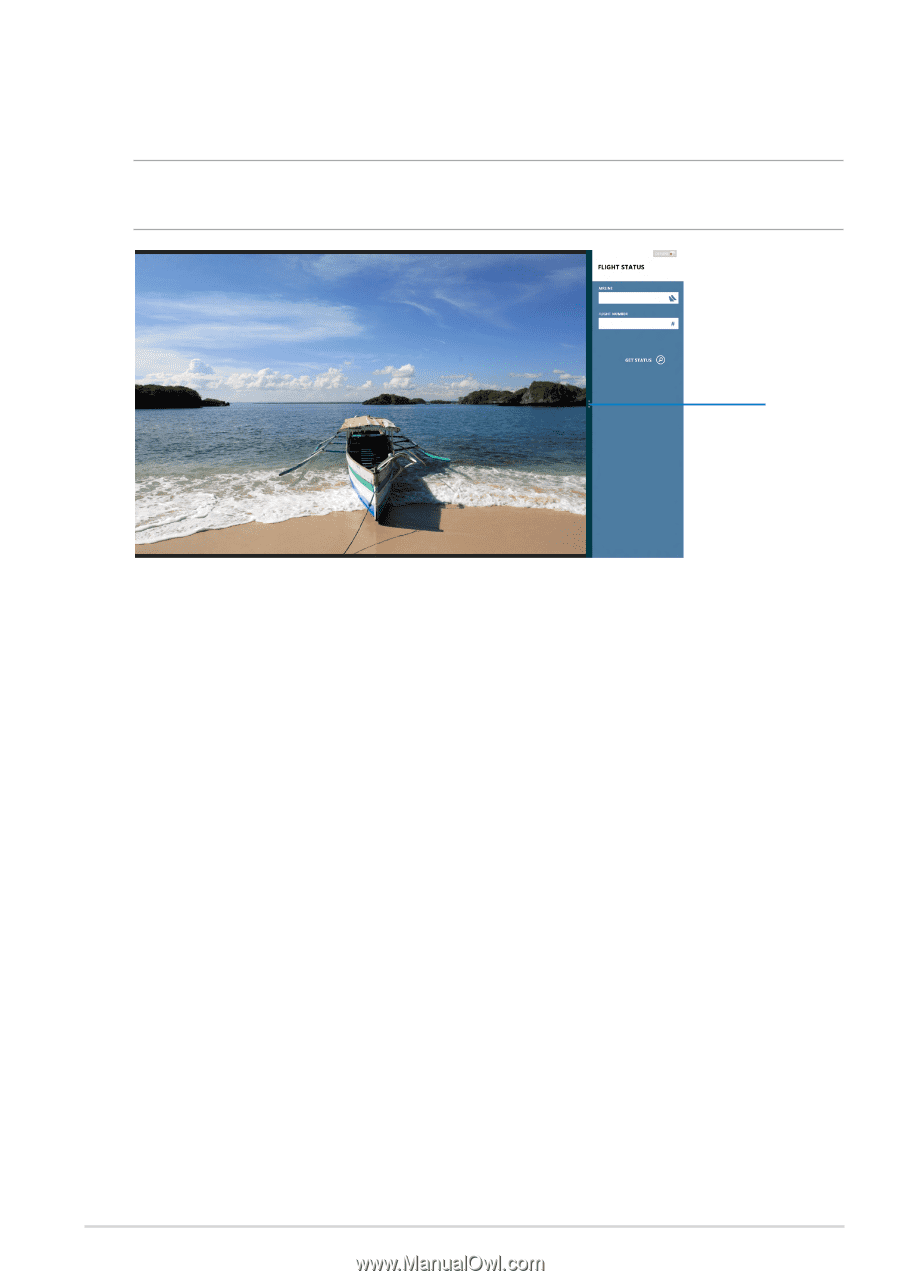
TF810C
³1
Using Snap
To activate Snap using the touch panel of your Tablet PC, you can perform the
following steps:
1.
Launch the app that you wish to snap.
2.
Tap and hold the app’s topmost part and drag it to the left or right side of
the screen until the snap bar appears.
3.
Launch another app.
Snap feature
The Snap feature displays two apps side-by-side, allowing you to work or switch
between apps.
IMPORTANT!
Ensure that your Tablet PC screen resolution is set to 1366 x 768
before using the Snap feature.
Snap bar