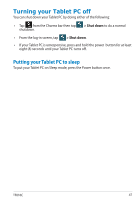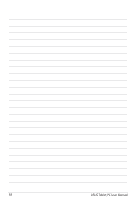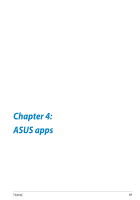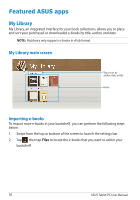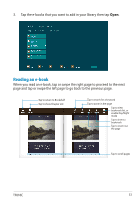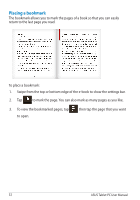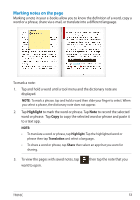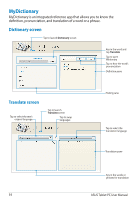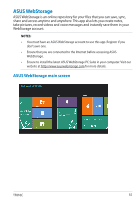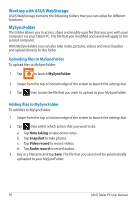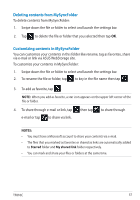Asus ASUS Vivo Tab Product Manual - Page 52
Placing a bookmark, then tap the that you want
 |
View all Asus ASUS Vivo Tab manuals
Add to My Manuals
Save this manual to your list of manuals |
Page 52 highlights
Placing a bookmark The bookmark allows you to mark the pages of a book so that you can easily return to the last page you read. To place a bookmark: 1. Swipe from the top or bottom edge of the e-book to show the settings bar. 2. Tap to mark the page. You can also mark as many pages as you like. 3. To view the bookmarked pages, tap to open. then tap the page that you want 52 ASUS Tablet PC User Manual
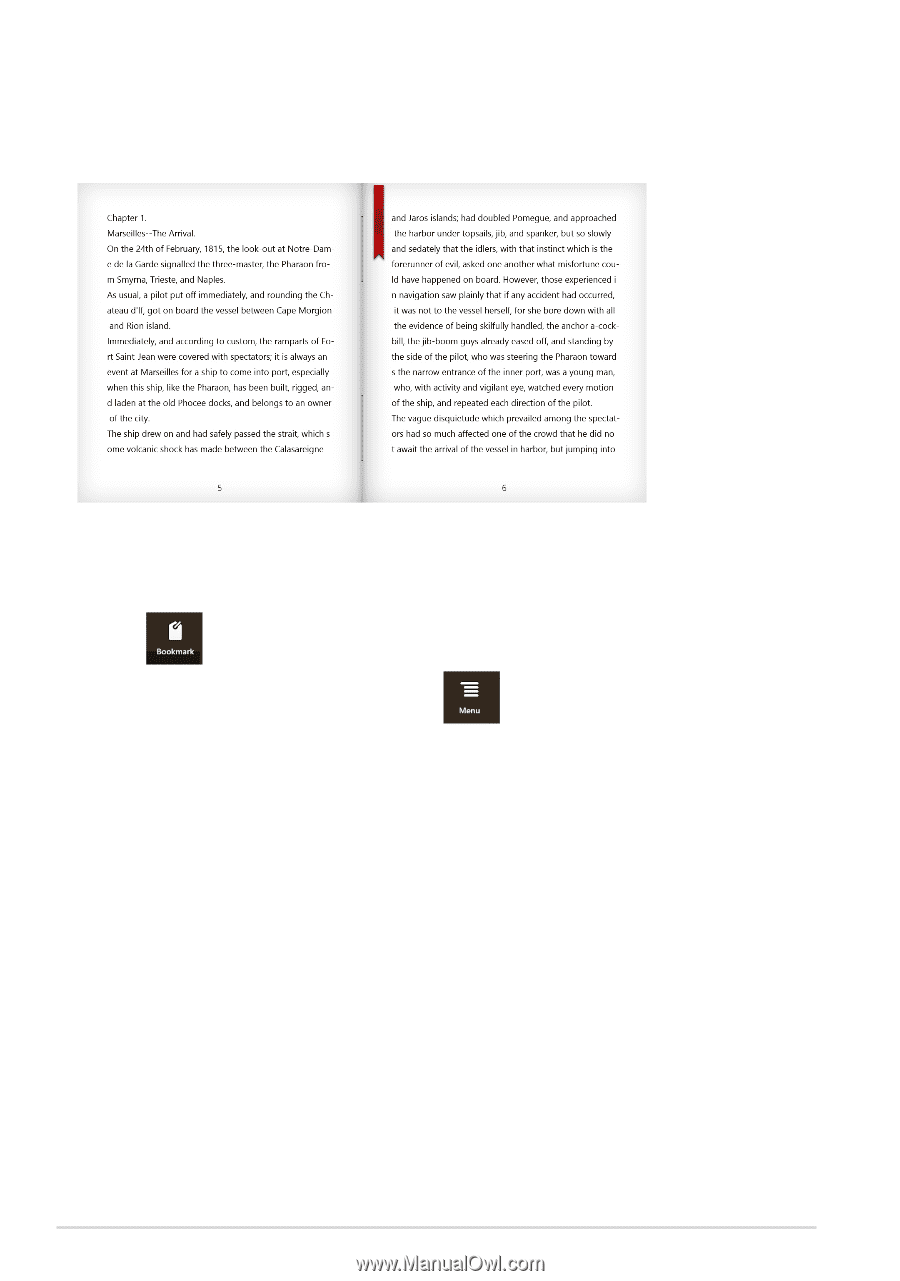
ASUS Tablet PC User Manual
´±
To place a bookmark:
1.
Swipe from the top or bottom edge of the e-book to show the settings bar.
2.
Tap
to mark the page. You can also mark as many pages as you like.
3.
To view the bookmarked pages, tap
then tap the page that you want
to open.
Placing a bookmark
The bookmark allows you to mark the pages of a book so that you can easily
return to the last page you read.