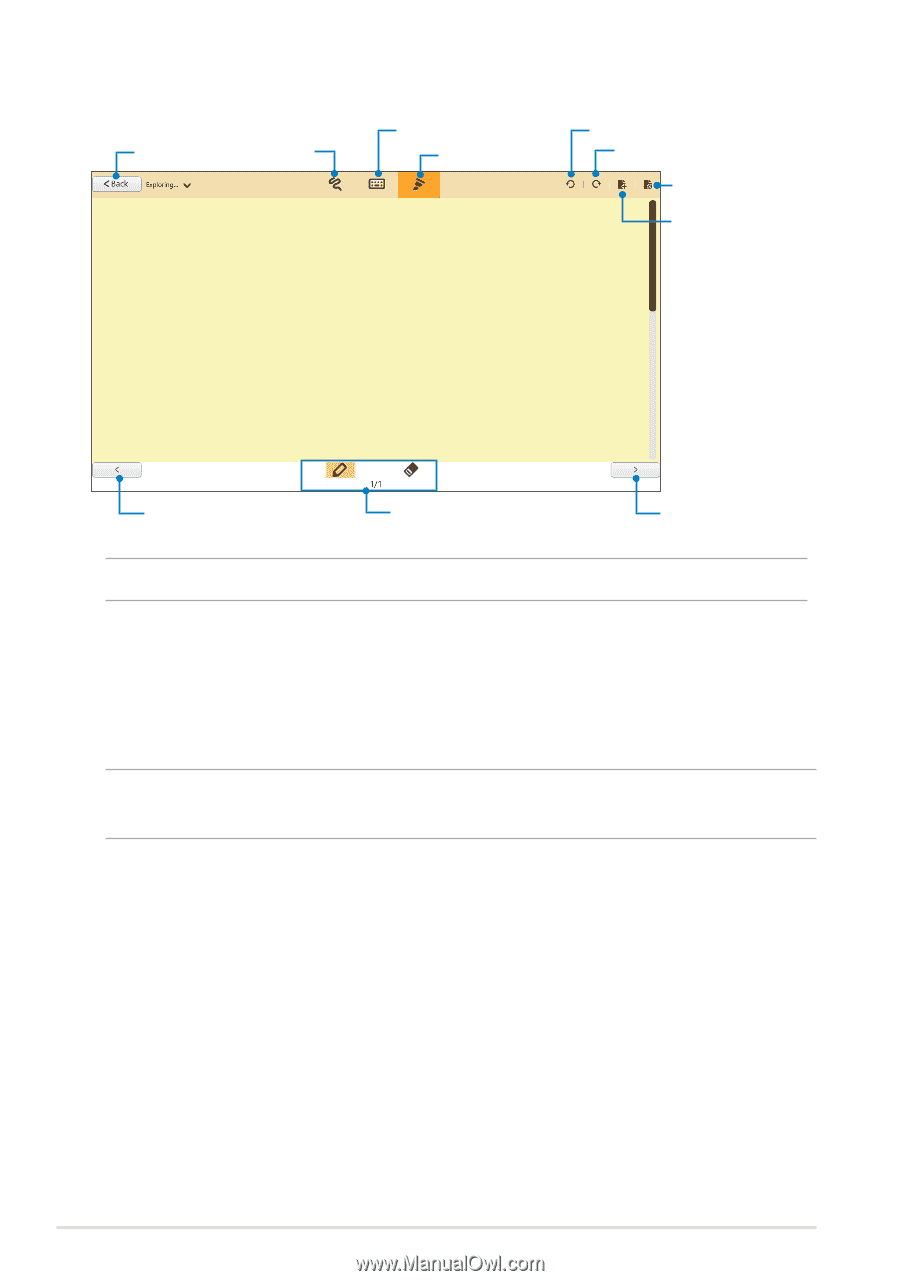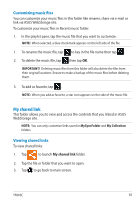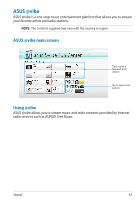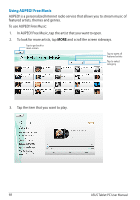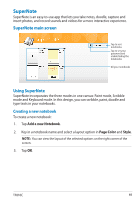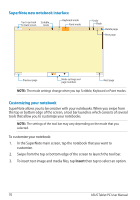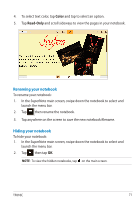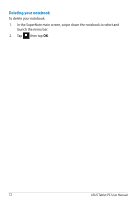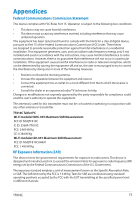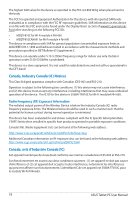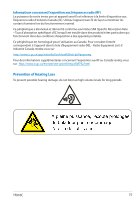Asus ASUS Vivo Tab Product Manual - Page 70
SuperNote new notebook interface, Customizing your notebook, Insert
 |
View all Asus ASUS Vivo Tab manuals
Add to My Manuals
Save this manual to your list of manuals |
Page 70 highlights
SuperNote new notebook interface Tap to go back Scribble to main screen mode Keyboard mode Paint mode Undo Redo Delete page New page Previous page Mode settings and page numbers Next page NOTE: The mode settings change when you tap Scribble, Keyboard or Paint modes. Customizing your notebook SuperNote allows you to be creative with your notebooks. When you swipe from the top or bottom edge of the screen, a tool bar launches which consists of several tools that allow you to customize your notebooks. NOTE: The settings of the tool bar may vary depending on the mode that you selected. To customize your notebook: 1. In the SuperNote main screen, tap the notebook that you want to customize. 2. Swipe from the top or bottom edge of the screen to launch the tool bar. 3. To insert text image and media files, tap Insert then tap to select an option. 70 ASUS Tablet PC User Manual