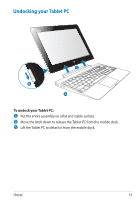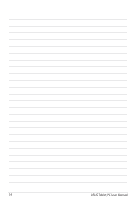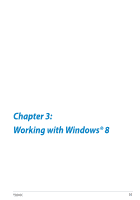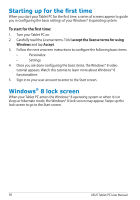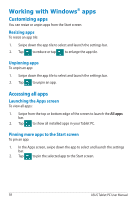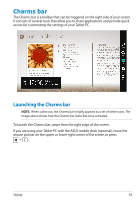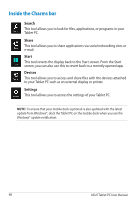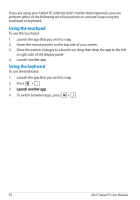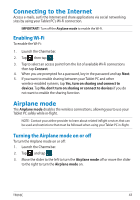Asus ASUS Vivo Tab Product Manual - Page 38
Working with Windows® apps, Customizing apps, Accessing all apps
 |
View all Asus ASUS Vivo Tab manuals
Add to My Manuals
Save this manual to your list of manuals |
Page 38 highlights
Working with Windows® apps Customizing apps You can resize or unpin apps from the Start screen. Resizing apps To resize an app tile: 1. Swipe down the app tile to select and launch the settings bar. 2. Tap to reduce or tap to enlarge the app tile. Unpinning apps To unpin an app: 1. Swipe down the app tile to select and launch the settings bar. 2. Tap to unpin an app. Accessing all apps Launching the Apps screen To view all apps: 1. Swipe from the top or bottom edge of the screen to launch the All apps bar. 2. Tap to show all installed apps in your Tablet PC. Pinning more apps to the Start screen To pin an app: 1. In the Apps screen, swipe down the app to select and launch the settings bar. 2. Tap to pin the selected app to the Start screen. 38 ASUS Tablet PC User Manual