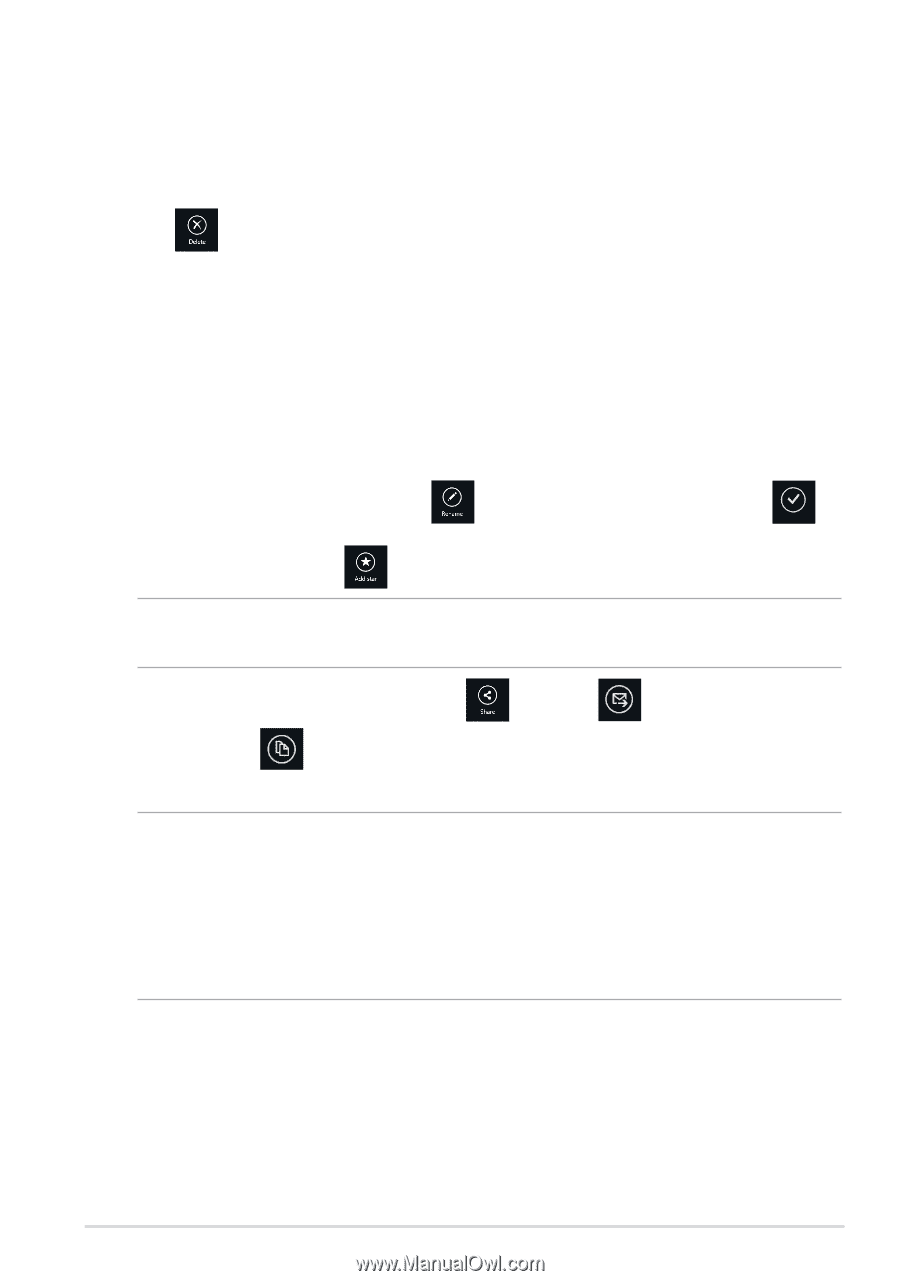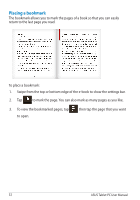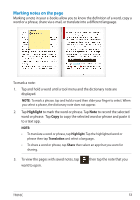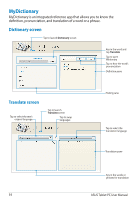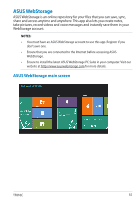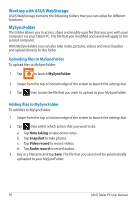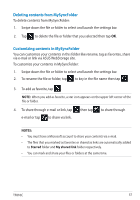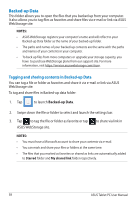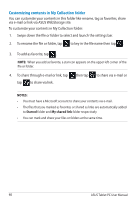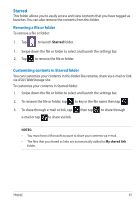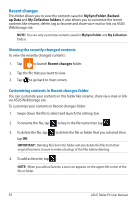Asus ASUS Vivo Tab Product Manual - Page 57
Deleting contents from MySyncFolder, Customizing contents in MySyncFolder
 |
View all Asus ASUS Vivo Tab manuals
Add to My Manuals
Save this manual to your list of manuals |
Page 57 highlights
Deleting contents from MySyncFolder To delete contents from MySyncFolder: 1. Swipe down the file or folder to select and launch the settings bar. 2. Tap to delete the file or folder that you selected then tap OK. Customizing contents in MySyncFolder You can customize your contents in this folder like rename, tag as favorites, share via e-mail or link via ASUS WebStorage site. To customize your contents in MySyncFolder: 1. Swipe down the file or folder to select and launch the settings bar. 2. To rename the file or folder, tap to key in the file name then tap . 3. To add as favorite, tap . NOTE: When you add as favorite, a star icon appears on the upper left corner of the file or folder. 4. To share through e-mail or link, tap e-mail or tap to share via link. then tap to share through NOTES: • You must have a Microsoft account to share your contents via e-mail. • The files that you marked as favorites or shared as links are automatically added to Starred folder and My shared link folder respectively. • You can mark and share your files or folders at the same time. TF810C 57