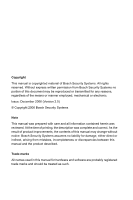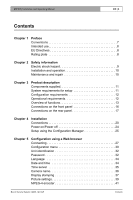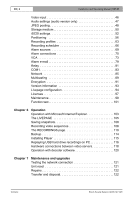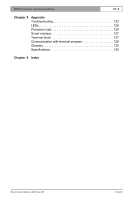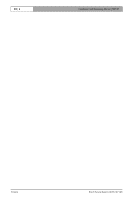Bosch VIPX1 Operation Manual
Bosch VIPX1 Manual
 |
View all Bosch VIPX1 manuals
Add to My Manuals
Save this manual to your list of manuals |
Bosch VIPX1 manual content summary:
- Bosch VIPX1 | Operation Manual - Page 1
VIP X1 - Bosch VIPX1 | Operation Manual - Page 2
change without notice. Bosch Security Systems assumes no liability for damage, either direct or indirect, arising from mistakes, incompleteness or discrepancies between this manual and the product described. Trade marks All names used in this manual for hardware and software are probably registered - Bosch VIPX1 | Operation Manual - Page 3
VIP X1 | Installation and Operating Manual Contents EN | 3 0 Chapter 1 Preface Conventions 7 Intended use 8 EU Directives 8 Rating plate 8 Chapter 2 Safety information Electric shock hazard 9 Installation and operation 10 Maintenance and repair 10 Chapter 3 Product description - Bosch VIPX1 | Operation Manual - Page 4
EN | 4 Installation and Operating Manual | VIP X1 Video input 46 Audio settings (audio version only 47 JPEG USB hard drive recordings on PC 116 Hardware connections between video servers 118 Operation with decoder software 120 Chapter 7 Maintenance and upgrades Testing the network connection - Bosch VIPX1 | Operation Manual - Page 5
VIP X1 | Installation and Operating Manual EN | 5 Chapter 8 Appendix Troubleshooting 123 LEDs 126 Processor load 126 Serial interface 127 Terminal block 127 Communication with terminal program 129 Glossary 132 Specifications 135 Chapter 9 Index Bosch Security Systems | 2006-12 | V2.5 - Bosch VIPX1 | Operation Manual - Page 6
EN | 6 Installation and Operating Manual | VIP X1 Contents Bosch Security Systems | 2006-12 | V2.5 - Bosch VIPX1 | Operation Manual - Page 7
for persons responsible for the installation and operation of the VIP X1. International, national and any regional electrical engineering regulations must be followed at all times. Relevant knowledge of network technology is required. The manual describes the installation and operation of the unit - Bosch VIPX1 | Operation Manual - Page 8
and Operating Manual | VIP X1 Intended use The VIP X2 network video server transmits video and control manual, please contact your sales partner or: Bosch Sicherheitssysteme GmbH Robert-Koch-Straße 100 85521 Ottobrunn Germany www.bosch-sicherheitssysteme.de EU Directives The VIP X2 network video - Bosch VIPX1 | Operation Manual - Page 9
VIP X1 | Installation and Operating Manual Safety information If safe operation of the unit cannot be ensured, remove it from service and secure it to prevent unauthorized operation. Safe operation is no longer Bosch Security Systems. Bosch Security Systems | 2006-12 | V2.5 Safety information - Bosch VIPX1 | Operation Manual - Page 10
safety instructions and information about permitted uses. ❚ Perform only the installation and operation steps described in this manual. Any other actions may lead to personal injury, damage to property or damage to the equipment. Maintenance and repair ❚ Never open the housing of the VIP X1. The - Bosch VIPX1 | Operation Manual - Page 11
VIP X1 network video server (basic version or audio version) ❚ Power supply unit with four primary adapters ❚ Configuration cable ❚ Quick Installation Guide ❚ Product CD with the following content: - Quick Installation Guide - Manual Bosch Security Systems | 2006-12 | V2.5 Product description - Bosch VIPX1 | Operation Manual - Page 12
EN | 12 Installation and Operating Manual | VIP X1 Configuration requirements ❚ Computer with Windows 2000/XP software, for example VIDOS or Bosch Video Management System or ❚ MPEG-4 compatible hardware decoder from Bosch Security Systems (for example VIP X1D) as a receiver and connected video - Bosch VIPX1 | Operation Manual - Page 13
be used as receivers. Computers with decoding software installed, such as VIDOS, or computers with the Microsoft Internet Explorer Web browser can also be used as receivers. Video encoding The VIP X1 uses the MPEG-4 video compression standard. Thanks to efficient encoding, the data rate remains low - Bosch VIPX1 | Operation Manual - Page 14
Operating Manual | VIP X1 Multicast In suitably configured networks, the multicast function enables simultaneous realtime video Video sequences can be stored by means of a mouse click and can be redisplayed using the Player supplied as part of the scope of delivery. Product description Bosch - Bosch VIPX1 | Operation Manual - Page 15
VIP X1 | Installation and Operating Manual EN | 15 Summary The VIP X1 provides the following main functions: ❚ Video and data transmission over IP data networks ❚ Dual Streaming function for the encoder for simultaneous encoding with two individually definable profiles ❚ Multicast function for - Bosch VIPX1 | Operation Manual - Page 16
EN | 16 Connections on the front panel Installation and Operating Manual | VIP X1 1 Audio line input Line In (audio version only for connecting an audio line output signal 4 Video input Video In BNC socket for connecting a video source Product description Bosch Security Systems | 2006-12 | V2.5 - Bosch VIPX1 | Operation Manual - Page 17
VIP X1 | Installation and Operating Manual Connections on the rear panel EN | 17 5 USB port for connecting a USB storage medium (external hard drive) 6 Factory reset button to restore factory default settings 7 Terminal block for alarm inputs, relay output, serial interface and power supply 8 - Bosch VIPX1 | Operation Manual - Page 18
EN | 18 Installation and Operating Manual | VIP X1 Product description Bosch Security Systems | 2006-12 | V2.5 - Bosch VIPX1 | Operation Manual - Page 19
VIP X1 | Installation and Operating Manual Installation EN | 19 4 Thanks to its ultra-compact dimensions, the VIP X1 is particularly well suited to installation in cabinets. Caution severe vibrations as these can irreparably damage the unit. Bosch Security Systems | 2006-12 | V2.5 Installation - Bosch VIPX1 | Operation Manual - Page 20
EN | 20 Connections Installation and Operating Manual | VIP X1 Cameras You can connect one video source to the VIP X1. Any cameras and other video sources that produce a standard PAL or NTSC signal are suitable. - Connect the camera or another video source with a video cable (75 Ohm, BNC connector - Bosch VIPX1 | Operation Manual - Page 21
is used to control units connected to the VIP X1, such as a dome camera with a motorized lens. The interface supports the RS232, RS422 and RS485 transmission standards safety instructions and information about permitted uses. Note A video connection is necessary to transmit transparent data. Bosch - Bosch VIPX1 | Operation Manual - Page 22
Manual | VIP X1 Network You can connect the VIP X1 to a 10/100 Base-T network using a standard UTP category 5 cable with RJ45 connectors. - Connect the unit to the network using the ETH socket. Alarm inputs The VIP X1 the connection is secure. Installation Bosch Security Systems | 2006-12 | V2.5 - Bosch VIPX1 | Operation Manual - Page 23
VIP X1 | Installation and Operating Manual EN | 23 USB interface The USB interface supports the USB 2.0 standard and enables a connection to an external hard drive using a USB interface. When a connection is first made to a USB hard drive, the VIP X1 checks whether a compatible file system exists - Bosch VIPX1 | Operation Manual - Page 24
Power off Installation and Operating Manual | VIP X1 Power supply The VIP X1 comes with a plug-in power supply unit (PSU) with four primary adapters and a terminal block. The VIP X1 does not have a power indicates data traffic on the network. Installation Bosch Security Systems | 2006-12 | V2.5 - Bosch VIPX1 | Operation Manual - Page 25
screen instructions. Configuring the VIP X1 You can start the Configuration Manager immediately after installation. - Double click the icon on the desktop or start the program via the Start menu. After the program has started, the network is immediately searched for compatible video servers. Bosch - Bosch VIPX1 | Operation Manual - Page 26
EN | 26 Installation and Operating Manual | VIP X1 - You can start the configuration if a VIP X1 is shown in the list in the left section of the window. To do this, can find detailed information on this in the documentation for this program. Installation Bosch Security Systems | 2006-12 | V2.5 - Bosch VIPX1 | Operation Manual - Page 27
Make sure the graphics card is set to 16- or 32-bit color depth and that Sun JVM is installed and activated on your PC. If necessary, you can install the required software and controls from the product CD supplied (see Components supplied, page 11). Instructions for using the Web browser can be - Bosch VIPX1 | Operation Manual - Page 28
following default address is preset at the factory: 192.168.0.1 - Start the Web browser. - Enter the IP address of the VIP X1 as the URL. The connection is established and after a short time you will see the LIVEPAGE with the video image. Configuration using a Web browser Bosch Security Systems - Bosch VIPX1 | Operation Manual - Page 29
device and network configuration, up to 25 Web browser, or up to 50 VIDOS or Bosch Video Management System connections to each VIP X1 are supported. Protected VIP X1 If the VIP X1 is password protected against unauthorized access, the Web browser displays a corresponding message and prompts you to - Bosch VIPX1 | Operation Manual - Page 30
EN | 30 Installation and Operating Manual | VIP X1 Configuration menu You can access the configuration the configuration menu should only be processed or modified by expert users or system support personnel. All settings are backed up in the VIP X1 memory so they are not lost even if the power - Bosch VIPX1 | Operation Manual - Page 31
VIP X1 | Installation and Operating Manual EN | 31 Navigation - Click one of the menu items in the left window margin. The corresponding saves the settings only in the current field. Changes in any other fields are ignored. Bosch Security Systems | 2006-12 | V2.5 Configuration using a Web browser - Bosch VIPX1 | Operation Manual - Page 32
here as an additional means of identification. Password A VIP X1 is generally protected by a password to prevent unauthorized access to the unit. You can use different authorization levels (User name:) to control access. Configuration using a Web browser Bosch Security Systems | 2006-12 | V2.5 - Bosch VIPX1 | Operation Manual - Page 33
VIP X1 | Installation and Operating Manual EN | 33 Note Proper password protection is only guaranteed when all higher authorization levels are also protected with a password. If a live password is assigned for example, a service and a user password must also be set. As a result, you should always - Bosch VIPX1 | Operation Manual - Page 34
EN | 34 Language Installation and Operating Manual | VIP X1 Website language: Select the language for the user interface here. Date and time Unit date format: Select the sys- tem time from your computer to the VIP X1. Configuration using a Web browser Bosch Security Systems | 2006-12 | V2.5 - Bosch VIPX1 | Operation Manual - Page 35
VIP X1 | Installation and Operating Manual Time server EN | 35 The VIP X1 can receive the time signal from a time server using various time server boxes under the table, to change the selected entry. Changes are immediate. Bosch Security Systems | 2006-12 | V2.5 Configuration using a Web browser - Bosch VIPX1 | Operation Manual - Page 36
Operating Manual | VIP X1 - . Always choose SNTP server as protocol, if it is supported by the time server. This protocol provides higher accuracy and of administering cameras in larger video monitoring systems easier, for example using the VIDOS or Bosch Video Management System programs. Camera - Bosch VIPX1 | Operation Manual - Page 37
VIP X1 | Installation and Operating Manual Display stamping EN | 37 Various overlays or "stamps" in the video image provide important supplementary information. These fields enter the values for the desired position. Bosch Security Systems | 2006-12 | V2.5 Configuration using a Web browser - Bosch VIPX1 | Operation Manual - Page 38
EN | 38 Installation and Operating Manual | VIP X1 Displayed alarm message: Enter the message to be displayed for an alarm. The maximum text length is 31 characters. Video watermarking: Choose On if you wish the transmitted video images to be "watermarked". After activation, all images are marked - Bosch VIPX1 | Operation Manual - Page 39
VIP X1 | Installation and Operating Manual Picture settings EN | 39 You can set the video image of the camera to suit your requirements. The current video Default to reset all settings to their default value. Contrast (0...255): You can use this function to adapt the contrast of the video image - Bosch VIPX1 | Operation Manual - Page 40
EN | 40 Installation and Operating Manual | VIP X1 Low-pass filter (0...255): You can use this value given by the slide control the smoother the image signal. Check your settings controlling the video window next to the slide controls. Also watch the indicator for the processor load displayed on - Bosch VIPX1 | Operation Manual - Page 41
VIP X1 | Installation and Operating Manual EN | 41 MPEG-4 encoder For encoding the video signal you can select two profiles and change the presets 2B) For ISDN connections via two B channels, resolution 352 × 288/240 pixels Bosch Security Systems | 2006-12 | V2.5 Configuration using a Web browser - Bosch VIPX1 | Operation Manual - Page 42
EN | 42 Installation and Operating Manual | VIP X1 ❚ Profile 6: ISDN (1B) For ISDN connections via one video images if the performance of the computer is affected too strongly by the decoding of the data streams. Check the box for the required data stream. Configuration using a Web browser Bosch - Bosch VIPX1 | Operation Manual - Page 43
VIP X1 | Installation and Operating Manual Profile configuration EN interact with one another, so it is generally best to use the default profiles. Change the profiles only once you are fully familiar with all : field. Bosch Security Systems | 2006-12 | V2.5 Configuration using a Web browser - Bosch VIPX1 | Operation Manual - Page 44
Operating Manual | VIP X1 Target data rate: You can limit the data rate for the VIP X1 to default values. Details After clicking the Details >> button, further settings for image quality and communication parameters are displayed. These settings require familiarity with MPEG and video encoding - Bosch VIPX1 | Operation Manual - Page 45
VIP X1 | Installation and Operating Manual EN | 45 Max. data rate: This maximum data rate is not exceeded under any circumstances. Depending on the video quality settings for the I- and P-frames, this fact can result in skipping of individual images. The value entered here should be at least 10% - Bosch VIPX1 | Operation Manual - Page 46
EN | 46 Video input Installation and Operating Manual | VIP X1 You can activate the 75 Ohm terminating resistor for the video input on the VIP X1. The terminating resistance must be deactivated for the video signal to be looped through. The video input is closed at the time of delivery. 75 Ohm - Bosch VIPX1 | Operation Manual - Page 47
VIP X1 | Installation and Operating Manual Audio settings (audio version only) EN | 47 You can set the gain of the audio signals to suit your specific requirements. The current video image is and to set the gain. Bosch Security Systems | 2006-12 | V2.5 Configuration using a Web browser - Bosch VIPX1 | Operation Manual - Page 48
EN | 48 JPEG posting Installation and Operating Manual | VIP X1 You can save individual JPEG images on an FTP server at certain intervals. You can then .jpg was stored on October 1, 2005 at 12.45 p.m. and 30 seconds. Configuration using a Web browser Bosch Security Systems | 2006-12 | V2.5 - Bosch VIPX1 | Operation Manual - Page 49
VIP X1 | Installation and Operating Manual EN | 49 JPEG posting interval: Enter the interval in the JPEG images. FTP server login: Enter your login name for the FTP server. FTP server password: Enter the password that gives you access to the FTP server. Path on FTP server: Enter the exact path - Bosch VIPX1 | Operation Manual - Page 50
Storage medium Installation and Operating Manual | VIP X1 You can record the images from the camera connected to the VIP X1 on an external USB hard drive (see page 23) or in an appropriately configured iSCSI storage device. It is also possible to let the Video Recording Manager (VRM) control all - Bosch VIPX1 | Operation Manual - Page 51
VIP X1 | Installation and Operating Manual Storage information EN | 51 The status of the currently selected storage medium and the immediately; you cannot undo this process. - Click the Close button to close the window. Bosch Security Systems | 2006-12 | V2.5 Configuration using a Web browser - Bosch VIPX1 | Operation Manual - Page 52
EN | 52 iSCSI settings Installation and Operating Manual | VIP X1 If you select type iSCSI server as the storage medium, you then need to set established. The iSCSI LUN map field contains the corresponding logical drives. Configuration using a Web browser Bosch Security Systems | 2006-12 | V2.5 - Bosch VIPX1 | Operation Manual - Page 53
. - If the logical drive is password protected, you must first enter the password in the Target password field and click the Set button. Note In cases where the information cannot be read due to the network topology, you must enter the data manually, so that the VIP X1 can access the drive. In this - Bosch VIPX1 | Operation Manual - Page 54
and Operating Manual | VIP X1 Initiator name VIP X1. - Double-click a drive that is already being used in the LUN map. You will see a warning message. - Confirm the decoupling of the current user. The drive is released and can now be connected to the VIP X1. Configuration using a Web browser Bosch - Bosch VIPX1 | Operation Manual - Page 55
VIP X1 | Installation and Operating Manual Storage information EN | 55 The status of the currently selected storage medium and the immediately; you cannot undo this process. - Click the Close button to close the window. Bosch Security Systems | 2006-12 | V2.5 Configuration using a Web browser - Bosch VIPX1 | Operation Manual - Page 56
Installation and Operating Manual | VIP X1 One partition can be set up for recordings of the camera connected to the VIP X1, in a similar manner to the partitioning often found on computer hard drives. Parameters such as size, quality and type of video recording or compression standard - Bosch VIPX1 | Operation Manual - Page 57
VIP X1 | Installation and Operating Manual EN | 57 - Click the Create partition button to start the assistant for creating partitions. The first this, you need to quit the help in the last window using the Finish button. Bosch Security Systems | 2006-12 | V2.5 Configuration using a Web browser - Bosch VIPX1 | Operation Manual - Page 58
EN | 58 Installation and Operating Manual | VIP X1 Caution All modifications to settings are only effective if you complete the configuration in settings are now transferred to the unit and subsequently become effective. Configuration using a Web browser Bosch Security Systems | 2006-12 | V2.5 - Bosch VIPX1 | Operation Manual - Page 59
VIP X1 | Installation and Operating Manual Partition status EN | 59 This window provides information about the current configuration of window will open showing information on the partition. - Click OK to close the window. Bosch Security Systems | 2006-12 | V2.5 Configuration using a Web browser - Bosch VIPX1 | Operation Manual - Page 60
EN | 60 Editing a partition Installation and Operating Manual | VIP X1 You can modify the configuration of the partition at any time. Caution Changes to the partition to transfer the changes to the unit and to save them. Configuration using a Web browser Bosch Security Systems | 2006-12 | V2.5 - Bosch VIPX1 | Operation Manual - Page 61
VIP X1 | Installation and Operating Manual EN | 61 Type of recording: Select the required recording type. In the case of setting for each parameter from the list boxes. Click the Set button to accept the calculated value. Bosch Security Systems | 2006-12 | V2.5 Configuration using a Web browser - Bosch VIPX1 | Operation Manual - Page 62
EN | 62 Installation and Operating Manual | VIP X1 Format! You can delete all recordings in the partition at any time. Caution Check the recordings the Set button to transfer the changes to the unit and to save them. Configuration using a Web browser Bosch Security Systems | 2006-12 | V2.5 - Bosch VIPX1 | Operation Manual - Page 63
VIP X1 | Installation and Operating Manual EN | 63 Recording profiles You can define up to ten separate recording profiles. You then assign these to individual days or times of day in - Bosch VIPX1 | Operation Manual - Page 64
Manual | VIP X1 Standard profile: You can select the encoder profile to use for continual recording (compare page .42). Note The recording profile can deviate from the standard setting Active profile and is only used during an active recording. Encoder You can select the encoder profile to use for - Bosch VIPX1 | Operation Manual - Page 65
VIP X1 | Installation and Operating Manual EN | 65 Alarm input/Motion alarm/Video loss alarm: You can select the alarm sensor that is to trigger a recording. Note The alarm sensor must be active to be able to trigger the recording. The alarm inputs and video loss alarm are activated on the page - Bosch VIPX1 | Operation Manual - Page 66
EN | 66 Recording scheduler Installation and Operating Manual | VIP X1 In the recording scheduler you can assign weekdays and times to the recording profiles all of the intervals to be assigned to the selected profile. Configuration using a Web browser Bosch Security Systems | 2006-12 | V2.5 - Bosch VIPX1 | Operation Manual - Page 67
VIP X1 | Installation and Operating Manual EN defined holidays to the recording profile as described above. Delete holidays You can delete user-defined holidays at any time. - Click the Delete button. This will open again. Bosch Security Systems | 2006-12 | V2.5 Configuration using a Web browser - Bosch VIPX1 | Operation Manual - Page 68
EN | 68 Installation and Operating Manual | VIP X1 Activate recording After configuration, you must activate the indicates the recording activity of the VIP X1. You will see an animated graphic while recording is taking place. Configuration using a Web browser Bosch Security Systems | 2006-12 - Bosch VIPX1 | Operation Manual - Page 69
VIP X1 | Installation and Operating Manual Alarm sources EN | 69 You can configure the possible alarm triggers for the VIP X1 (for example, the page 94). Video loss alarm: Activate the checkbox if you want an interruption of the video signal to also trigger an alarm. Bosch Security Systems | - Bosch VIPX1 | Operation Manual - Page 70
Manual | VIP X1 You can select how the VIP X1 responds to an alarm. In the event of an alarm, the unit can automatically connect to a pre-defined IP address. You can enter up to 10 IP addresses to which the VIP X1 station. Configuration using a Web browser Bosch Security Systems | 2006-12 | V2.5 - Bosch VIPX1 | Operation Manual - Page 71
a controlling system, such as VIDOS or Bosch Video Management System, you can define a general password. The VIP X1 can make connections with this general password to all devices protected by that same password. In such cases, proceed as follows: - Select 10 in the Number of destination IP address - Bosch VIPX1 | Operation Manual - Page 72
EN | 72 Installation and Operating Manual | VIP X1 Auto-connect: Select the On option to automatically re-establish On if you wish to additionally transmit a standalone G.711 encoded audio stream with alarm connections. Configuration using a Web browser Bosch Security Systems | 2006-12 | V2.5 - Bosch VIPX1 | Operation Manual - Page 73
EN | 73 The VIP X1 contains an integrated video content analysis (VCA), which can detect and analyze changes in the signal on the basis of image processing. Such changes can be due to movements in the camera's field of view. - Enter the desired settings. - If necessary, click the Default button to - Bosch VIPX1 | Operation Manual - Page 74
EN | 74 Installation and Operating Manual | VIP X1 Note On the Livepage configuration page, you can enable additional information overlays for the live video image too (see page 96). Analysis type: Select the required analysis algorithm. By default, only MOTION+ is available - this offers a - Bosch VIPX1 | Operation Manual - Page 75
VIP X1 | Installation and Operating Manual be monitored by the motion detector can be selected. The video image is subdivided into 858 square sensor fields. You red. - If necessary, click Select all to select the entire video frame for monitoring. - Right-click any fields you wish to deactivate - Bosch VIPX1 | Operation Manual - Page 76
Manual | VIP X1 Tamper detection You can reveal the tampering of cameras and video cables by means of various options. Run a series of tests at different times of the day and night to ensure that the video for recognition. Configuration using a Web browser Bosch Security Systems | 2006-12 | V2.5 - Bosch VIPX1 | Operation Manual - Page 77
VIP X1 | Installation and Operating Manual EN | 77 Scene too noisy Activate this function if tampering associated with EMC interference (noisy scene as the result of a strong interference signal in the vicinity of the video video image, and the selected areas are marked in red. Bosch Security Systems | - Bosch VIPX1 | Operation Manual - Page 78
Manual | VIP X1 Selecting the area You can select the image areas in the reference image that are to be monitored. The video image fields are marked red. - If necessary, click Select all to select the entire video frame for monitoring. - Right-click any fields you wish to deactivate. - Click - Bosch VIPX1 | Operation Manual - Page 79
VIP X1 | Installation and Operating Manual Alarm e-mail EN | 79 As an alternative to automatic connecting, alarm states can also be documented by e-mail. In this way it is possible to notify a recipient who does not have a video receiver. In this case the VIP X1 automatically sends an e-mail to a - Bosch VIPX1 | Operation Manual - Page 80
EN | 80 Installation and Operating Manual | VIP X1 Caution When a cellphone is used as the receiver, make sure to activate the e-mail or SMS clicking the Send now button. An alarm e-mail is immediately created and sent. Configuration using a Web browser Bosch Security Systems | 2006-12 | V2.5 - Bosch VIPX1 | Operation Manual - Page 81
VIP X1 | Installation and Operating Manual Relay EN | 81 You can configure the switching behavior of the relay output. Bistable. If you wish an alarm-activated siren to sound for 10 seconds, for example, select 10 sec. Bosch Security Systems | 2006-12 | V2.5 Configuration using a Web browser - Bosch VIPX1 | Operation Manual - Page 82
Operating Manual | VIP X1 Relay follows: If required, select a specific event that will trigger the relay. The following events are possible triggers: ❚ Off Relay is not triggered by events ❚ Connection Trigger whenever a connection is made ❚ Video alarm 1 Trigger by interrupting the video signal - Bosch VIPX1 | Operation Manual - Page 83
VIP X1 | Installation and Operating Manual COM1 EN | 83 You can configure the serial interface parameters (orange terminal block) to meet your requirements. Note If the VIP X1 is working in multicast mode (see page 89), the first remote location to establish a video connection to the unit is also - Bosch VIPX1 | Operation Manual - Page 84
EN | 84 Installation and Operating Manual | VIP X1 Baud rate: Select the value for the transmission rate in bit/s. Data bits: The number interface. Half-duplex mode: Choose the setting appropriate for your application. Configuration using a Web browser Bosch Security Systems | 2006-12 | V2.5 - Bosch VIPX1 | Operation Manual - Page 85
VIP X1 | Installation and Operating Manual Network EN | 85 The settings in this screen are used to integrate the VIP X1 into an existing network. Caution Some changes, for example to the IP address, subnet mask or gateway address are transferred to the unit by clicking - Bosch VIPX1 | Operation Manual - Page 86
Manual | VIP X1 - Click Set after entering a new IP address. - To restart the unit, enter the old IP address followed by /reset (for example 192.168.0.30/reset) in the address bar of your Web browser. The VIP X1 VIP X1 blank (0.0.0.0). Video transmission: not support multicast . The default HTTP port - Bosch VIPX1 | Operation Manual - Page 87
Manual EN | 87 HTTPS browser port: To limit browser access to encrypted connections, choose an HTTPS port from the list. The standard HTTPS port is 443. By activating the Off option, you can deactivate HTTPS ports and limit connections to unencrypted ports. The VIP X1 (video, VIP X1 supports - Bosch VIPX1 | Operation Manual - Page 88
Manual | VIP X1 Password have been set and authentication was successful. Identity: Enter the user name that the RADIUS server uses for identification of the VIP X1. Password: Enter the password must support the Bosch Video Management System loose the allocations. Configuration using a Web browser - Bosch VIPX1 | Operation Manual - Page 89
VIP X1 | Installation and Operating Manual Multicasting EN | 89 In addition to a 1:1 connection between an encoder and a single receiver (unicast), the VIP X1 can enable multiple receivers to receive the video encoder (video supported. The TCP protocol does not support must support address video - Bosch VIPX1 | Operation Manual - Page 90
and Operating Manual | VIP X1 With the setting 0.0.0.0 the encoder for the relevant stream operates in multi-unicast mode (copying of data streams in the unit). The VIP X1 supports multi-unicast is to be run via a router. Configuration using a Web browser Bosch Security Systems | 2006-12 | V2.5 - Bosch VIPX1 | Operation Manual - Page 91
VIP X1 | Installation and Operating Manual Encryption EN | 91 Encryption: You can activate the encryption of media data (video, audio, meta data) transmitted in the respective channel. Note Encrypting video data requires a lot of computing power. Bosch Security Systems | 2006-12 | V2.5 Configuration - Bosch VIPX1 | Operation Manual - Page 92
Manual | VIP X1 manually. Automatic key exchange: You can activate an automatic key exchange between two devices (or a device and a software decoder ) across an encrypted connection. If the checkbox is marked keys are exchanged automatically. Configuration using a Web browser Bosch - Bosch VIPX1 | Operation Manual - Page 93
VIP X1 | Installation and Operating Manual Version information EN | 93 The details in this window are for information only and cannot be changed. Keep a record of these numbers in case technical assistance is required. Note You can use the mouse to mark and copy the firmware and hardware version - Bosch VIPX1 | Operation Manual - Page 94
Manual | VIP X1 In this window you can customize the appearance of the LIVEPAGE to suit your requirements. You can opt to have selected information and controls displayed in addition to the video the image. The image file is not stored in the VIP X1. - Check the box for the items that are to - Bosch VIPX1 | Operation Manual - Page 95
VIP X1 | Installation and Operating Manual data stream parallel to the video data, and so increase the network load. The audio data are encoded according to G.711 and to the video image as an icon, along with its assigned name. If the relay is switched, the icon changes color. Bosch Security Systems - Bosch VIPX1 | Operation Manual - Page 96
Manual | VIP X1 Show VCA metadata: Additional information from the video content analysis VCA are displayed in the live video video content analysis with IVMD 2.0 algorithm are displayed in the live video video the standard Office software. Save system or the standard Office software. File for event - Bosch VIPX1 | Operation Manual - Page 97
VIP X1 | Installation and Operating Manual File for system log: Enter the path to save the system log here. - If necessary, click Browse to find a suitable folder. EN | 97 Path for JPEG and MPEG files: Enter the path for the storage location of individual images and video sequences that you can - Bosch VIPX1 | Operation Manual - Page 98
then be automatically installed there. In this way, a VIP X1 can be serviced and updated remotely without a technician having to change the installation on site. You obtain the current firmware from your customer service or from the download area on our Internet site. Caution Before launching the - Bosch VIPX1 | Operation Manual - Page 99
: You can save configuration data for the VIP X1 on a computer and then load saved configuration data from a computer to the unit. - Click the Download button. The computer displays a dialog box. - Follow the on-screen instructions to save the current settings. Configuration upload: - Enter the - Bosch VIPX1 | Operation Manual - Page 100
Operating Manual | VIP X1 - After successful upload of all files you must reboot the device. Enter the IP address of the VIP X1 followed by /reset (for example 192.168.0.30/ reset) in the address bar of your Web browser. The new SSL certificate is valid. Configuration using a Web browser Bosch - Bosch VIPX1 | Operation Manual - Page 101
VIP X1 | Installation and Operating Manual EN | 101 Function test The VIP X1 offers a variety of configuration options. You should therefore check that it is functioning correctly after installation and configuration. The function test is the only way to ensure that the VIP X1 operates as expected - Bosch VIPX1 | Operation Manual - Page 102
EN | 102 Installation and Operating Manual | VIP X1 Configuration using a Web browser Bosch Security Systems | 2006-12 | V2.5 - Bosch VIPX1 | Operation Manual - Page 103
live images from the VIP X1, control cameras or other peripherals and replay stored video sequences. Note Make sure the graphics card is set to 16- or 32-bit color depth and that Sun JVM is installed and activated on your PC. If necessary, you can install the required software and controls from the - Bosch VIPX1 | Operation Manual - Page 104
your network. The following default address is preset at the factory: 192.168.0.1 - Start the Web browser. - Enter the IP address of the VIP X1 as the URL. The connection is established and after a short time you will see the LIVEPAGE with the video image. Operation Bosch Security Systems | 2006 - Bosch VIPX1 | Operation Manual - Page 105
device and network configuration, up to 25 Web browser, or up to 50 VIDOS or Bosch Video Management System connections to each VIP X1 are supported. Protected VIP X1 If the VIP X1 is password protected against unauthorized access, the Web browser displays a corresponding message and prompts you to - Bosch VIPX1 | Operation Manual - Page 106
). Trigger relay You can switch a connected unit by means of the relay in the VIP X1 (for example a light or a door opener). - To activate this, click the icon for the relay next to the video image. The icon will be red when the relay is activated. Operation Bosch Security Systems | 2006-12 | V2.5 - Bosch VIPX1 | Operation Manual - Page 107
audio signals to the VIP X1. The status bar in Internet Explorer displays the message Send Audio OFF. Note When the connection maintaining voice contact with the VIP X1 is broken, the next user to make a connection to the VIP X1 can send audio data to the VIP X1. Bosch Security Systems | 2006-12 - Bosch VIPX1 | Operation Manual - Page 108
on the configuration of the VIP X1 (see page 97). The flashing red dot in the icon indicates that recording is in progress. - Click the icon for recording video sequences again to stop recording. Note You can play back saved video sequences using the Player from Bosch Security Systems which can be - Bosch VIPX1 | Operation Manual - Page 109
VIP X1 | Installation and Operating Manual EN | 109 Running recording program The hard drive icon below the camera images on the LIVEPAGE changes during an automatic recording. The icon lights up - Bosch VIPX1 | Operation Manual - Page 110
EN | 110 Installation and Operating Manual | VIP X1 The RECORDINGS page You can access the RECORDINGS page for playing back recorded video sequences from the LIVEPAGE as well as from the SETTINGS menu. The RECORDINGS link is only visible if a storage medium has been selected (see page - Bosch VIPX1 | Operation Manual - Page 111
VIP X1 | Installation and Operating Manual EN | 111 selected sequence starts immediately in the video window. Controlling a playback You will see a time bar below the video image for quick orientation. If the corresponding gray marking. Bosch Security Systems | 2006-12 | V2.5 Operation - Bosch VIPX1 | Operation Manual - Page 112
| 112 Installation and Operating Manual | VIP X1 - If required, drag the pause Jump to the start of active video sequence or to the previous sequence in the list Jump to the end of active video sequence or to the next sequence in points quickly. Operation Bosch Security Systems | 2006-12 | V2.5 - Bosch VIPX1 | Operation Manual - Page 113
VIP X1 | Installation and Operating Manual EN | 113 In addition, you can set markers in the sequences, so-called bookmarks, and jump directly to these they are not saved with the sequences. As soon as you leave the page all bookmarks are deleted. Bosch Security Systems | 2006-12 | V2.5 Operation - Bosch VIPX1 | Operation Manual - Page 114
EN | 114 Installation and Operating Manual | VIP X1 Backup You can back up the video sequences or single images stored on the hard drive of the VIP X1 to the computer's hard drive. be specified in the configuration of the VIP X1 (see page 97). Operation Bosch Security Systems | 2006-12 | V2.5 - Bosch VIPX1 | Operation Manual - Page 115
VIP X1 | Installation and Operating Manual EN | 115 Installing Player You can play back saved video sequences using the Player from Bosch Security Systems which can be found on the product CD supplied (see Components supplied, page 11). Note Suitable MPEG ActiveX software the instructions in - Bosch VIPX1 | Operation Manual - Page 116
Installation and Operating Manual | VIP X1 Replaying USB video images to be played back. If necessary, you can install the required software and controls from the product CD supplied (see page 103). Playback - End all running recording programs on the VIP X1. - Detach the USB drive from the VIP X1 - Bosch VIPX1 | Operation Manual - Page 117
for playing back recordings. You can select recordings and control playback, in the same way as when accessing a normal VIP X1 (see page 111). Note You must restart the virtual video server software if you restart the computer or if you change the USB drive, by double-clicking on the videojet.exe - Bosch VIPX1 | Operation Manual - Page 118
Manual | VIP X1 Hardware connections between video servers You can easily connect a VIP X1 with connected camera as a sender, and a suitable MPEG-4 compatible hardware decoder (for example VIP the manual of the relevant unit that is to be used as the receiver, for example VIP XD. Operation Bosch - Bosch VIPX1 | Operation Manual - Page 119
VIP X1 | Installation and Operating Manual EN | 119 Connect on alarm With the appropriate configuration, a connection between a sender and a receiver is made automatically when an alarm is triggered (see page 70). After a short time the live video Bosch Security Systems | 2006-12 | V2.5 Operation - Bosch VIPX1 | Operation Manual - Page 120
decoding video, audio and control data received from a remote sender. Many options are provided for operation and configuration when using a VIP X1 with VIDOS. Please refer to the software documentation for more details. Another software supporting the VIP X1 is Bosch Video Management System. Bosch - Bosch VIPX1 | Operation Manual - Page 121
VIP X1 | Installation and Operating Manual Maintenance default IP address. The IP address can be changed as described in the chapter "Installation" (see page 25). - If necessary, back up the current configuration using the Download button on the Maintenance configuration page (see page 98). Bosch - Bosch VIPX1 | Operation Manual - Page 122
technology specialists). In case of doubt, contact your dealer's technical service center. Transfer and disposal The VIP X1 should only be passed on together with this installation and operating manual. Your Bosch product is designed and manufactured with high quality materials and components - Bosch VIPX1 | Operation Manual - Page 123
VIP X1 | Installation and Operating Manual Appendix EN | 123 8 Troubleshooting If you are unable to resolve a malfunction, please contact your supplier or systems integrator, or go directly to Bosch Security Systems Customer Service. The version numbers of the internal processors can be viewed on - Bosch VIPX1 | Operation Manual - Page 124
EN | 124 Installation and Operating Manual | VIP X1 General malfunctions Malfunction Possible causes Solution No connection Incorrect cable connections. Check all cables, already in use by another and then call the sender again. receiver. Appendix Bosch Security Systems | 2006-12 | V2.5 - Bosch VIPX1 | Operation Manual - Page 125
VIP X1 | Installation and Operating Manual - gramming by firmware file. ware upload. Have the unit checked by Customer Service and replace if necessary. Incorrect firmware file. Enter the possible. support initiator extensions. iSCSI settings configuration page. Bosch Security Systems | 2006- - Bosch VIPX1 | Operation Manual - Page 126
Manual | VIP X1 LEDs The VIP X1 network video server has a number of LEDs on its rear panel that show the operating status and can give indications of possible malfunctions: Operating status LED Not lit: VIP X1 is switched off. Lit green: VIP X1 is switched on. Flashes green: VIP X1 - Bosch VIPX1 | Operation Manual - Page 127
VIP X1 | Installation and Operating Manual EN | 127 Serial interface Options for using the serial interface include transferring transparent data, controlling connected units or operating the unit with a terminal program. The serial interface supports the RS232, RS422 and RS485 transmission - Bosch VIPX1 | Operation Manual - Page 128
EN | 128 Installation and Operating Manual | VIP X1 Pin assignment The pin assignment for the serial interface depends on the interface mode ) To operate the alarm inputs, connect each alarm input to a ground contact (GND) via a trigger contact. Appendix Bosch Security Systems | 2006-12 | V2.5 - Bosch VIPX1 | Operation Manual - Page 129
plug of the VIP X1 (pin assignment see manuals or in the online help for MS Windows. - Disconnect the VIP X1 from the Ethernet network before working with the terminal program. - Connect the serial interface of the VIP X1 program can communicate with the VIP X1, the transmission parameters must - Bosch VIPX1 | Operation Manual - Page 130
VIP X1. Assigning an IP Address Before you can operate a VIP X1 in your network you must first assign it an IP address that is valid for your network. The following default address is preset at the factory: 192.168.0.1 - Start a terminal program such as HyperTerminal. - Enter the user name service - Bosch VIPX1 | Operation Manual - Page 131
VIP X1 | Installation and Operating Manual EN | 131 - Enter 1 again. The terminal program displays the current IP address and prompts you to enter a new modify them where necessary. Use the on-screen commands in the various submenus to do this. Bosch Security Systems | 2006-12 | V2.5 Appendix - Bosch VIPX1 | Operation Manual - Page 132
Manual | VIP X1 Glossary Brief explanations of some of the terms and abbreviations used in this manual are given below. 10 or refuses access to the available services (LAN, VLAN, WLAN). data rate Common Intermediate Format, video format with 352 × 288/240 Bosch Security Systems | 2006-12 | V2.5 - Bosch VIPX1 | Operation Manual - Page 133
VIP X1 | Installation and Operating Manual EN | 133 iSCSI Storage over IP process for storage networks; specifies how storage protocols are operated over IP. ISDN Integrated Services Digital Network JPEG An encoding process for still images (Joint Photographic Experts Group) kBit/s LAN - Bosch VIPX1 | Operation Manual - Page 134
and Operating Manual | VIP X1 SNTP SSL Net mask Transfer Control Protocol Login protocol with which users can access a remote computer (Host) on the Internet Live; life cycle of a data packet in station transfers User Datagram Protocol Uniform Resource Locator Unshielded Twisted Pair See Wide area - Bosch VIPX1 | Operation Manual - Page 135
VIP X1 | Installation and Operating Manual Specifications EN | 135 Device Operating voltage Power consumption LAN interface Data interfaces Alarm inputs Relay output Video trip resistance 10 Ohm socket, 3 Vp-p max., impedance 16 Ohm min. 1 × push-in Bosch Security Systems | 2006-12 | V2.5 Appendix - Bosch VIPX1 | Operation Manual - Page 136
× h × l) Weight Installation and Operating Manual | VIP X1 98 × 85 × 26 mm (3.86 × 3.35 × 1.02 in.) including feet and BNC connections Basic version: Audio version: approx. 170 g approx. 195 g Protocols/standards Video standards Video coding protocols Video data rate Image resolutions (PAL/NTSC - Bosch VIPX1 | Operation Manual - Page 137
VIP X1 | Installation and Operating Manual Camera selection 105 Cameras 20 Changes 31, 57 Bosch Security Systems | 2006-12 | V2.5 EN 11 Configuration 27, 99 Configuration download 99 Configuration mode 30 Connecting Default settings 63 Defaults 44, 73 Defaults recording profiles 63 Deleting partitions 62 - Bosch VIPX1 | Operation Manual - Page 138
EN | 138 Installation and Operating Manual | VIP X1 Deleting recordings 62 Device reset 121 Display stamping 37 Dome camera 21 Dual Streaming 13, 41 E Echo 130 Editing a partition 60 Electromagnetic compatibility 8 E-mail 79 Encoding 13 Encryption 91 Encryption protocol 87 EPROM 98 Establishing - Bosch VIPX1 | Operation Manual - Page 139
VIP X1 | Installation and Operating Manual M Main functions 15 Maintenance 10 Make contact 22 Manufacturer logo 94 Marker 113 maximum number 29 Media playback 110 Microphone 21, 47 Monitor resolution 27, 103, 116 Motion detector 73 Motion detector defaults 59 Partitioning 56 Password 29, 32, 33 - Bosch VIPX1 | Operation Manual - Page 140
password 71 Recording activity 68 Recording program 109 Recording scheduler 63, 66 Recording video sequences 108 Reflections of light 74 Regulations 7 Relay 81 Relay output 22, 81 Remote control 14 Repair 10 and Operating Manual | VIP X1 Software decoder 120 Bosch Security Systems | 2006-12 | V2.5 - Bosch VIPX1 | Operation Manual - Page 141
VIP X1 | Installation and Operating Manual Transmit audio 95 Transparent 83 Traps 88 Trigger relay 82 TTL 90 U UDP 86 Unicast 89 Unit date 34 Unit ID 32 Unit identification 32 Unit name 32 Unit time 34 URL 28, 104, 117 User name 33 V VCA metadata 73, 96 VCR 46 Version 93 Video content analysis 73 - Bosch VIPX1 | Operation Manual - Page 142
EN | 142 Installation and Operating Manual | VIP X1 Index Bosch Security Systems | 2006-12 | V2.5 - Bosch VIPX1 | Operation Manual - Page 143
- Bosch VIPX1 | Operation Manual - Page 144
Bosch Sicherheitssysteme GmbH Robert-Koch-Straße 100 85521 Ottobrunn Germany www.bosch-sicherheitssysteme.de Bosch Security Systems B.V. P.O. Box 80002 5600 JB Eindhoven The Netherlands www.boschsecuritysystems.com © 2006 Bosch Sicherheitssysteme GmbH Subject to change. 2501B/1206/en/4
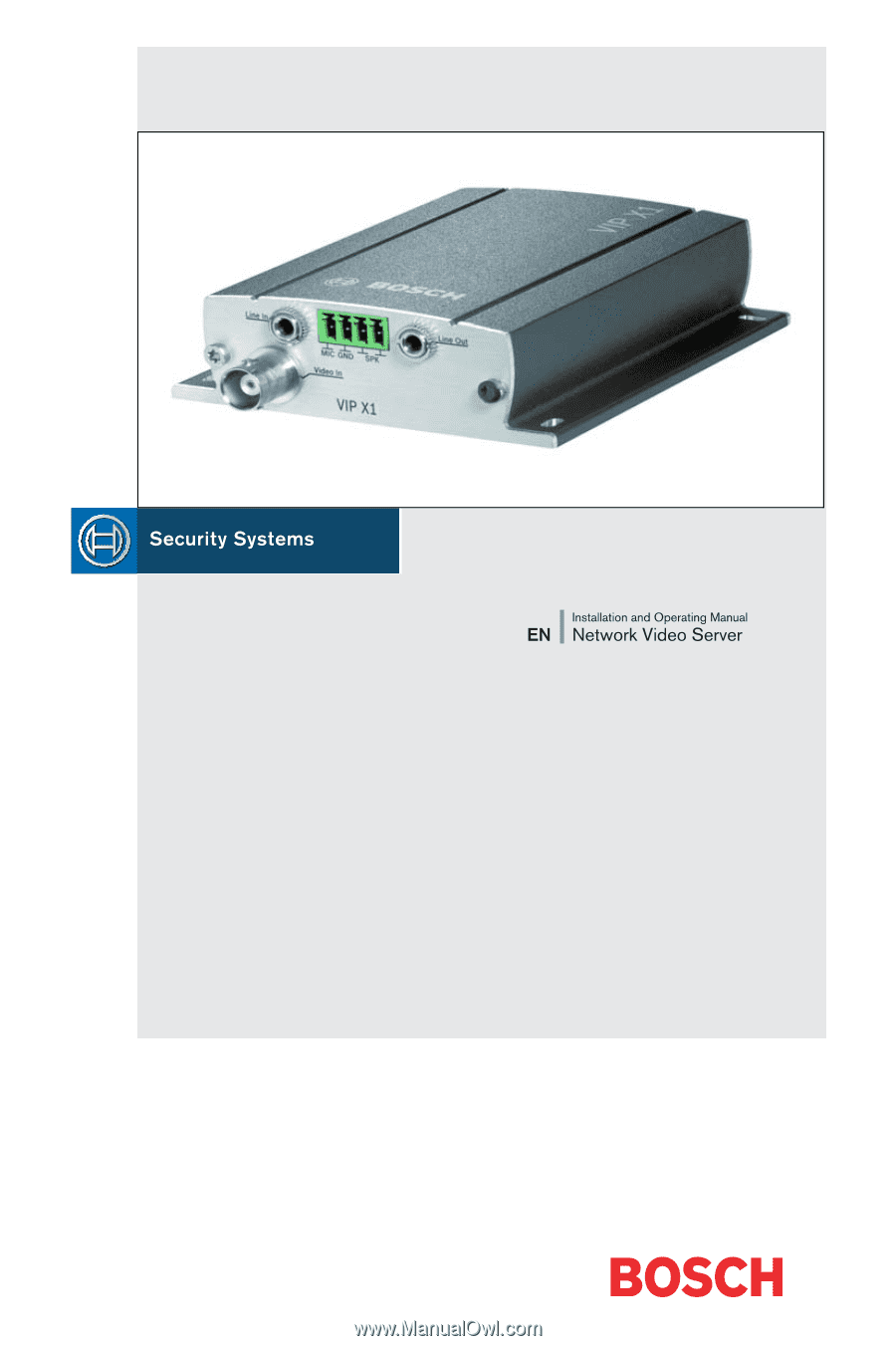
VIP X1