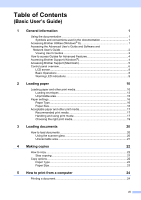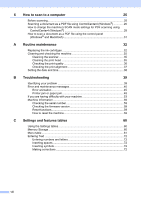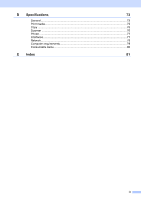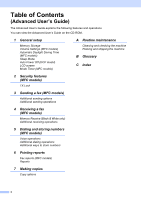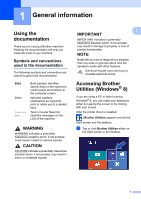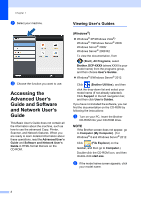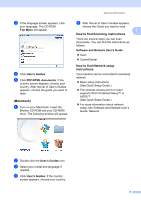Brother International DCP-J152W Basic Users Guide - Page 14
Accessing the Advanced User’s Guide and Software and Network User’s Guide, Viewing User’s Guides
 |
View all Brother International DCP-J152W manuals
Add to My Manuals
Save this manual to your list of manuals |
Page 14 highlights
Chapter 1 b Select your machine. c Choose the function you want to use. Accessing the Advanced User's Guide and Software and Network User's Guide 1 This Basic User's Guide does not contain all the information about the machine, such as how to use the advanced Copy, Printer, Scanner, and Network features. When you are ready to learn detailed information about these operations, read the Advanced User's Guide and Software and Network User's Guide in HTML format that are on the CD-ROM. Viewing User's Guides 1 (Windows®) 1 Windows® XP/Windows Vista®/ Windows® 7/Windows Server® 2003/ Windows Server® 2008/ Windows Server® 2008 R2 To view the documentation, from (Start), All Programs, select Brother, DCP-XXXX (where XXXX is your model name) from the programs group, and then choose User's Guides. Windows® 8/Windows Server® 2012 Click (Brother Utilities), and then click the drop-down list and select your model name (if not already selected). Click Support in the left navigation bar, and then click User's Guides. If you have not installed the software, you can find the documentation on the CD-ROM by following the instructions: a Turn on your PC. Insert the Brother CD-ROM into your CD-ROM drive. NOTE If the Brother screen does not appear, go to Computer (My Computer). (For Windows® 8 and Windows Server® 2012: Click (File Explorer) on the taskbar, and then go to Computer.) Double-click the CD-ROM icon, and then double-click start.exe. b If the model name screen appears, click your model name. 2