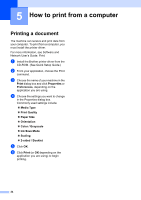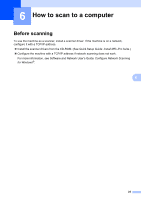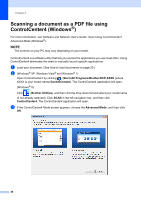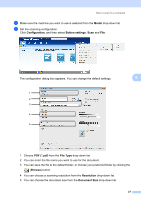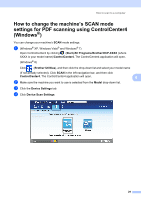Brother International DCP-J152W Basic Users Guide - Page 41
How to change the machine’s SCAN mode settings for PDF scanning using ControlCenter4 (Windows
 |
View all Brother International DCP-J152W manuals
Add to My Manuals
Save this manual to your list of manuals |
Page 41 highlights
How to scan to a computer How to change the machine's SCAN mode settings for PDF scanning using ControlCenter4 (Windows®) 6 You can change your machine's SCAN mode settings. a (Windows® XP, Windows Vista® and Windows® 7) Open ControlCenter4 by clicking (Start)/All Programs/Brother/DCP-XXXX (where XXXX is your model name)/ControlCenter4. The ControlCenter4 application will open. (Windows® 8) Click (Brother Utilities), and then click the drop-down list and select your model name (if not already selected). Click SCAN in the left navigation bar, and then click ControlCenter4. The ControlCenter4 application will open. 6 b Make sure the machine you want to use is selected from the Model drop-down list. c Click the Device Settings tab. d Click Device Scan Settings. 29