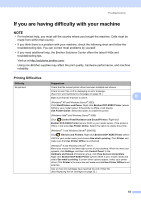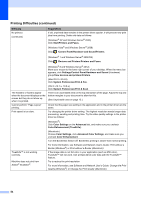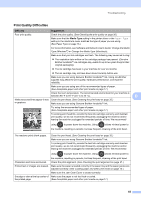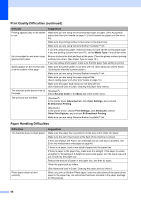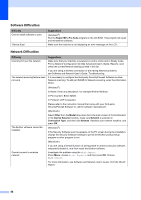Brother International DCP-J152W Basic Users Guide - Page 65
If you are having difficulty with your machine, BNOTE
 |
View all Brother International DCP-J152W manuals
Add to My Manuals
Save this manual to your list of manuals |
Page 65 highlights
Troubleshooting If you are having difficulty with your machine B NOTE • For technical help, you must call the country where you bought the machine. Calls must be made from within that country. • If you think there is a problem with your machine, check the following chart and follow the troubleshooting tips. You can correct most problems by yourself. • If you need additional help, the Brother Solutions Center offers the latest FAQs and troubleshooting tips. Visit us at http://solutions.brother.com/. Using non-Brother supplies may affect the print quality, hardware performance, and machine reliability. Printing Difficulties Difficulty No printout. Suggestions Check that the correct printer driver has been installed and chosen. Check to see if the LCD is displaying an error message. (See Error and maintenance messages on page 40.) Make sure that the machine is online. B (Windows® XP and Windows Server® 2003) Click Start/Printers and Faxes. Right-click Brother DCP-XXXX Printer (where XXXX is your model name). If the printer is offline, it will display Use Printer Online. Select this option to enable the printer. (Windows Vista® and Windows Server® 2008) Click /Control Panel/Hardware and Sound/Printers. Right-click Brother DCP-XXXX Printer (where XXXX is your model name). If the printer is offline, it will show Use Printer Online. Select this option to enable the printer. (Windows® 7 and Windows Server® 2008 R2) Click /Devices and Printers. Right-click Brother DCP-XXXX Printer (where XXXX is your model name) and choose See what's printing. Click Printer and make sure that Use Printer Offline is unchecked. (Windows® 8 and Windows Server® 2012) Move your mouse to the lower right corner of your desktop. When the menu bar appears, click Settings, and then click Control Panel. In the Hardware and Sound (Hardware) group, click View devices and printers. Right-click Brother DCP-XXXX Printer (where XXXX is your model name) and select See what's printing. If printer driver options appear, select your printer driver. Click Printer in the menu bar and make sure that Use Printer Offline is not selected. One or more ink cartridges have reached the end of their life. (See Replacing the ink cartridges on page 32.) 53