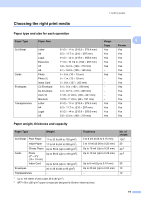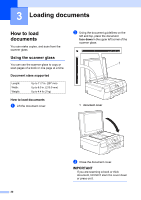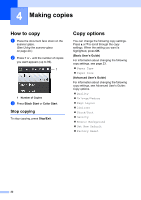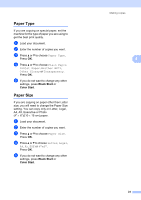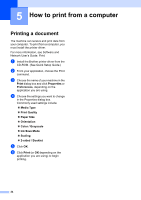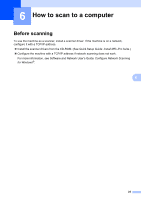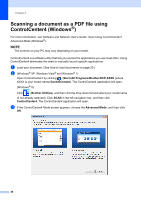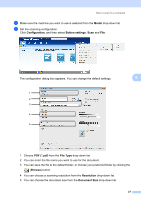Brother International DCP-J152W Basic Users Guide - Page 34
Making copies, How to copy, Stop copying, Copy options
 |
View all Brother International DCP-J152W manuals
Add to My Manuals
Save this manual to your list of manuals |
Page 34 highlights
4 Making copies 4 How to copy 4 a Place the document face down on the scanner glass. (See Using the scanner glass on page 20.) b Press + or - until the number of copies you want appears (up to 99). 1 1 Number of Copies c Press Black Start or Color Start. Stop copying 4 To stop copying, press Stop/Exit. Copy options 4 You can change the following copy settings. Press a or b to scroll through the copy settings. When the setting you want is highlighted, press OK. (Basic User's Guide) For information about changing the following copy settings, see page 23. Paper Type Paper Size (Advanced User's Guide) For information about changing the following copy settings, see Advanced User's Guide: Copy options. Quality Enlarge/Reduce Page Layout 2in1(ID) Stack/Sort Density Remove Background Set New Default Factory Reset 22