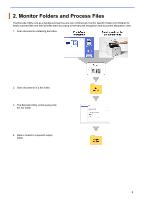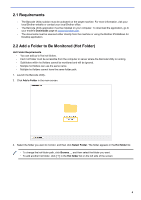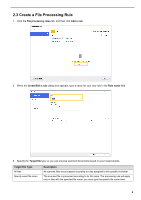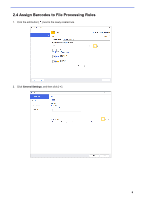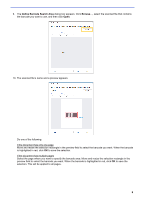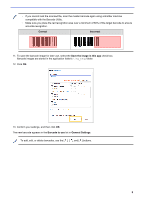Brother International DCP-L5600DN Barcode Utility Users Guide - Page 10
Barcode Configuration, Barcode Name, Specify exact text information in the barcode
 |
View all Brother International DCP-L5600DN manuals
Add to My Manuals
Save this manual to your list of manuals |
Page 10 highlights
3. When the Barcode Configuration dialog box appears, type the Barcode Name. To correctly recognize and read a barcode, the utility's barcode recognition settings must be set correctly. 4. Select the applicable Barcode Type check boxes. 5. Type additional barcode information in the Specify exact text information in the barcode field, if applicable. 6. Select the Add a check digit to the barcode information check box if the barcode does not include a check digit and you want to add one. 7. For more accurate file processing, we recommend defining the barcode search area. To define the barcode search area Go to step 8. To proceed without defining the barcode search area Go to step 13. 8. Click Search Area... 7

7
3. When the
Barcode Configuration
dialog box appears, type the
Barcode Name
.
To correctly recognize and read a barcode, the utility’s barcode recognition settings must be set correctly.
4. Select the applicable
Barcode Type
check boxes.
5.
Type additional barcode information in the
Specify exact text information in the barcode
field, if applicable.
6. Select the
Add a check digit to the barcode information
check box if the barcode does not include a check
digit and you want to add one.
7.
For more accurate file processing, we recommend defining the barcode search area.
To define the barcode search area
Go to step 8.
To proceed without defining the barcode search area
Go to step 13.
8. Click
Search Area…