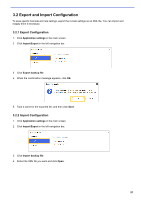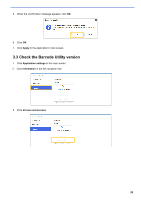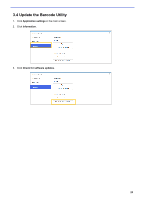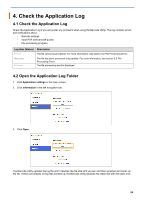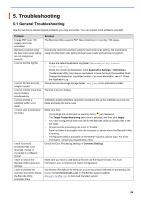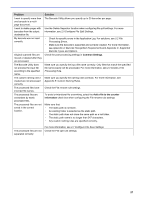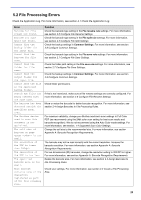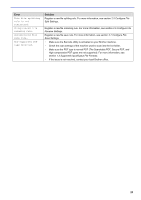Brother International DCP-L5600DN Barcode Utility Users Guide - Page 27
Check the Application Log, 4.2 Open the Application Log Folder
 |
View all Brother International DCP-L5600DN manuals
Add to My Manuals
Save this manual to your list of manuals |
Page 27 highlights
4. Check the Application Log 4.1 Check the Application Log Check the Application Log if you encounter any problems when using the Barcode Utility. The log contains errors and notifications about: - Barcode settings - Input PDF and barcode quality - File processing progress Log Item (Status) Description Error The file cannot be processed. For more information, see section 5.2 File Processing Errors. Warning Inform The file has been processed only partially. For more information, see section 5.2 File Processing Errors. The file processing result is displayed. 4.2 Open the Application Log Folder 1. Click Application settings in the main screen. 2. Click Information in the left navigation bar. 3. Click Open. The Barcode Utility updates the log file until it reaches the file size limit you set, and then renames and backs up the file. If there are already six log files backed-up, the Barcode Utility replaces the oldest file with the latest one. 24