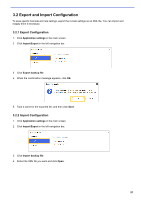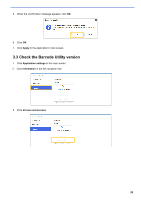Brother International DCP-L5600DN Barcode Utility Users Guide - Page 20
Move files according to a specific barcode, Add a new barcode, setting, Select Folder, Input info.
 |
View all Brother International DCP-L5600DN manuals
Add to My Manuals
Save this manual to your list of manuals |
Page 20 highlights
5. Select the Move files according to a specific barcode check box. 6. In the drop-down list, select the barcode to use or specify a new barcode by clicking the Add a new barcode setting option. 7. To change the default destination, click Browse..., select the folder you want, and then click Select Folder. 8. Type the folder path you want to use. 9. To customize the path, or add subfolders, select the additional information you want from the Input info. drop-down list, and then click Input. ・ The static path cannot be left blank. ・ Only an existing folder can be selected as the static path. ・ The static path cannot share the same path as a hot folder. ・ The static path name cannot be longer than 247 characters. Example To define the output destination "C:\Statement001\2017\003\" specify the following settings: ・ Static path: C:\ ・ Naming rule: [BARCODE]\[YEAR]\[COUNTER] ・ Barcode information: Statement001 ・ System date information: 15/06/2017 ・ Current counter number: 003 For more information about combining static paths with custom naming rules, see Appendix B: Custom Naming Rules. 10. Confirm that the path listed in the sample folder path field is correct. 11. If necessary, add more rules using the Add a setting button. 17