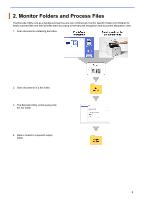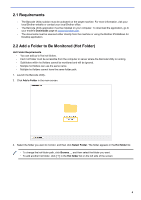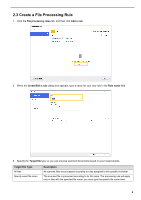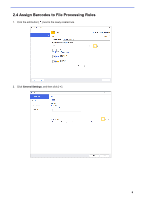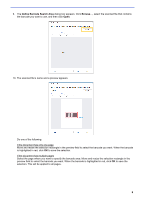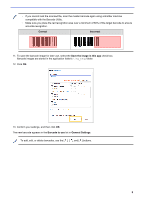Brother International DCP-L5600DN Barcode Utility Users Guide - Page 11
Define Barcode Search Area, to save the selection.
 |
View all Brother International DCP-L5600DN manuals
Add to My Manuals
Save this manual to your list of manuals |
Page 11 highlights
9. The Define Barcode Search Area dialog box appears. Click Browse..., select the scanned file that contains the barcode you want to use, and then click Open. 10. The scanned file's name and a preview appears. Do one of the following: If the document has only one page Move and resize the selection rectangle in the preview field to select the barcode you want. When the barcode is highlighted in red, click OK to save the selection. If the document has multiple pages Select the page where you want to specify the barcode area. Move and resize the selection rectangle in the preview field to select the barcode you want. When the barcode is highlighted in red, click OK to save the selection. This will be applied to all pages. 8

8
9. The
Define Barcode Search Area
dialog box appears. Click
Browse…
, select the scanned file that contains
the barcode you want to use, and then click
Open
.
10. The scanned file’s name and a preview appears.
Do one of the following:
If the document has only one page
Move and resize the selection rectangle in the preview field to select the barcode you want. When the barcode
is highlighted in red, click
OK
to save the selection.
If the document has multiple pages
Select the page where you want to specify the barcode area. Move and resize the selection rectangle in the
preview field to select the barcode you want. When the barcode is highlighted in red, click
OK
to save the
selection. This will be applied to all pages.