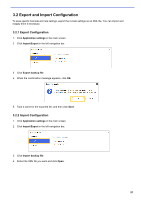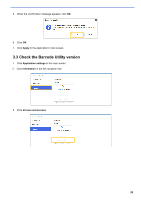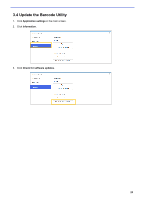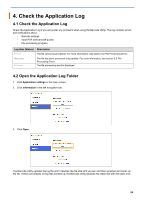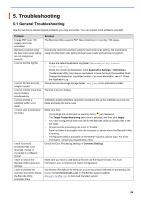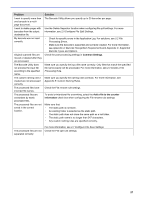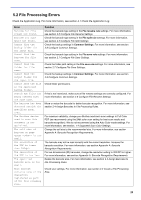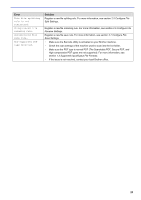Brother International DCP-L5600DN Barcode Utility Users Guide - Page 28
Change the Application Log Folder, Application settings, Information, Select Folder, Setting
 |
View all Brother International DCP-L5600DN manuals
Add to My Manuals
Save this manual to your list of manuals |
Page 28 highlights
4.3 Change the Application Log Folder 1. Click Application settings in the main screen. 2. Click Information in the left navigation bar. 3. Click Change log destination... (The default log file storage location is: \BarcodeUtility install folder\userlog.) 4. Browse to the folder you want, and then click Select Folder. 4.4 Change the Application Log Settings 1. Edit the userlogsetting.txt file in the Application Log folder. Setting path filename maxsize Description The log file's path on the computer (Default: \Barcode Utility Install Folder\userlog). The log file's name (Default: userlog.csv). The log file's maximum size in MB (1 - 10, Default: 2). 2. Save the file. If the log settings are not within the acceptable ranges, the Barcode Utility uses the default settings. 25