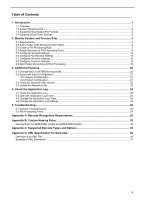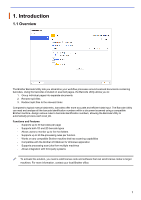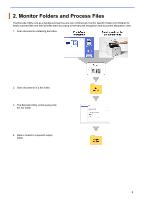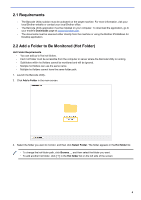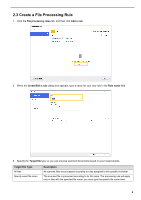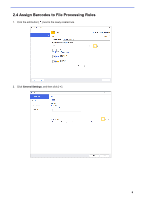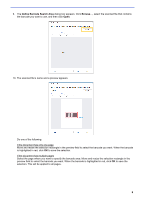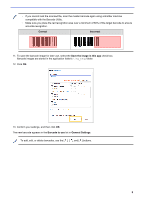Brother International DCP-L5600DN Barcode Utility Users Guide - Page 8
Create a File Processing Rule, File processing rules, Add a rule, Create/Edit a rule, Rule name
 |
View all Brother International DCP-L5600DN manuals
Add to My Manuals
Save this manual to your list of manuals |
Page 8 highlights
2.3 Create a File Processing Rule 1. Click the File processing rules tab, and then click Add a rule. 2. When the Create/Edit a rule dialog box appears, type a name for your new rule in the Rule name field. 3. Specify the Target file type so you can process scanned documents based on your requirements. Target File Type All files Specify exact file name Description All scanned files are processed according to rules assigned to this specific hot folder. The scanned file is processed according to its file name. The processing rule will apply only to files with the specified file name: you must type the specific file name here. 5

5
2.3 Create a File Processing Rule
1. Click the
File processing rules
tab, and then click
Add a rule
.
2. When the
Create/Edit a rule
dialog box appears, type a name for your new rule in the
Rule name
field.
3. Specify the
Target file
type so you can process scanned documents based on your requirements.
Target File Type
Description
All files
All scanned files are processed according to rules assigned to this specific hot folder.
Specify exact file name
The scanned file is processed according to its file name. The processing rule will apply
only to files with the specified file name: you must type the specific file name here.