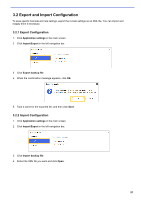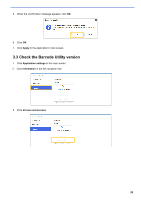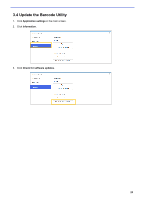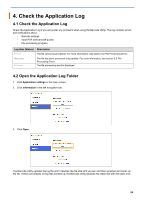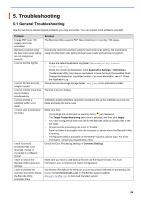Brother International DCP-L5600DN Barcode Utility Users Guide - Page 24
Export and Import Configuration, 3.2.1 Export Configuration
 |
View all Brother International DCP-L5600DN manuals
Add to My Manuals
Save this manual to your list of manuals |
Page 24 highlights
3.2 Export and Import Configuration To save specific barcode and rule settings, export the current settings as an XML file. You can import and reapply them if necessary. 3.2.1 Export Configuration 1. Click Application settings in the main screen. 2. Click Import/Export in the left navigation bar. 3. Click Export backup file. 4. When the confirmation message appears, click OK. 5. Type a name for the exported file, and then click Save. 3.2.2 Import Configuration 1. Click Application settings in the main screen. 2. Click Import/Export in the left navigation bar. 3. Click Import backup file. 4. Select the XML file you want and click Open. 21

21
3.2 Export and Import Configuration
To save specific barcode and rule settings, export the current settings as an XML file. You can import and
reapply them if necessary.
3.2.1 Export Configuration
1. Click
Application
settings
in the main screen.
2. Click
Import/Export
in the left navigation bar.
3. Click
Export backup file
.
4.
When the confirmation message appears, click
OK
.
5.
Type a name for the exported file, and then click
Save
.
3.2.2 Import Configuration
1. Click
Application settings
in
the main screen.
2. Click
Import/Export
in the left navigation bar.
3. Click
Import backup file
.
4.
Select the XML file you want and click
Open
.