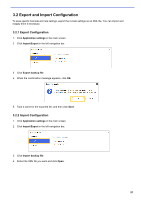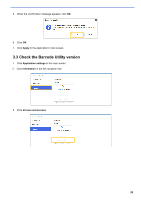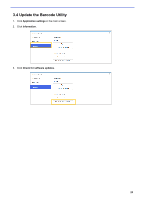Brother International DCP-L5600DN Barcode Utility Users Guide - Page 21
Con Common Settings, Common Settings, Setting, Description, Error processing, format, Apply
 |
View all Brother International DCP-L5600DN manuals
Add to My Manuals
Save this manual to your list of manuals |
Page 21 highlights
12. Confirm your settings, and then click OK. If any warning icons [ ] appear, fix the settings as indicated. To reorder the rule sequence or delete File Save rule, use the [ ] and [ ] buttons. 2.8 Configure Common Settings Configure these settings before you start monitoring hot folders. These settings can help you keep track of the barcodes used and avoid incorrect file processing if a profile is not found or a barcode is not recognized. 1. Click the Common Settings tab in the main screen. 2. Specify rules for saving files that have already been processed. Setting Keep in target folder Delete Move to folder Description Keep processed input files in the target folder. Delete all processed input files. Move the processed input files to a specific folder. Click Browse... and navigate to the folder you want. 3. In the Error processing section, do the following: a. Select output formats for saving incorrectly processed files using the File format drop-down list. Setting Same as input filename Change filename Description Do not change file names for incorrectly processed files. Automatically rename any incorrectly processed files. Type the new default file name you want in the Change filename: field, and then specify any additional information if necessary. For more information, see Appendix B: Custom Naming Rules. b. Click Browse... to specify the folder where you want to save any incorrectly processed files. 4. Click Apply. 18