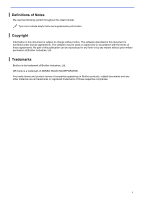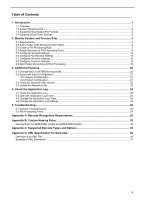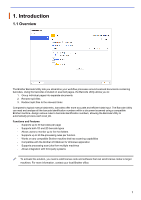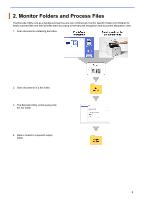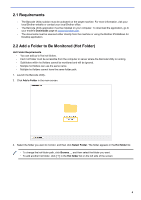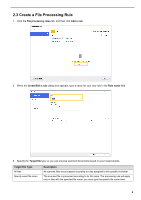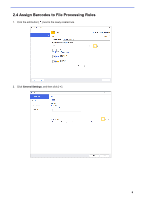Brother International DCP-L5600DN Barcode Utility Users Guide - Page 5
System Requirements, 1.3 Supported Input/Output File Formats, 1.4 Supported Scan Color Settings - scanner
 |
View all Brother International DCP-L5600DN manuals
Add to My Manuals
Save this manual to your list of manuals |
Page 5 highlights
1.2 System Requirements Operating Systems Operating System Components Client OS Windows 7 (64bit), Windows 8.1 (64bit), Windows 10 (64bit) Server OS Windows Server 2008 R2, Windows Server 2012, Windows Server 2012 R2, Windows Server 2016 .Net Framework 4.5 1.3 Supported Input/Output File Formats Each document containing barcodes must be scanned using a Brother machine compatible with the Barcode Utility in one of the following ways: - Using the machine's control panel - Using Brother iPrint&Scan for Windows The Barcode Utility supports the following input and output file formats: Input File Format PDF (Auto Color Mode OFF) PDF Input Format Specification Output File Format ・ PDF ・ PDF/A-1b ・ TIFF Item Maximum Pages Recommended Image Resolution Description 100 Between 200 DPI and 600 DPI For a complete list of supported barcodes, see Appendix C: Supported Barcode Types and Options. 1.4 Supported Scan Color Settings Make sure that your Brother machine uses the Barcode Utility's supported scan settings. The Barcode Utility cannot process PDF files created using the automatic color mode settings. Machine Type Document Scanner Laser and Inkjet Machine (Monochrome or Color) Setting Method Machine LCD Web Based Management iPrint&Scan for Desktop Machine LCD Web Based Management iPrint&Scan for Desktop Supported Settings Color ・ Color Auto ・ Color 200 DPI (or more) 24bit Color Color ・ Color Auto ・ Color 200 DPI (or more) 24bit Color Unsupported Settings Auto ・ Auto ・ Auto 200 DPI (or more) Auto N/A N/A N/A For best scanning results and barcode recognition, we recommend using the 24bit color scan setting. For more information, see Appendix A: Barcode Recognition Requirements. 2