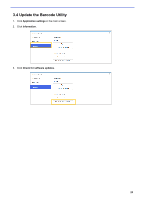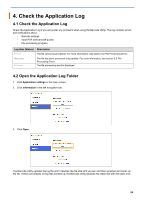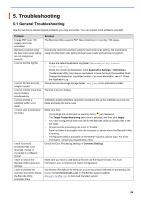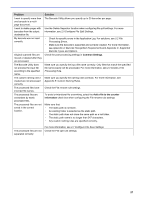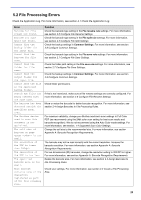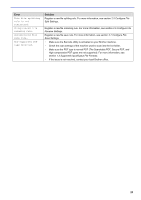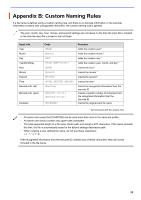Brother International DCP-L5600DN Barcode Utility Users Guide - Page 31
File Processing Errors, Error, Solution
 |
View all Brother International DCP-L5600DN manuals
Add to My Manuals
Save this manual to your list of manuals |
Page 31 highlights
5.2 File Processing Errors Check the Application Log. For more information, see section 4.1 Check the Application Log. Error Barcode for file rename not found. Barcode for file split not found. Cannot find the backup folder for the input file. Cannot find the barcode for file save. Cannot find the folder for file save. Cannot find the output folder for the input file. Cannot save the file in the specified backup folder. Routed PDF files are being created with the same name. The barcode has been detected outside the specified zonal area. The Brother device used to scan this document is not optimized. The cell size of barcode on page is too small. The resolution of the PDF is lower than 200dpi. The resolution of the PDF is too low. The specified barcode area is too small. This barcode contains none of the characters registered as part of the file renaming rule. Solution Check the barcode type setting in the File rename rule settings. For more information, see section 2.6 Configure File Rename Settings. Check the barcode type setting in the File split rule settings. For more information, see section 2.5 Configure File Split Settings. Check the backup settings in Common Settings. For more information, see section 2.8 Configure Common Settings. Check the barcode type setting in the File save rule settings. For more information, see section 2.7 Configure File Save Settings. Check the folder path setting in the File save rule settings. For more information, see section 2.7 Configure File Save Settings. Check the backup settings in Common Settings. For more information, see section 2.8 Configure Common Settings. Check folder permissions. If this is not intentional, make sure all file rename settings are correctly configured. For more information, see section 2.6 Configure File Rename Settings. Move or resize the barcode for better barcode recognition. For more information, see section 2.4 Assign Barcodes to File Processing Rules. For maximum reliability, change your Brother machine's scan settings to Full Color PDF (we recommend using the 24bit color scan setting for best scan results and barcode recognition). We do not recommend using the Auto Color mode settings. For more information, see section. 1.4 Supported Scan Color Settings. Change the cell size to the recommended size. For more information, see section Appendix A: Barcode Recognition Requirements. The barcode may not be read correctly with the current resolution. Increase the barcode resolution. For more information, see section Appendix A: Barcode Recognition Requirements. For two-dimensional (2D) barcodes, change the resolution setting to 300 DPI or higher. For more information, see section Appendix A: Barcode Recognition Requirements. Resize the barcode area. For more information, see section 2.4 Assign Barcodes to File Processing Rules. Check your settings. For more information, see section 2.3 Create a File Processing Rule. 28