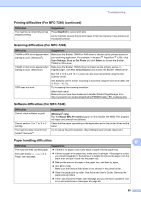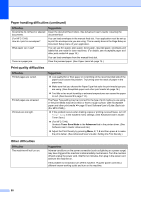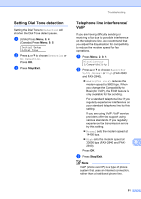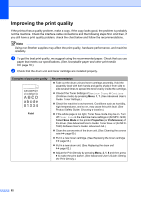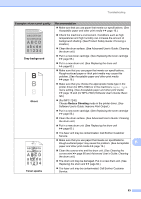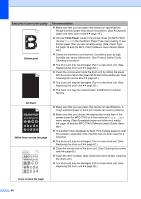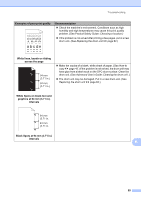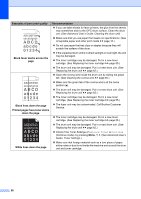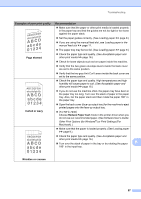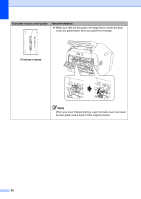Brother International IntelliFax-2840 Basic Users Guide - English - Page 106
Hollow print, Thick Paper, All black, White lines across the Examples of poor print quality
 |
View all Brother International IntelliFax-2840 manuals
Add to My Manuals
Save this manual to your list of manuals |
Page 106 highlights
Examples of poor print quality Hollow print Recommendation Make sure that you use paper that meets our specifications. Rough-surfaced paper may cause the problem. (See Acceptable paper and other print media uu page 16.) Choose Thick Paper mode in the printer driver (for MFC-7240), choose Thick in the machine's Paper Type menu setting or use thinner paper than you are currently using. (See Paper Type uu page 16 and (for MFC-7240) Software User's Guide: Basic tab.) Check the machine's environment. Conditions such as high humidity can cause hollow print. (See Product Safety Guide: Choosing a location.) The drum unit may be damaged. Put in a new drum unit. (See Replacing the drum unit uu page 62.) Clean the corona wire inside the drum unit by sliding the green tab. Be sure to return the green tab to the home position (a). (See Cleaning the corona wire uu page 60.) The drum unit may be damaged. Put in a new drum unit. (See Replacing the drum unit uu page 62.) The fuser unit may be contaminated. Call Brother Customer Service. All black ABCDEFGH abcdefghijk ABCD abcde 01234 White lines across the page ABCDEFGH abcdefghijk ABCD abcde 01234 Lines across the page Make sure that you use paper that meets our specifications. A rough surfaced paper or thick print media can cause problems. Make sure that you choose the appropriate media type in the printer driver (for MFC-7240) or in the machine's Paper Type menu setting. (See Acceptable paper and other print media uu page 16 and (for MFC-7240) Software User's Guide: Basic tab.) The problem may disappear by itself. Print multiple pages to clear this problem, especially if the machine has not been used for a long time. The drum unit may be damaged. Put in a new drum unit. (See Replacing the drum unit uu page 62.) Clean the corona wire of the drum unit. (See Cleaning the corona wire uu page 60.) Clean the drum surface. (See Advanced User's Guide: Cleaning the drum unit.) The drum unit may be damaged. Put in a new drum unit. (See Replacing the drum unit uu page 62.) 94