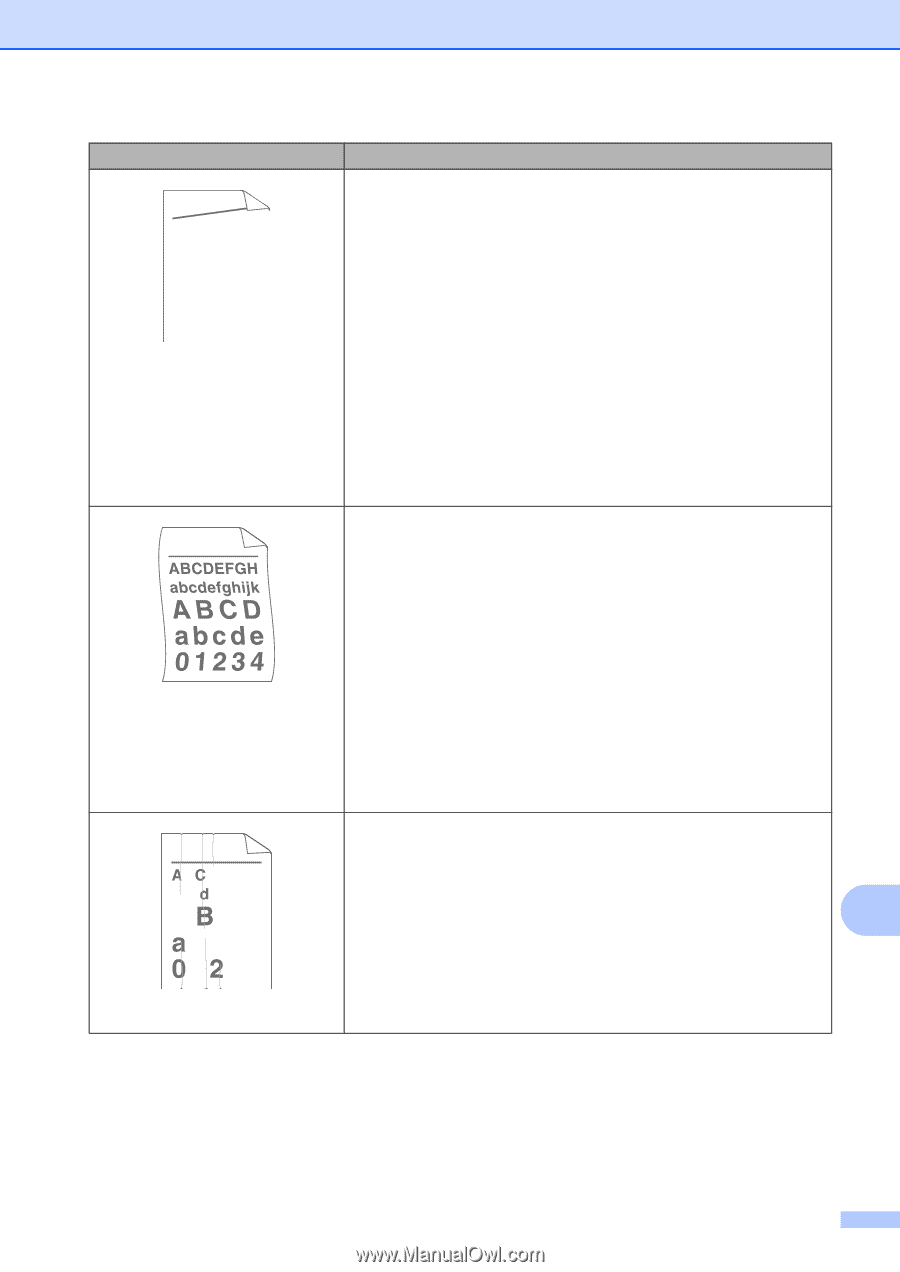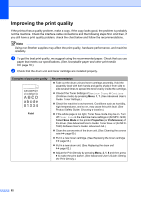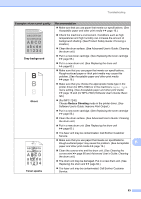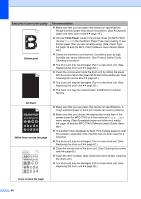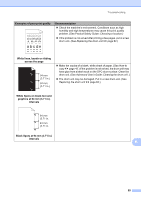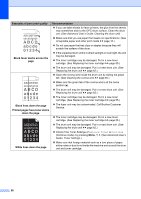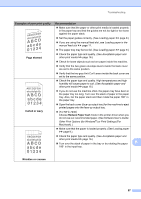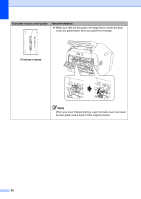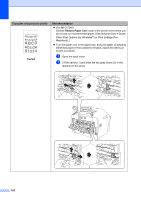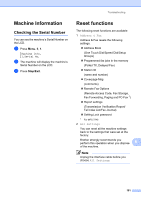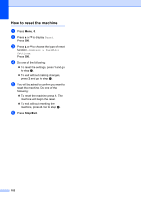Brother International IntelliFax-2840 Basic Users Guide - English - Page 109
skewed, Curled or wavy, Reduce Paper Curl, Wrinkles or creases, Examples of poor print quality - driver windows 7
 |
View all Brother International IntelliFax-2840 manuals
Add to My Manuals
Save this manual to your list of manuals |
Page 109 highlights
Troubleshooting Examples of poor print quality Recommendation AaAa0bBbc1CBdDec2EfCgdF3hGDie4jHk Page skewed Make sure that the paper or other print media is loaded properly in the paper tray and that the guides are not too tight or too loose against the paper stack. Set the paper guides correctly. (See Loading paper uu page 9.) If you are using the manual feed slot, see Loading paper in the manual feed slot uu page 11. The paper tray may be too full. (See Loading paper uu page 9.) Check the paper type and quality. (See Acceptable paper and other print media uu page 16.) Check for loose objects such as torn paper inside the machine. Verify that the two green envelope levers inside the back cover are set to the same position. Verify that the two gray Anti-Curl Levers inside the back cover are set to the same position. Check the paper type and quality. High temperatures and high humidity will cause paper to curl. (See Acceptable paper and other print media uu page 16.) If you do not use the machine often, the paper may have been in the paper tray too long. Turn over the stack of paper in the paper tray. Also, fan the paper stack and then rotate the paper 180 in the paper tray. Curled or wavy Open the back cover (face-up output tray) for the machine to eject printed pages onto the face-up output tray. (For MFC-7240) Choose Reduce Paper Curl mode in the printer driver when you do not use our recommended paper. (See Software User's Guide: Other Print Options (for Windows®) or Print Settings (For Macintosh).) Make sure that the paper is loaded properly. (See Loading paper uu page 9.) B DEFGH abc efghijk A CD bcde 1 34 Check the paper type and quality. (See Acceptable paper and other print media uu page 16.) Turn over the stack of paper in the tray or try rotating the paper B 180 in the input tray. Wrinkles or creases 97