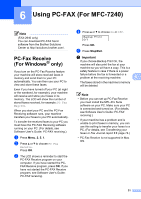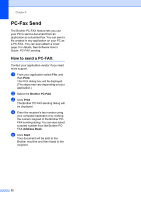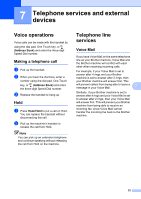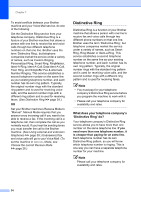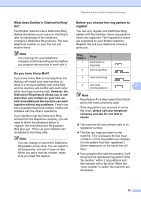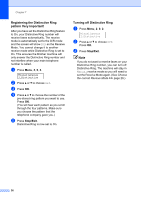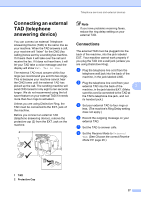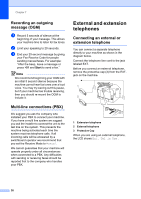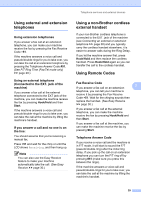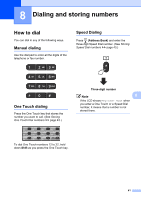Brother International IntelliFax-2840 Basic Users Guide - English - Page 48
Registering the Distinctive Ring pattern Very important!, Turning off Distinctive Ring
 |
View all Brother International IntelliFax-2840 manuals
Add to My Manuals
Save this manual to your list of manuals |
Page 48 highlights
Chapter 7 Registering the Distinctive Ring pattern Very important! 7 After you have set the Distinctive Ring feature to On, your Distinctive Ring number will receive faxes automatically. The receive mode is automatically set to the D/R mode and the screen will show D/R as the Receive Mode. You cannot change it to another receive mode while Distinctive Ring is set to On. This ensures the Brother machine will only answer the Distinctive Ring number and not interfere when your main telephone number is called. a Press Menu, 2, 0, 2. Miscellaneous 2.Distinctive b Press a or b to choose Set. c Press OK. d Press a or b to choose the number of the pre-stored ring pattern you want to use. Press OK. (You will hear each pattern as you scroll through the four patterns. Make sure you choose the pattern that the telephone company gave you.) e Press Stop/Exit. Distinctive Ring is now set to On. Turning off Distinctive Ring 7 a Press Menu, 2, 0, 2. Miscellaneous 2.Distinctive b Press a or b to choose Off. Press OK. c Press Stop/Exit. Note If you do not want to receive faxes on your Distinctive Ring number, you can turn off Distinctive Ring. The machine will stay in Manual receive mode so you will need to set the Receive Mode again. (See Choose the correct Receive Mode uu page 26.) 36