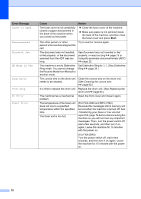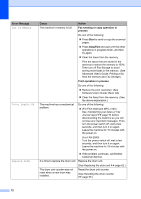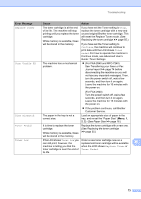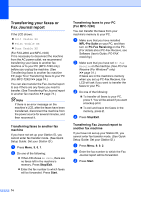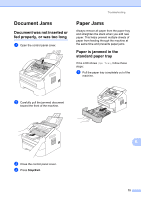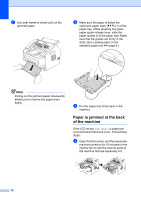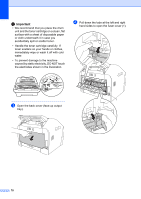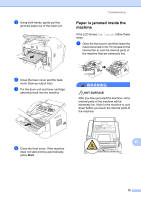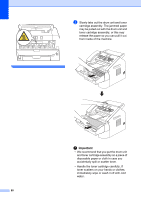Brother International IntelliFax-2840 Basic Users Guide - English - Page 87
Document Jams, Document was not inserted or fed properly, or was too long, Paper Jams
 |
View all Brother International IntelliFax-2840 manuals
Add to My Manuals
Save this manual to your list of manuals |
Page 87 highlights
Document Jams B Document was not inserted or fed properly, or was too long B a Open the control panel cover. Troubleshooting Paper Jams B Always remove all paper from the paper tray and straighten the stack when you add new paper. This helps prevent multiple sheets of paper from feeding through the machine at the same time and prevents paper jams. Paper is jammed in the standard paper tray B If the LCD shows Jam Tray, follow these steps: a Pull the paper tray completely out of the machine. b Carefully pull the jammed document toward the front of the machine. c Close the control panel cover. d Press Stop/Exit. B 75

Troubleshooting
75
B
Document Jams
B
Document was not inserted or
fed properly, or was too long
B
a
Open the control panel cover.
b
Carefully pull the jammed document
toward the front of the machine.
c
Close the control panel cover.
d
Press
Stop/Exit
.
Paper Jams
B
Always remove all paper from the paper tray
and straighten the stack when you add new
paper. This helps prevent multiple sheets of
paper from feeding through the machine at
the same time and prevents paper jams.
Paper is jammed in the
standard paper tray
B
If the LCD shows
Jam Tray
, follow these
steps:
a
Pull the paper tray completely out of the
machine.