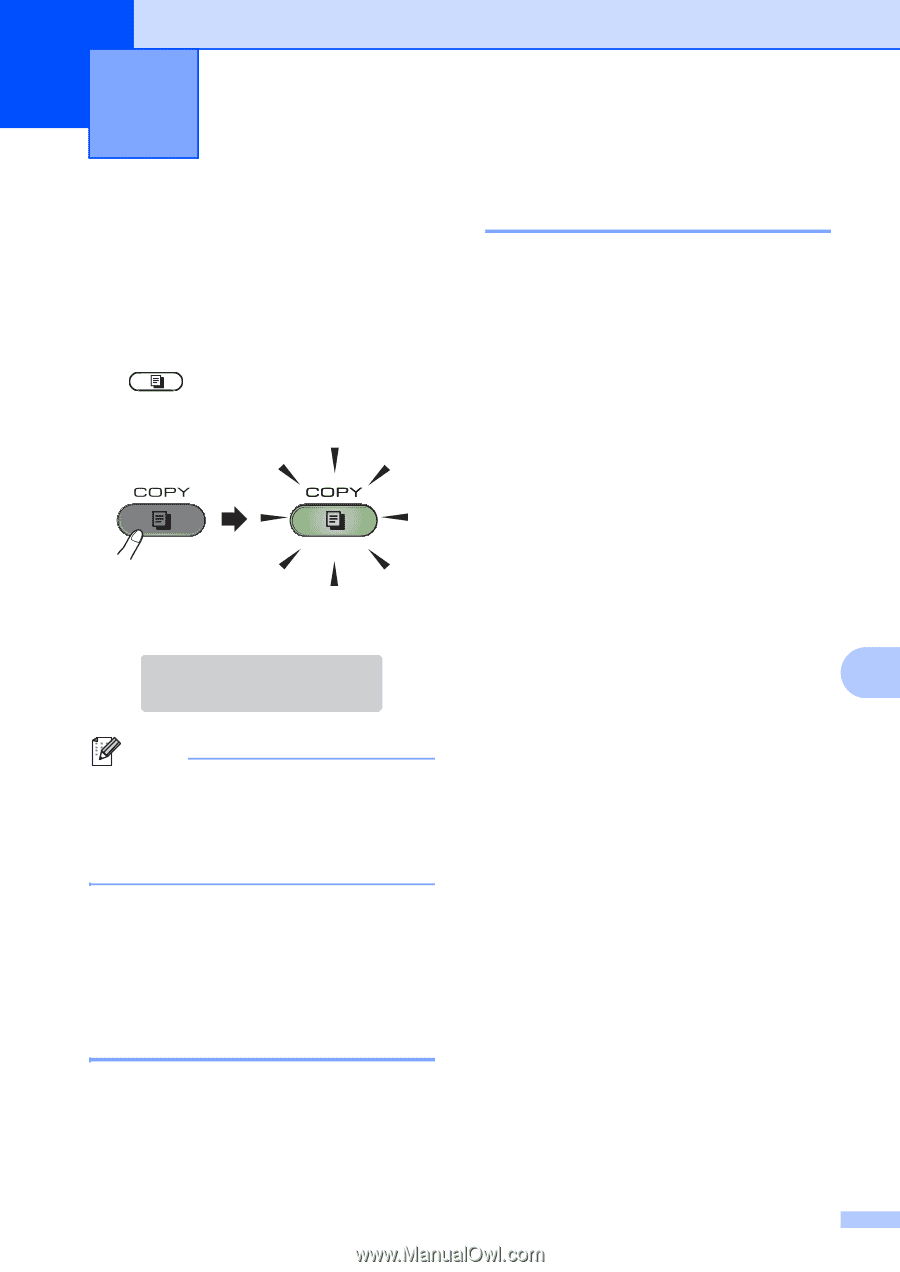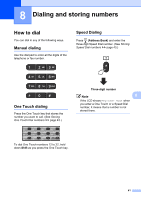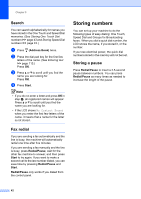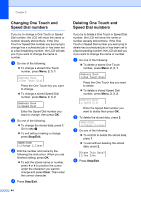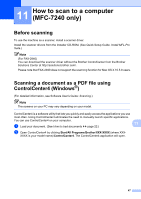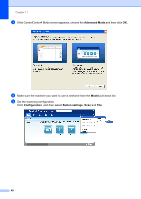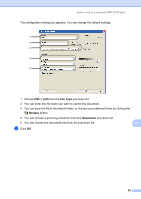Brother International IntelliFax-2840 Basic Users Guide - English - Page 57
Making copies, How to copy, Stop copying, Copy settings - user manual
 |
View all Brother International IntelliFax-2840 manuals
Add to My Manuals
Save this manual to your list of manuals |
Page 57 highlights
9 Making copies 9 How to copy 9 The following steps show the basic copy operation. For details about each option, see Advanced User's Guide on the CD-ROM. a When you want to make a copy, press (COPY) to illuminate it in green. Make sure you are in COPY mode. The LCD shows: Stack Copies:01 100 Auto Note The default setting is FAX mode. You can change the amount of time that the machine stays in COPY mode after the last copy operation. (See Advanced User's Guide: Mode Timer.) b Place the document face down in the ADF. (See Using the automatic document feeder (ADF) uu page 22.) c Press Start. Stop copying 9 To stop copying, press Stop/Exit. Copy settings 9 Press the temporary COPY key Options. For details about changing the following copy settings and how to make two-sided copies, see Advanced User's Guide: Copy settings. You can change the following copy settings: Quality Stack/Sort Brightness Contrast Enlarge/Reduce Page Layout Manual Duplex (2-sided) 9 45