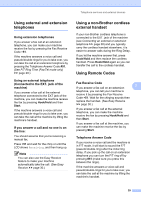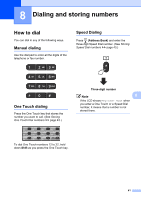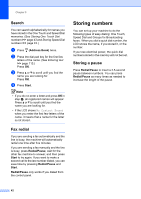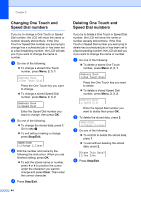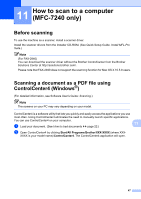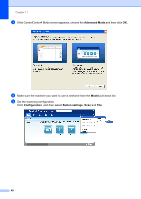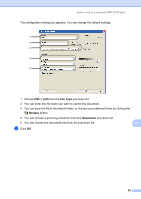Brother International IntelliFax-2840 Basic Users Guide - English - Page 56
Changing One Touch and Speed Dial numbers, Stop/Exit, Clear - fax forwarding
 |
View all Brother International IntelliFax-2840 manuals
Add to My Manuals
Save this manual to your list of manuals |
Page 56 highlights
Chapter 8 Changing One Touch and Speed Dial numbers 8 If you try to change a One Touch or Speed Dial number, the LCD will show the name or number already stored there. If the One Touch or Speed Dial number you are trying to change has a scheduled job or has been set to a fax forwarding number, the LCD will ask you if you want to change the name or number. a Do one of the following: To change a stored One Touch number, press Menu, 2, 3, 1. Address Book 1.One Touch Dial Press the One Touch key you want to change. To change a stored Speed Dial number, press Menu, 2, 3, 2. Address Book 2.Speed Dial Enter the Speed Dial number you want to change, then press OK. b Do one of the following: To change the stored data, press 1. Go to step c. To exit without making a change, press Stop/Exit. #005:MIKE 1.Change 2.Clear c Edit the number and name by the following the instruction. When you are finished editing, press OK. To edit the stored name or number, press d or c to position the cursor under the character you want to change and press Clear. Then enter the correct character. d Press Stop/Exit. 44 Deleting One Touch and Speed Dial numbers 8 If you try to delete a One Touch or Speed Dial number, the LCD will show the name or number already stored there. If the One Touch or Speed Dial number you are trying to delete has a scheduled job or has been set to a fax forwarding number, the LCD will ask you if you want to change the name or number. a Do one of the following: To delete a stored One Touch number, press Menu, 2, 3, 1. Address Book 1.One Touch Dial Press the One Touch key you want to delete. To delete a stored Speed Dial number, press Menu, 2, 3, 2. Address Book 2.Speed Dial Enter the Speed Dial number you want to delete then press OK. b To delete the stored data, press 2. #005:MIKE 1.Change 2.Clear c Do one of the following: To confirm to delete the stored data, press 1. To exit without deleting the stored data, press 2. Erase This Data? 1.Yes 2.No d Press Stop/Exit.